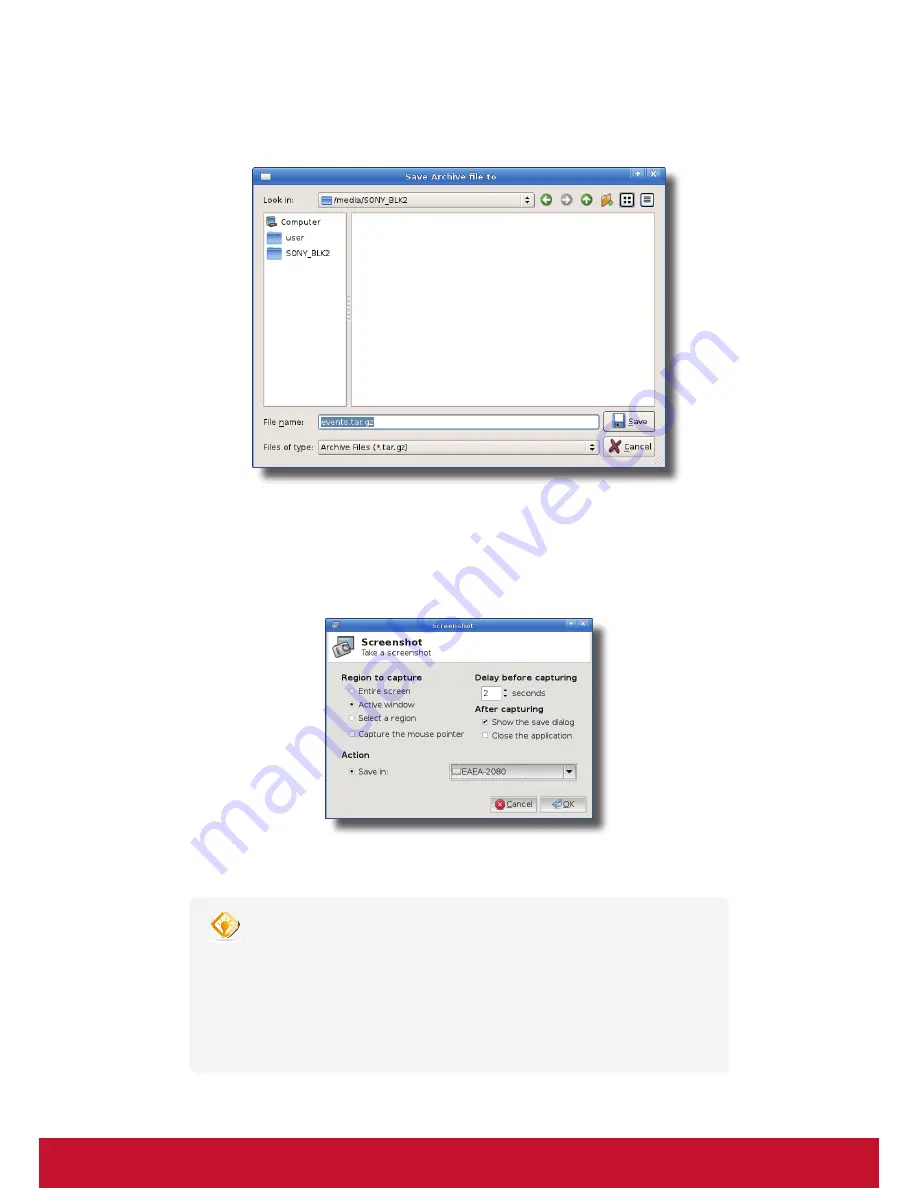
Configuring Client Settings
Configuring System Settings
51
3. Click
Collect Log
. A window appears prompting you to choose where to save the log file set (named
events.tar.gz
). The attached USB flash drive is the default location if attached. Click
Save
to apply.
Capturing Error-Related Screens
To capture error-related screens of your SC-T35, please do the following:
1. On ViewSonic Client Setup, click
System
>
Error Report
.
2. Click
Launch Snapshot
to open the screen capturing program.
3. Configure screen capturing settings directly on the opened window if needed, and then click
OK
to capture
the desired screen.
TIP
•
It’s recommended to set the delay time before capturing to at least 2 seconds to
reserve time for switching to the desired screen or window.
•
It’s recommended to save the captured screens in the same USB flash drive where
the event logs were saved. Click the Save in drop-down menu to select that USB
flash drive.
•
Please note that files saved on the local desktop will be deleted after restart.
Содержание SC-T35
Страница 1: ...SC T35 Thin Client User Guide Model No VS15164...
Страница 198: ......






























