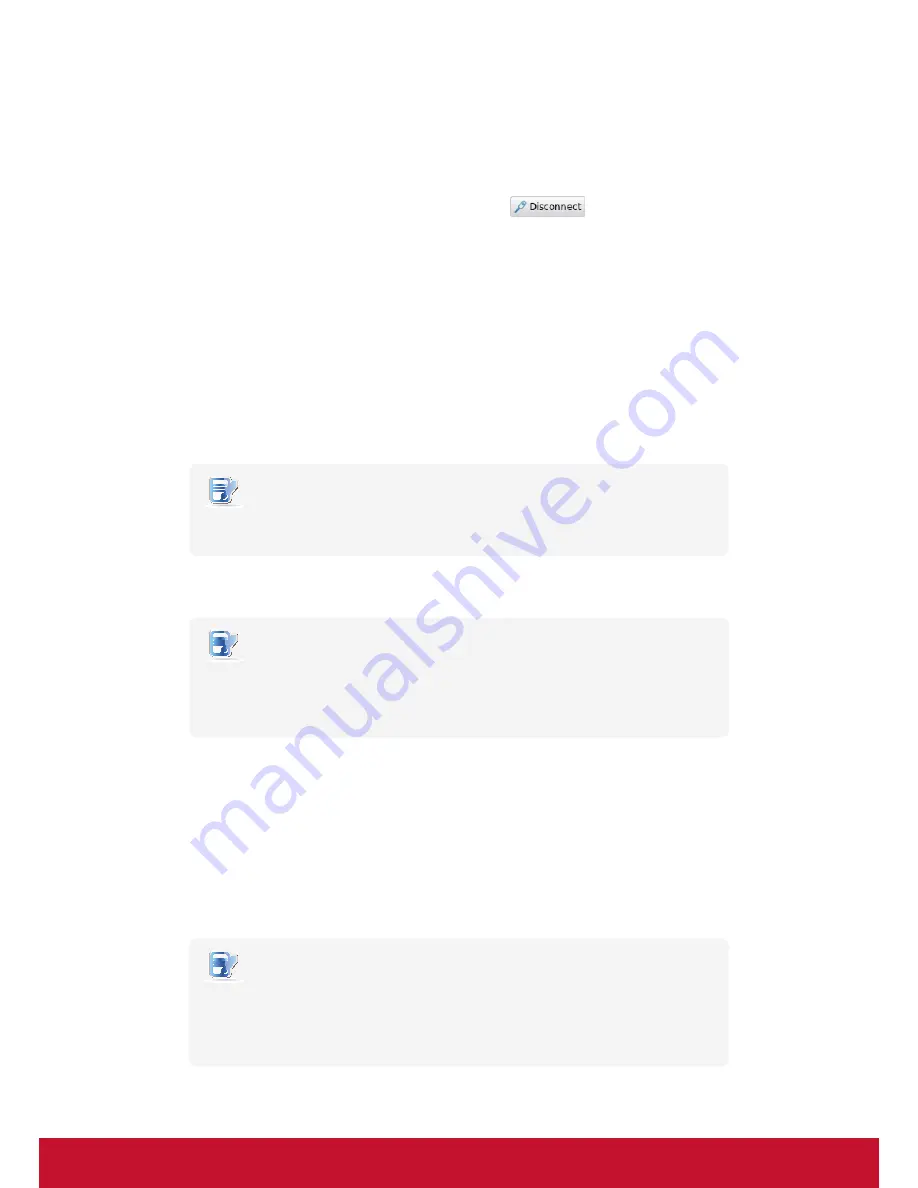
Configuring Client Settings
Configuring Network Settings
90
Stopping a Wireless Network Connection
To stop a wireless network connection, please do the following:
1. On ViewSonic Client Setup, click
Network
>
Wireless
to open the Wireless Network list.
2. Click to check the desired wireless network. The Disconnect
button appears on the top of the
Wireless Network list.
3. Click
Disconnect
to stop the wireless network connection.
Adding a Wireless Network
In case that you cannot find the desired wireless network in the Wireless Network list, you can manually add it.
To add a wireless network to the Wireless Network list, please do the following:
1. On ViewSonic Client Setup, click
Network
>
Wireless
to open the Wireless Network list.
2. Click
Add
on the top of the Wireless Network list.
3. On
General
tab, type in or click drop-down menus to provide information about configuration and
authentication.
NOTE
•
Consult your network administrator for required information on configuration and
authentication.
4. On
IPV4 Settings
tab, configure the IP address related settings.
NOTE
•
For instructions on how to configure the IP address settings, please refer to section
“4.5.3 Configuring Wired Network Settings” on page 77.
•
The default is to use a dynamic IP address assigned by the DHCP server.
5. Click
Save
to add the wireless network.
Deleting a Wireless Network
To delete a wireless network, please do the following:
1. On ViewSonic Client Setup, click
Network
>
Wireless
to open the Wireless Network list.
2. Click to check the desired wireless network.
3. Click
Delete
to remove the selected wireless network.
NOTE
•
Your SC-T35 detects available wireless networks automatically and put the
discovered networks on the Wireless Network list. A deleted wireless network may
therefore appear again on the list, but the connection settings, including the stored
authentication data, will be removed.
Содержание SC-T35
Страница 1: ...SC T35 Thin Client User Guide Model No VS15164...
Страница 198: ......






























