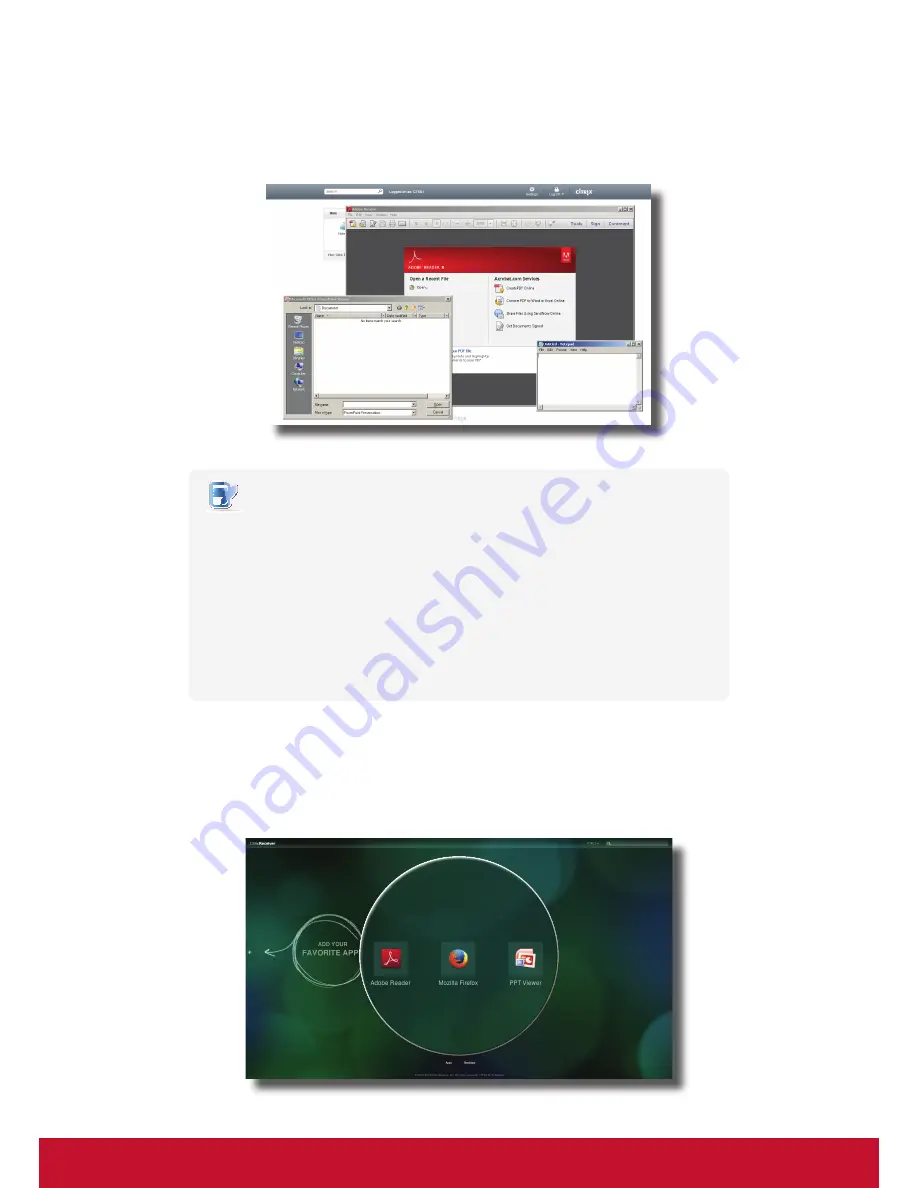
26
Getting Started
Learning the Basics
NOTE
•
Clicking on Application Selection screen will bring the screen to the front and leave
all launched application windows hidden behind. Use
Alt + Tab
to select and restore
a hidden or minimized application window.
•
Exiting a virtual desktop or application will return to the
Desktop Selection
or
Application Selection screen
. On the screen, you can:
Click to launch another virtual desktop if any or to launch other applications.
Click
Log Off
on the top of the screen to return to the
Citrix Logon screen
.
Press
Esc
to return to
ViewSonic Quick Connection screen
directly.
XenApp and XenDesktop 7.5 Platinum:
1. The
Application Selection / Desktop Selection screen
appears after logon.
Virtual Application Examples
PowerPoint Viewer, Adobe Reader, and Notepad
Application Selection Screen
Содержание SC-T35
Страница 1: ...SC T35 Thin Client User Guide Model No VS15164...
Страница 198: ......






























