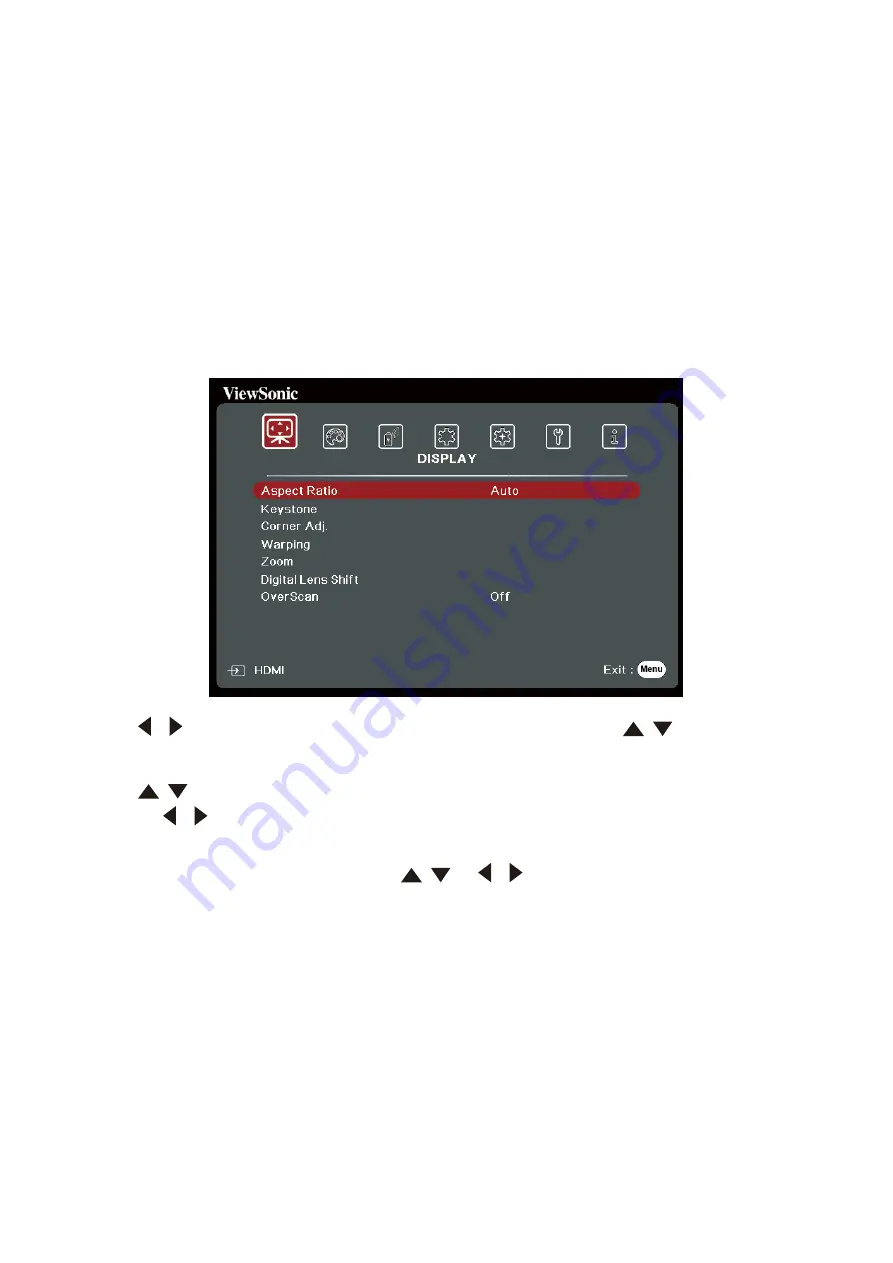
35
Menu Functions
This section will introduce the On-Screen Display (OSD) Menu and its options.
General On-Screen Display (OSD) Menu Operation
NOTE:
The OSD screenshots in this manual are for reference only and may differ from
the actual design. Some of the following OSD settings may not be available.
Please refer to the actual OSD of your projector.
The projector is equipped with an On-Screen Display (OSD) Menu for making
various adjustments. It can be accessed by pressing
Menu
on the projector or
remote control.
1.
Press
/
to select a main menu. Then press
Enter
or use
/
to access the
sub-menu list.
2.
Press
/
to select the menu option. Then press
Enter
to display its sub-menu,
or press
/
to adjust/select the setting.
NOTE:
Some sub-menu options may have another sub-menu. To enter the respective
sub-menu, press
Enter
. Use
/
or
/
to adjust/select the setting.






























