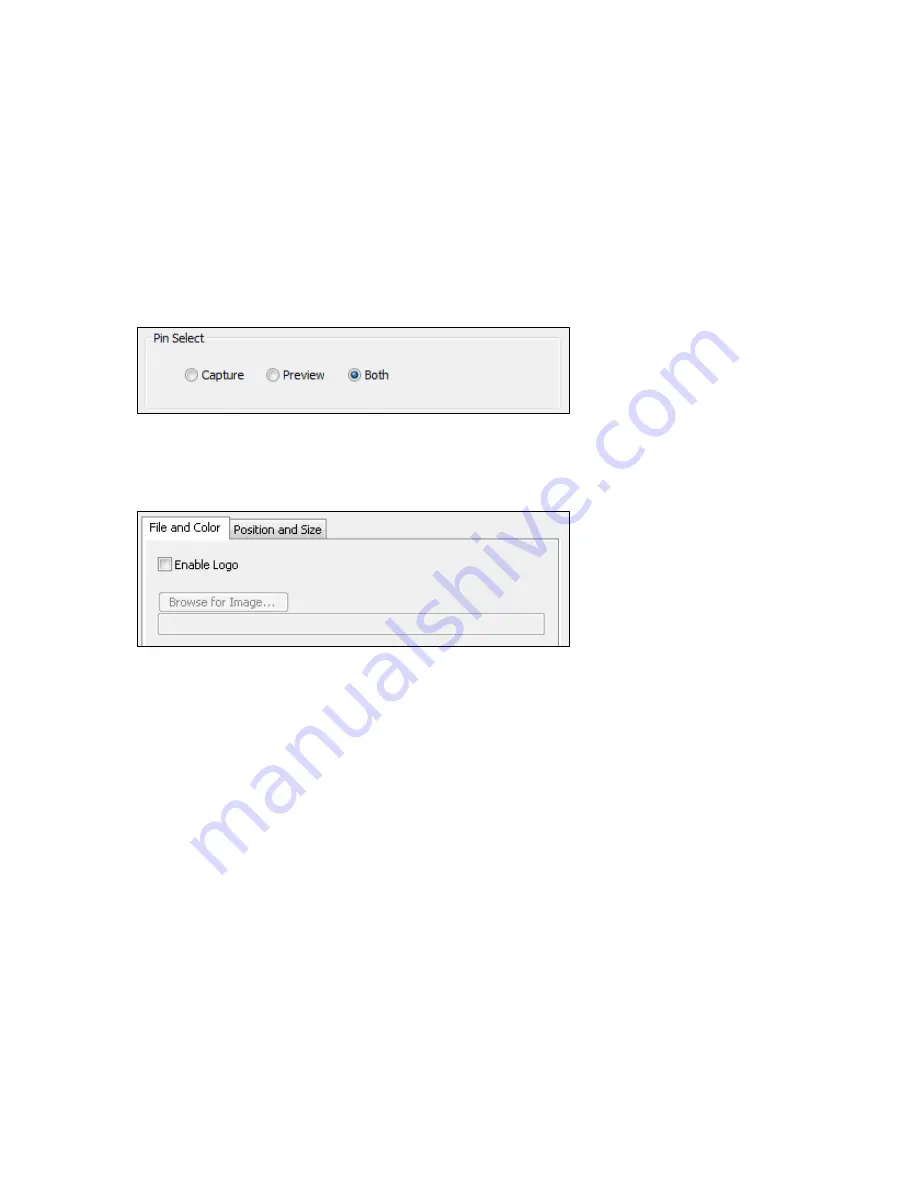
Osprey PCI User Guide
ViewCast
59
Pin Select
When you click
Both
, changes you make to the logo setup apply to both the capture and preview
pins (Figure 41).
If you like, however, you can have different setups for the two pins. For example, you could enable
the logo on the capture pin but not on the preview pin, and thereby save some CPU time. When you
click
Capture
, the current logo settings for the capture pin are loaded, and changes you make apply
only to the capture pin, not to the preview pin. The
Preview
button works analogously.
Figure 42. Pin Select
File and Color
Figure 43. File and Color
The
Enable Logo
check box, which is repeated on both sub-pages, enables or disables logos. If you
disable logos, all your other logo settings are retained for when you re-enable logos again.
The Browse for Image… button displays a standard file select dialog. Logo files must be:
In .bmp format with a .bmp filename extension.
In RGB-24 format.
If you have a graphic that is in another format, edit it with a drawing or photo edit program such as
Windows Paint, and save it as RGB-24.
Содержание Osprey PCI
Страница 1: ......
Страница 6: ......
Страница 29: ...Osprey PCI User Guide ViewCast 23 Figure 15 VbiGraph utility...
Страница 56: ...Setting Driver Properties 50 ViewCast Figure 35 Extras...
Страница 67: ...Osprey PCI User Guide ViewCast 61 Figure 46 Weighting...
Страница 70: ...Setting Driver Properties 64 ViewCast...
Страница 77: ...Osprey PCI User Guide ViewCast 71...
Страница 107: ...Osprey PCI User Guide ViewCast 101...
Страница 113: ...Osprey PCI User Guide ViewCast 107 Figure 80 Audio video capture with Microsoft Video 1 compressor...
Страница 114: ......
Страница 118: ...Appendix C Troubleshooting 112 ViewCast...
Страница 125: ......
















































