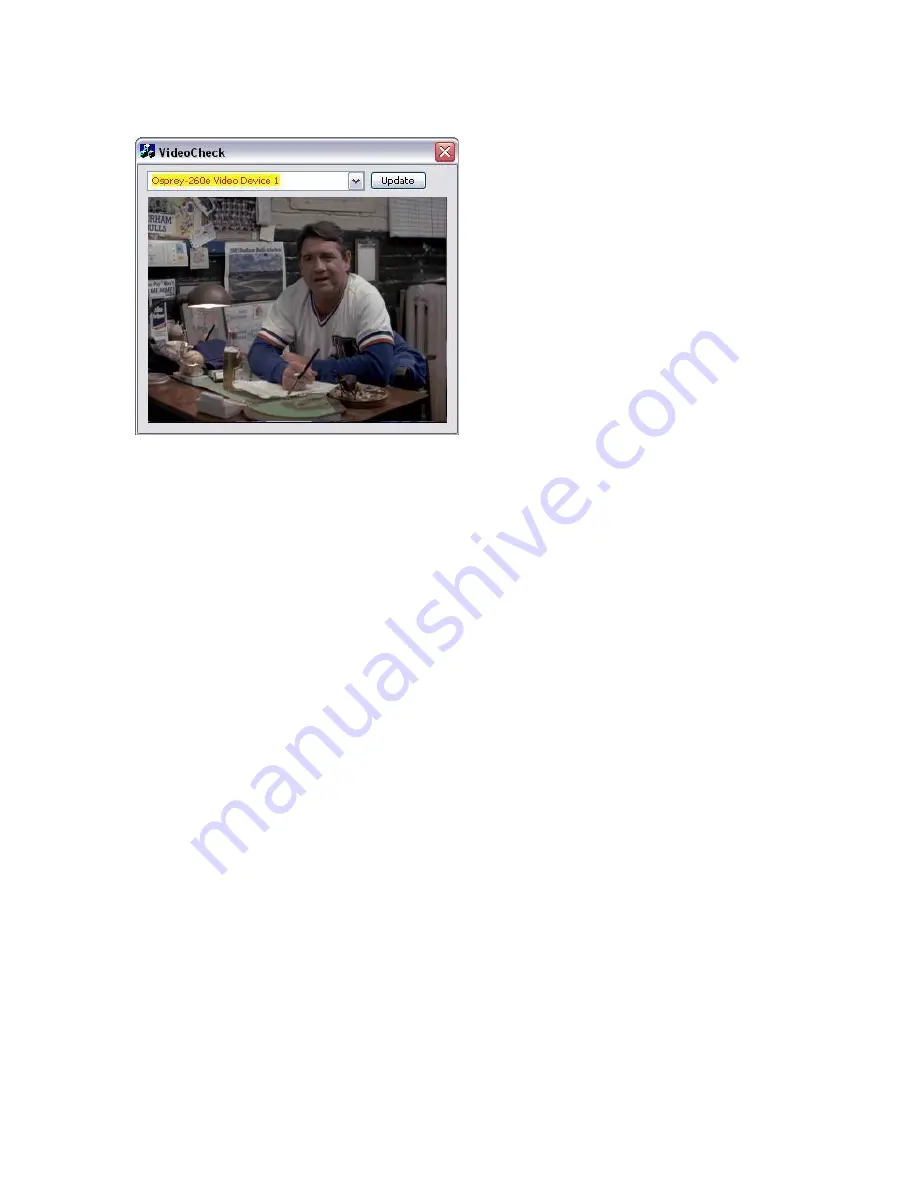
Osprey PCI User Guide
ViewCast
21
Figure 13. VideoCheck utility
VideoGraph
The VideoGraph utility (Figure 14) launches a vectorscope/lumascope utility. VideoGraph is intended
to be used with a color bar signal from a calibrated signal generator. It shows whether the signal and
the card’s Video Proc Amp settings are calibrated to the correct luma and chroma levels.
In the picture, the left-hand panel shows the luma levels of standard 75 % NTSC color bars. The grey
background shows the expected levels, and the red line shows the actual levels measured. The right-
hand panel shows the chroma positions of the six colors. The small colored squares show the
expected positions, and the points on the red signal pattern should line up with them.
If there are discrepancies, you can use the driver’s Brightness, Contrast, Saturation, and Hue
controls on the Video Proc Amp property page to adjust the levels.
If you don’t have a signal generator available, you can get a general idea of how VideoGraph works
by disconnecting the input signal and running it with the 75 % or 100 % no-signal color bar test
pattern. The driver’s test pattern will line up exactly with the VideoGraph’s targets – IF the gamma
setting is at the default position. Software-based Video Proc Amp controls alter the test pattern
levels; hardware based-controls do not. The gamma control, and in some cases the hue control, are
software based.
The vertical slider adjusts which video line displays. You may have to move the slider so that a line
that has color bar information is selected.
The horizontal slider moves the horizontal cursor – the vertical line on the luma display. The data
displayed at the lower right – IRE-L, etc. – is for the pixel selected by the horizontal cursor. Also, on
the chroma display, the small solid rectangular cursor corresponds to the luma cursor, that is, if the
luma cursor is on the red color bar, the chroma cursor will be at or near the red point in the chroma
display.
Содержание Osprey PCI
Страница 1: ......
Страница 6: ......
Страница 29: ...Osprey PCI User Guide ViewCast 23 Figure 15 VbiGraph utility...
Страница 56: ...Setting Driver Properties 50 ViewCast Figure 35 Extras...
Страница 67: ...Osprey PCI User Guide ViewCast 61 Figure 46 Weighting...
Страница 70: ...Setting Driver Properties 64 ViewCast...
Страница 77: ...Osprey PCI User Guide ViewCast 71...
Страница 107: ...Osprey PCI User Guide ViewCast 101...
Страница 113: ...Osprey PCI User Guide ViewCast 107 Figure 80 Audio video capture with Microsoft Video 1 compressor...
Страница 114: ......
Страница 118: ...Appendix C Troubleshooting 112 ViewCast...
Страница 125: ......
















































