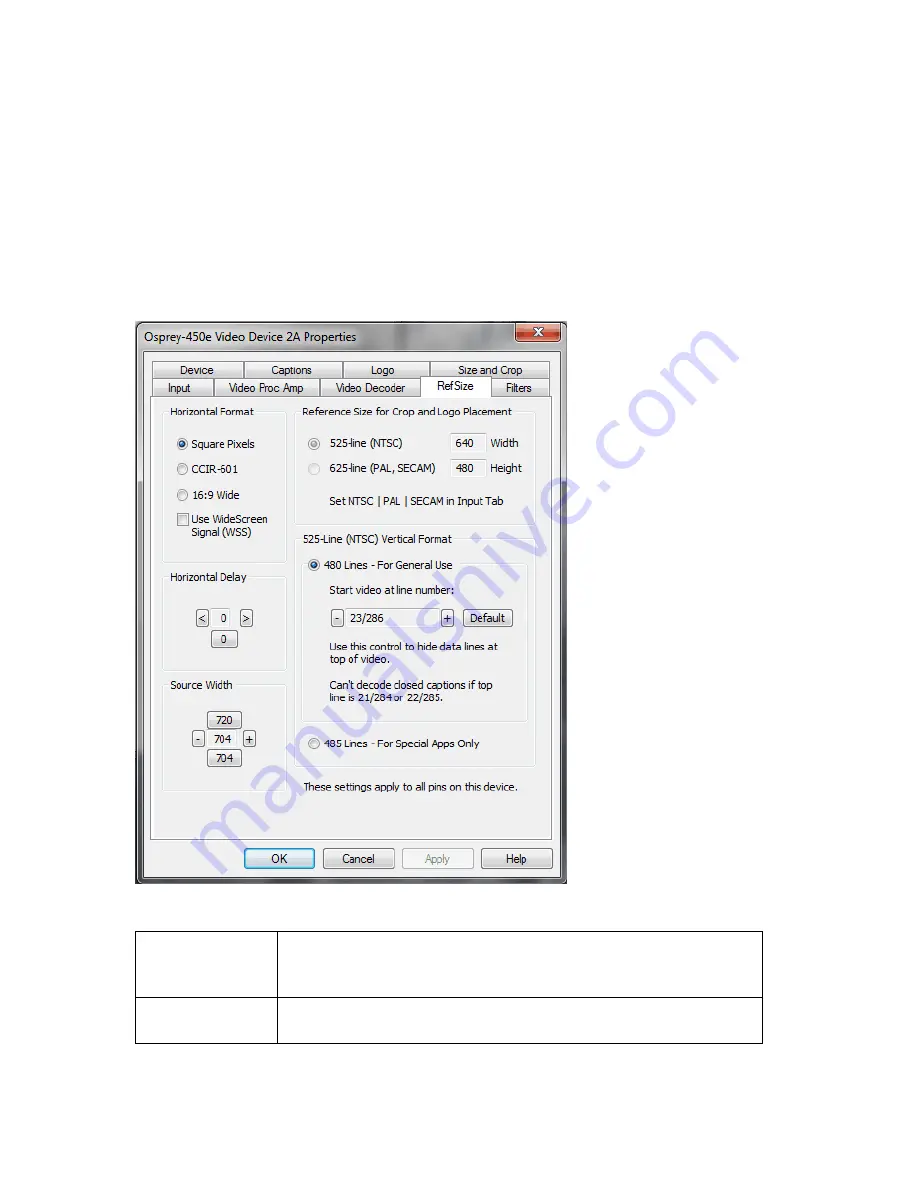
Setting Driver Properties
26
ViewCast
RefSize tab
Changes made to the RefSize tab (Figure 25) apply to all video previews and captures on the currently
selected device. The RefSize tab controls the features related to the reference size, format, and
proportions of the video. Most users can set up this page once and only refer to it occasionally since this
page does not provide everyday control for the final output size of your video. You’ll likely control final
output size from your application, the Size and Crop tab, or from the Pin Properties dialog described in
the next section.
Figure 25. RefSize tab
The RefSize tab has the following controls.
Horizontal
Format
Sets the horizontal mode for the output. Options include Square
Pixels, CCIR-601 setting, 16:9 Wide, and Use WideScreen Signal
control.
Horizontal Delay
The horizontal delay control moves the video horizontally in the
capture or preview frame.
Содержание OSPREY 240E
Страница 1: ...Osprey 240e 450e User Guide AVStream Driver Version 4 6...
Страница 6: ......
Страница 72: ......
Страница 80: ...AVStream Driver Reference Information 74 ViewCast...
Страница 95: ...Osprey 240e 450e User Guide ViewCast 89 Osprey 450e Figure 78 Osprey 450e back plate...
Страница 96: ...Appendix A Osprey Hardware Specifications 90 ViewCast...
Страница 98: ......
Страница 102: ......















































