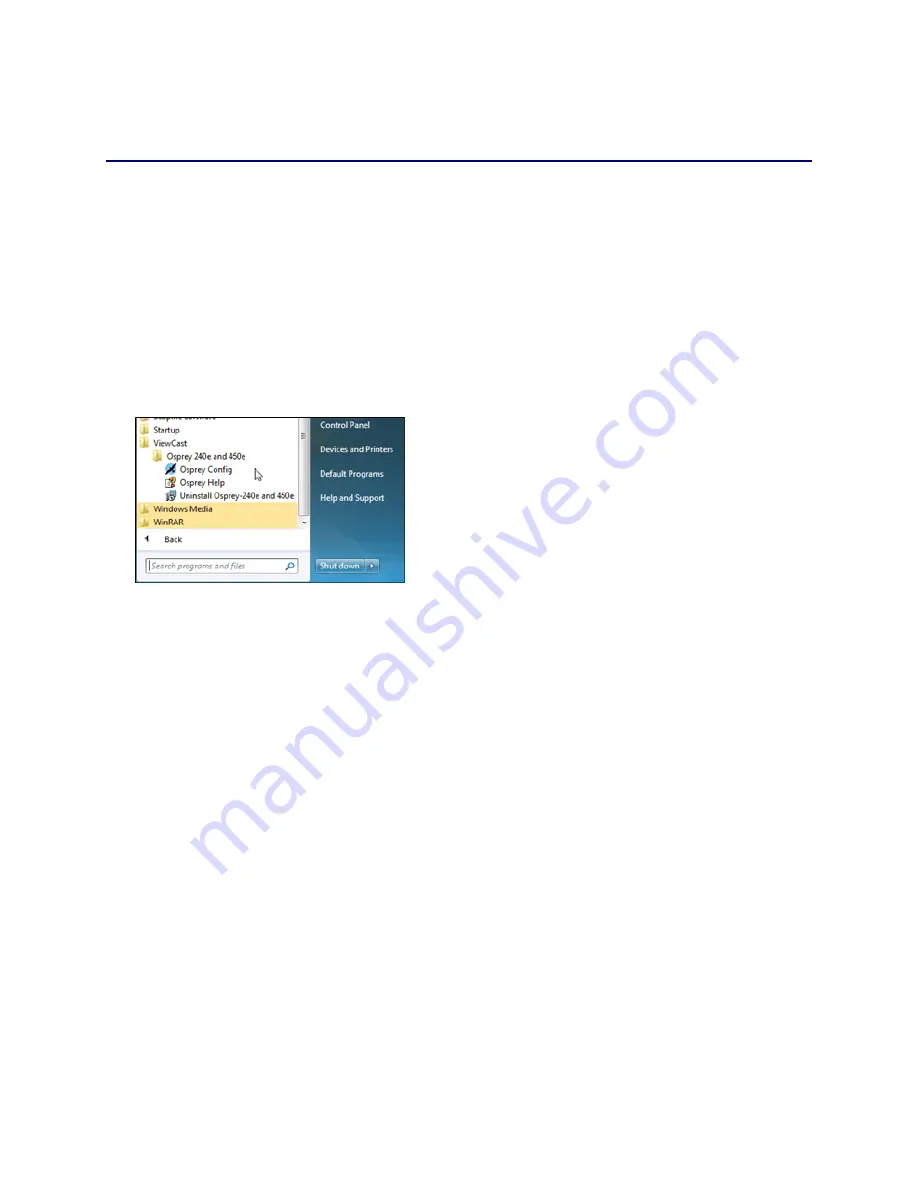
Osprey 240e/450e User Guide
ViewCast
7
Setting Driver Properties
After installing the Osprey card and AVStream driver, you need to access the card’s settings and possibly
modify them to fit your needs. This manual takes you step-by-step visually through the card settings.
Start by opening the Osprey Config utility. Afterwards, we can explore the driver.
You need to use a DirectShow application such as Microsoft Windows Media® Encoder or
RealProducer®. We also access card property pages through Osprey Config, the utility bundled with our
4.6 driver suite. Once installed you can see the card’s default settings and change them as needed.
To open Osprey Config click
All Programs
in the Start menu of your Windows computer
ViewCast
Osprey 240e and 450e
Osprey Config
(Figure 4).
Figure 4. Accessing the Osprey Config Utility
Note: Other DirectShow applications can find the property page too. If you use a third-party
application, you will find how to access the card’s settings in the third-party application’s
documentation.
Содержание OSPREY 240E
Страница 1: ...Osprey 240e 450e User Guide AVStream Driver Version 4 6...
Страница 6: ......
Страница 72: ......
Страница 80: ...AVStream Driver Reference Information 74 ViewCast...
Страница 95: ...Osprey 240e 450e User Guide ViewCast 89 Osprey 450e Figure 78 Osprey 450e back plate...
Страница 96: ...Appendix A Osprey Hardware Specifications 90 ViewCast...
Страница 98: ......
Страница 102: ......




























