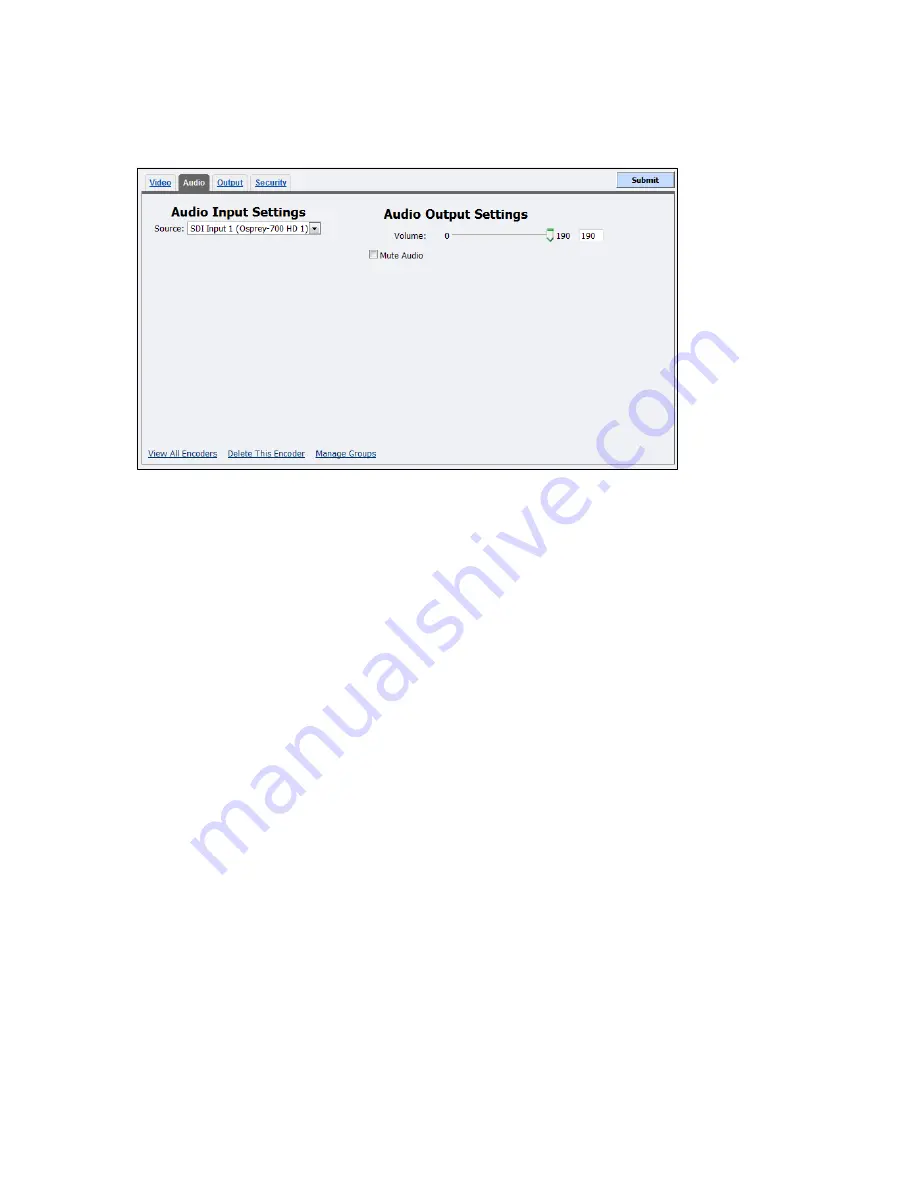
Advanced Operations
54
ViewCast
Audio tab
Figure 66. Audio tab
To configure audio settings:
1.
In the
Source
field, select an audio source from the drop-down list:
AES Input 1 (Osprey-700 HD 1)
AES Input 2 (Osprey-700 HD 1)
AES Input 3 (Osprey-700 HD 1)
AES Input 4 (Osprey-700 HD 1)
Digital Audio (S/PDIF (High De
SDI Input 1 (Osprey-700 HD 1)
SDI Input 2 (Osprey-700 HD 1)
SDI Input 3 (Osprey-700 HD 1)
SDI Input 4 (Osprey-700 HD 1)
IMPORTANT! The audio input must match the connectors on the back of the Niagara 4100
and your audio source.
2.
Drag the slider to adjust the
Volume
.
3.
(Optional) Click to
Mute Audio
.
4.
Click
Submit
.
Содержание Niagara 4100
Страница 1: ......
Страница 14: ......
Страница 26: ......
Страница 34: ......
Страница 120: ......
Страница 146: ...Appendix D System Menu 140 ViewCast Encoder menu Encoder start Encoder stop Encoder status...
Страница 147: ...Niagara 4100 User Guide ViewCast 141 Access Health menu CPU status Memory available...
Страница 148: ...Appendix D System Menu 142 ViewCast Setup system menu Network link status Network MAC address...
Страница 149: ...Niagara 4100 User Guide ViewCast 143 View network settings Enable DHCP...
Страница 150: ...Appendix D System Menu 144 ViewCast Set static IP addresses x 3 x 4 x6 x 5 x 3 x 4...
Страница 151: ...Niagara 4100 User Guide ViewCast 145 Set gateway address x 2 x 5 x 5 x 2 x 5 x 5 x 2 x 5 x 5...
Страница 152: ...Appendix D System Menu 146 ViewCast Set date and time x 5 x 15 x 2 x 16 x 25 Set video standard x3...
Страница 153: ...Niagara 4100 User Guide ViewCast 147 Factory restore x 3 x 4 Note This process actually takes 10 minutes be patient x 16...
Страница 154: ...Appendix D System Menu 148 ViewCast Export files menu Export to USB drive Shutdown Niagara 4100 x 4 Or...
Страница 159: ...Niagara 4100 User Guide ViewCast 153...






























