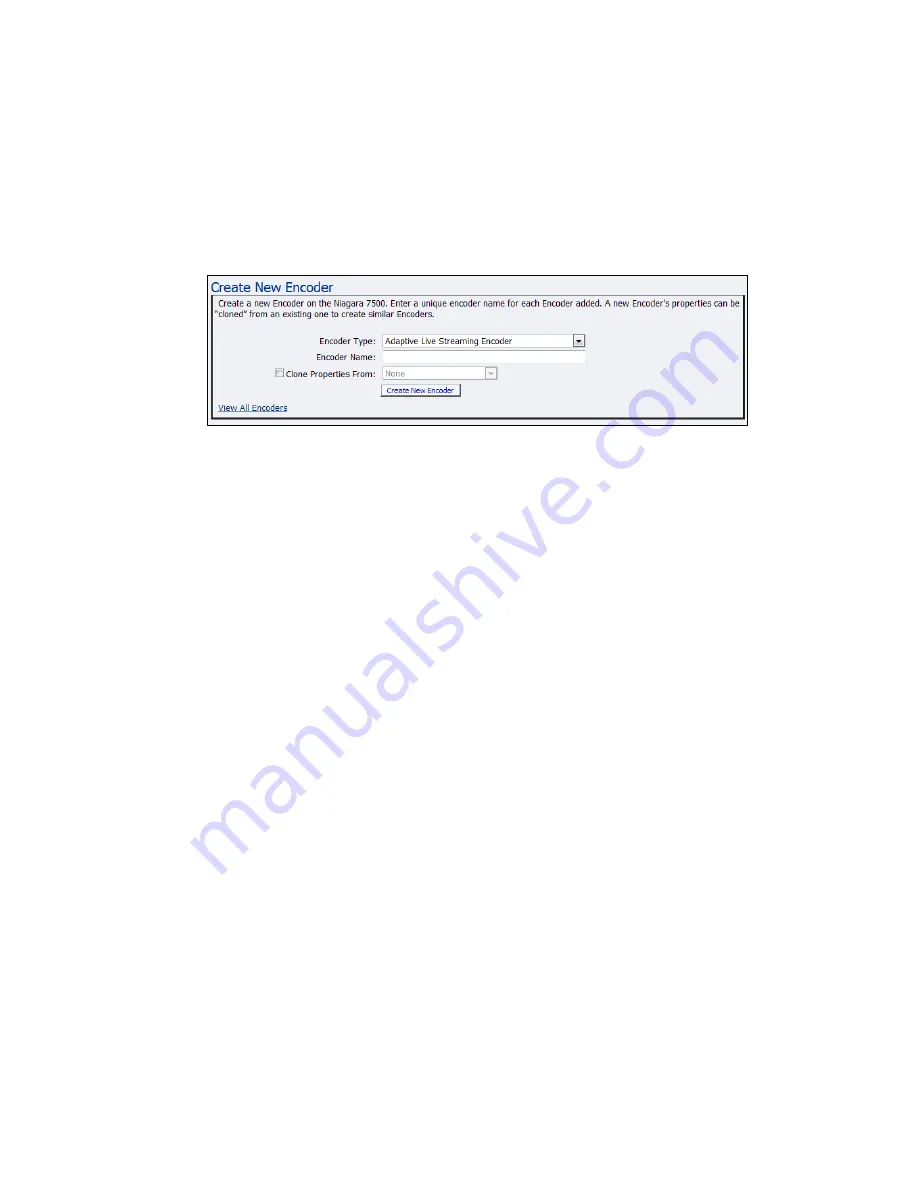
Advanced Operations
40
ViewCast
Creating an encoder
To create an encoder, on the home page click Encoders.
To create an encoder:
1.
Click the
Create New Encoder
link. The Create New Encoder window displays (Figure 45).
Figure 45. Create New Encoder window
2.
Select the
Encoder Type
from the drop-down list.
3.
Enter the name of the encoder.
Note: Valid characters are alphanumeric, space, dash, and dot.
4.
To use the same properties from another encoder, enable
Clone Properties From
.
5.
Select the encoder from the drop-down list.
6.
Click
Create New Encoder
.
Содержание Niagara 4100
Страница 1: ......
Страница 14: ......
Страница 26: ......
Страница 34: ......
Страница 120: ......
Страница 146: ...Appendix D System Menu 140 ViewCast Encoder menu Encoder start Encoder stop Encoder status...
Страница 147: ...Niagara 4100 User Guide ViewCast 141 Access Health menu CPU status Memory available...
Страница 148: ...Appendix D System Menu 142 ViewCast Setup system menu Network link status Network MAC address...
Страница 149: ...Niagara 4100 User Guide ViewCast 143 View network settings Enable DHCP...
Страница 150: ...Appendix D System Menu 144 ViewCast Set static IP addresses x 3 x 4 x6 x 5 x 3 x 4...
Страница 151: ...Niagara 4100 User Guide ViewCast 145 Set gateway address x 2 x 5 x 5 x 2 x 5 x 5 x 2 x 5 x 5...
Страница 152: ...Appendix D System Menu 146 ViewCast Set date and time x 5 x 15 x 2 x 16 x 25 Set video standard x3...
Страница 153: ...Niagara 4100 User Guide ViewCast 147 Factory restore x 3 x 4 Note This process actually takes 10 minutes be patient x 16...
Страница 154: ...Appendix D System Menu 148 ViewCast Export files menu Export to USB drive Shutdown Niagara 4100 x 4 Or...
Страница 159: ...Niagara 4100 User Guide ViewCast 153...






























