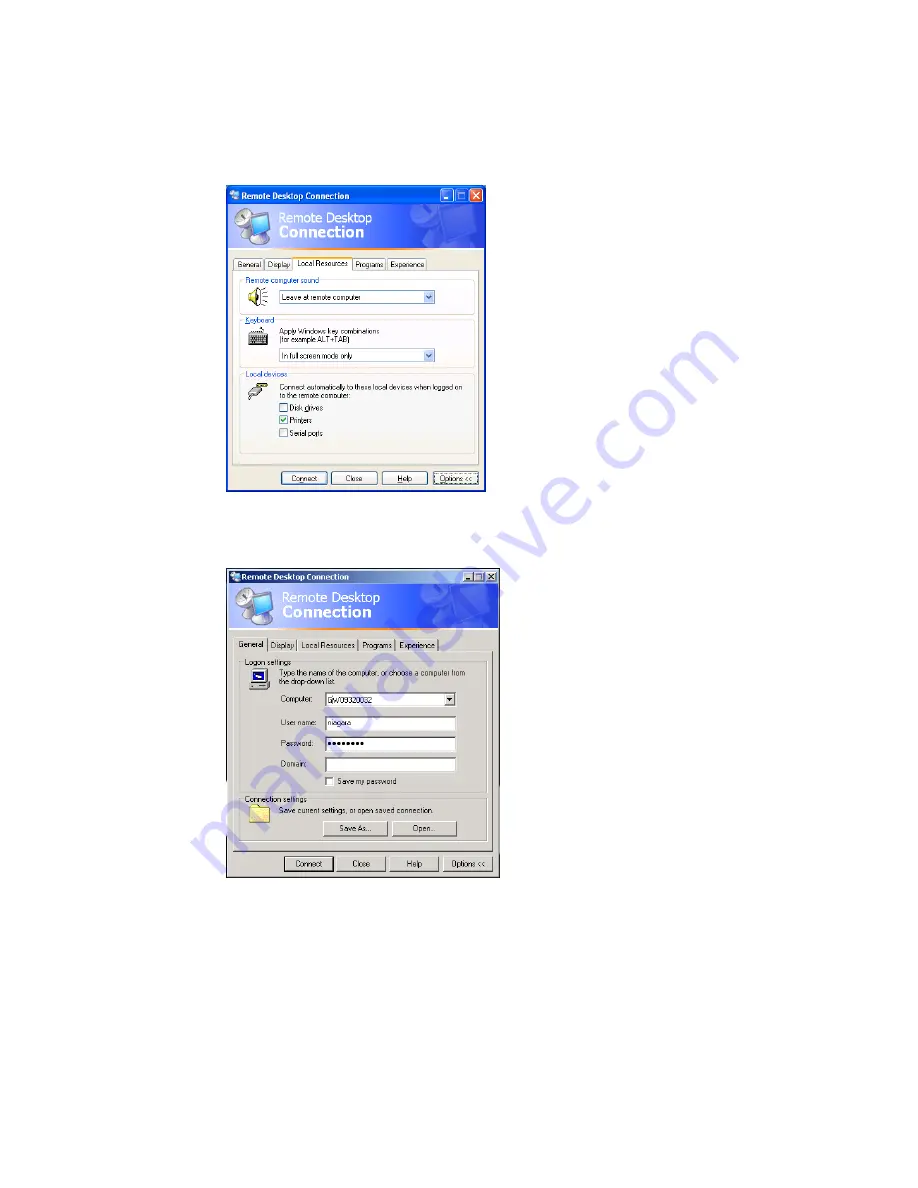
Niagara 4100 User Guide
ViewCast
111
4.
Under
Remote computer sound
, click
Leave at remote computer
option from the drop-
down list (Figure 129).
Figure 129. Local Resources tab
5.
Click the
General
Figure 130. General tab
6.
In the
User Name
field, type
niagara
.
7.
In the
Password
field, type password to connect the Niagara 4100 using remote desktop.
WARNING! When exiting from Remote Desktop Connection, do not log off. Instead,
exit/close the session from the Niagara 4100. This step allows its internal programs to
continue running.
Содержание Niagara 4100
Страница 1: ......
Страница 14: ......
Страница 26: ......
Страница 34: ......
Страница 120: ......
Страница 146: ...Appendix D System Menu 140 ViewCast Encoder menu Encoder start Encoder stop Encoder status...
Страница 147: ...Niagara 4100 User Guide ViewCast 141 Access Health menu CPU status Memory available...
Страница 148: ...Appendix D System Menu 142 ViewCast Setup system menu Network link status Network MAC address...
Страница 149: ...Niagara 4100 User Guide ViewCast 143 View network settings Enable DHCP...
Страница 150: ...Appendix D System Menu 144 ViewCast Set static IP addresses x 3 x 4 x6 x 5 x 3 x 4...
Страница 151: ...Niagara 4100 User Guide ViewCast 145 Set gateway address x 2 x 5 x 5 x 2 x 5 x 5 x 2 x 5 x 5...
Страница 152: ...Appendix D System Menu 146 ViewCast Set date and time x 5 x 15 x 2 x 16 x 25 Set video standard x3...
Страница 153: ...Niagara 4100 User Guide ViewCast 147 Factory restore x 3 x 4 Note This process actually takes 10 minutes be patient x 16...
Страница 154: ...Appendix D System Menu 148 ViewCast Export files menu Export to USB drive Shutdown Niagara 4100 x 4 Or...
Страница 159: ...Niagara 4100 User Guide ViewCast 153...






























