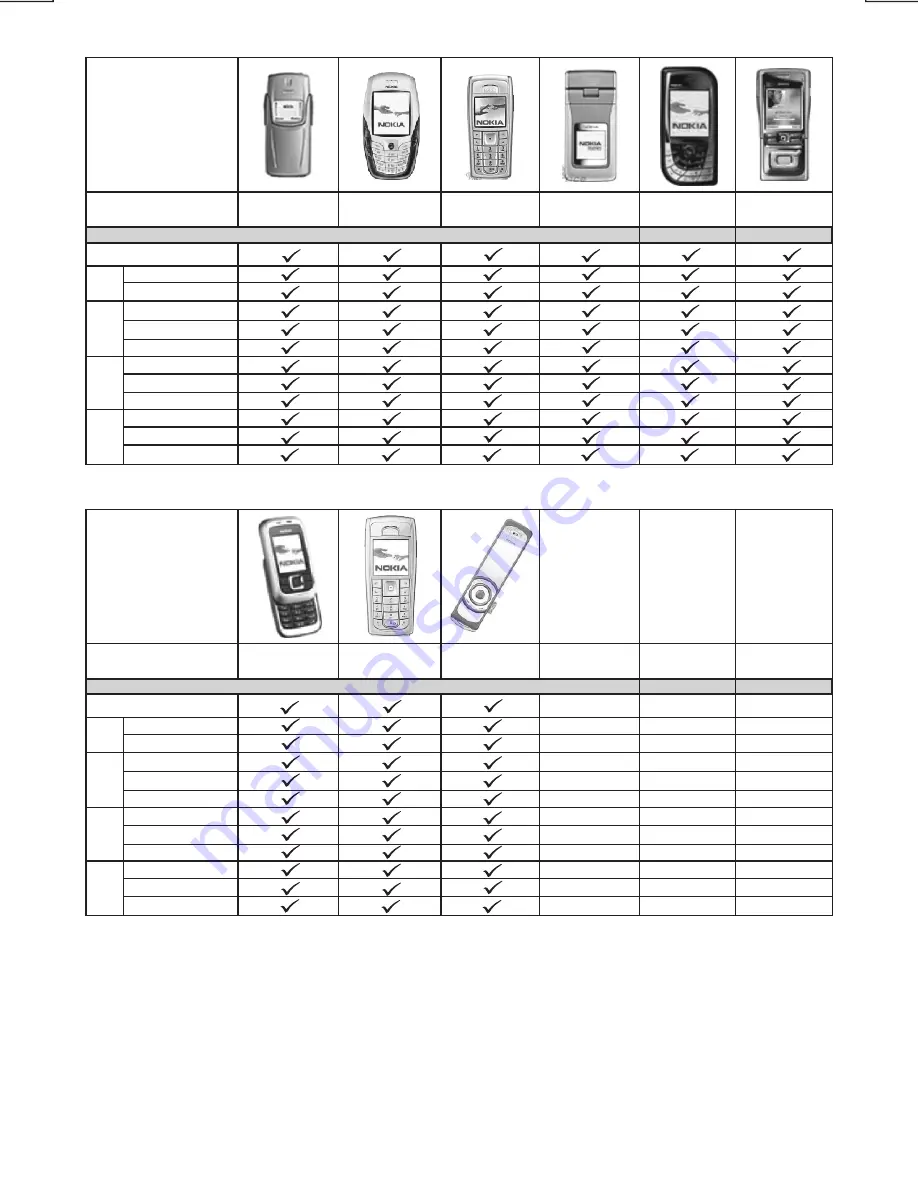
E - 29
2. Nokia
Caller ID
Pairing
Pairing
Pairing cancel
Ringing
In-Band Ring Tone
Talk
Reject
Audio Transfer
Volume up/down
Hang up
Talking
Audio Transfer
Volume up/down
Dialing
Features
Redial last call
8910
6600
6230
N90
7600
N91
Caller ID
Pairing
Pairing
Pairing cancel
Ringing
In-Band Ring Tone
Talk
Reject
Audio Transfer
Volume up/down
Hang up
Talking
Audio Transfer
Volume up/down
Dialing
Features
Redial last call
6111
6230i
7380
Содержание VPC47IP
Страница 1: ......
Страница 19: ...E 19 NOTE OF ID3 ICONS ON DISPLAY ICON DESCRIPTION FOLDER ICON FILE ICON ARTIST ICON ALBUM ICON SONG ICON ...
Страница 40: ......
Страница 41: ......
Страница 44: ......















































