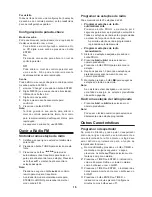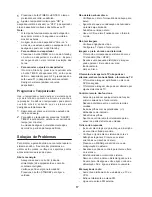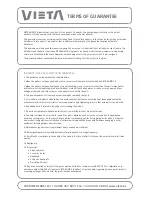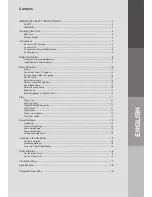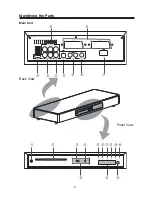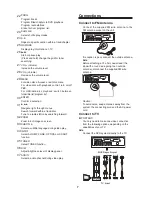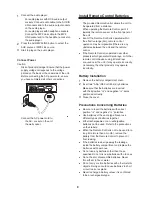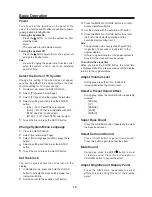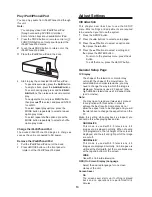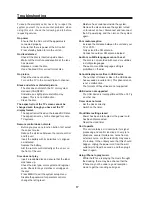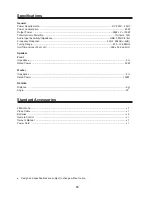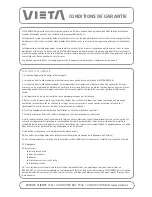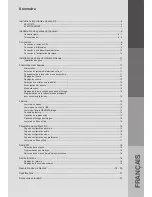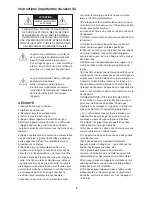11
Play a Disc
Caution!
- Never look at the laser beam inside the unit.
- Risk of product damage! Never play discs with
accessories such as disc stabilizer rings or disc
treatment sheets.
- Never put any objects other than discs into the
disc compartment.
1
Press the DISC/USB button to select the DISC
source.
2
Insert the disc to the disc compartment.The unit
will read the disc and play it automatically.
- To stop play, press the
L
button.
- To pause or resume play, press the
BF
button.
- To skip to the previous/next title/chapter/
track, press the
H
/
G
buttons.
If play does not start automatically:
- Select a title/chapter/track and then press the
BF
or ENTER button.
Use the Disc Menu
When you load a DVD/(S)VCD disc, a menu may be
displayed on the TV screen.
To access or exit the menu manually:
Press the MENU button.
For VCD with PlayBack Control (PBC) feature
(version 2.0 only):
With the PBC feature, you can play VCD
interactively according to the menu screen.
During play, press the MENU button to enable/
disable PBC.
- When PBC is enabled, the menu screen is
displayed.
- When PBC is disabled, normal play is
resumed.
Select an Audio Language
You can select an audio language on DVDs video.
During disc play, press the AUDIO button.
- The language options appear. If the selected
audio channels is unavailable, the default
disc audio channel is used.
Note:
For some DVDs, the language can only be
changed from the disc menu. Press the
SETUP button to access the menu.
Select a Subtitle Language
You can select a subtitle language on DVDs discs.
During play, press the SUBTITLE button.
Note:
For some DVDs, the language can only
be changed from the disc menu. Press the
SETUP button to access the menu.
Play from USB
1
Insert the USB device.
2
Press the DISC/USB button to select the USB
source.
3
Press the
/
buttons to select a folder, then
press the ENTER button to confirm.
4
Press the
/
buttons to select a file from the
folder.
5
Press the
BF
to start play.
- To stop play, press the
L
button.
- To pause or resume play, press the
BF
button.
- To skip to the previous/next file, press the
H
/
G
buttons.
6
Press MENU button repeatedly to switch
between filelist, folder and program list
Play MP3/WMA/Picture Files
You can play MP3/WMA/picture files copied onto a
CD-R/RW, recordable DVD or USB device.
1
Insert a disc or connect a USB device.
2
Press DISC/USB to select a source
3
Press the
/
buttons to select a folder, then
press the ENTER button to confirm.
4
Press the
/
buttons to select a file from the
folder.
5
Press the
BF
button to start play.
- To stop play, press the
L
button.
- To pause or resume play, press the
BF
button.
- To skip to the previous/next file, press the
H
/
G
buttons.
Play Control
Select repeat play options
During play, press the MODE button repeatedly
to select a repeat option play mode.
Repeat A-B (DVD/VCD/CD/MP3/WMA)
1
During music or video play, press the A-B button
at the start point.
2
Press the A-B button at the end point.
- The selected section starts to play
repeatedly.
- To cancel repeat play, press the A -B button
again.
Note:
The section A and B can be setted only within
the same track/title.
Play
Содержание VH-SB550BK
Страница 6: ...4 Identificaci n de las partes de la unidad Unidad principal Vista trasera Vista del panel...
Страница 27: ...4 Unidade Principal Identifica o dos componentes Vista Traseira Vista do Painel...
Страница 46: ...4 Main Unit Identifying the Parts Back View Panel View...
Страница 65: ...6 Unit principale Vue arri re Vue du panneau Identification des parties de l appareil...
Страница 81: ...www vieta es...