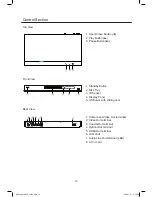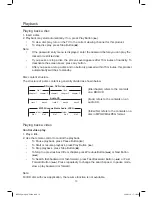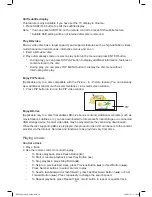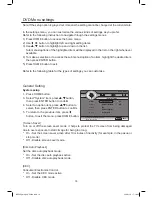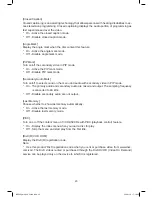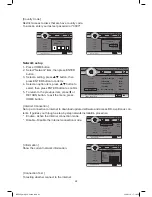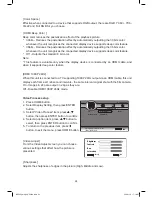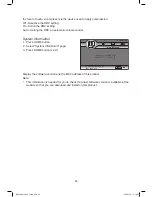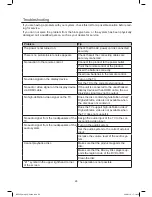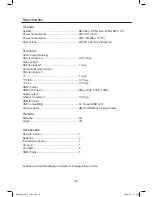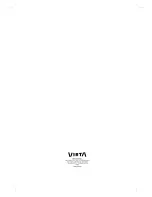24
[ Color Space ]
Effective when connected to a device that supports RGB output, there are RGB, YCbCr, YCb-
Cr422 and Full RGB for you choose.
[ HDMI Deep Color ]
Deep color reduces the posterization effect of the playback picture.
* 30bits - Reduces the posterization effect by automatically outputting the 30 bits color
whenever the unit recognizes the connected display device supports deep color feature.
* 36bits - Reduces the posterization effect by automatically outputting the 36 bits color
whenever the unit recognizes the connected display device supports deep color feature.
* Off - Outputs the standard 8 bit color.
Note:
* This feature is avaiable only when the display device is connected by an HDMI cable, and
when it supports deep color feature.
[HDMI 1080P 24Hz]
When this unit is connected to a TV supporting 1080P 24Hz output via an HDMI cable, this unit
display each frame at 1/24 second intervals - the same interval original shot with the film camera.
On - Images in 24p are output in 24p as they are.
Off - Disable HDMI 1080P 24Hz mode.
Video Process setup
1. Press HOME button.
2. Select Display Setting, then press ENTER
button.
3. Select "Video Process" item, press
▲
,
▼
button, then press ENTER button to confirm.
4. Select an option item, press
▲
,
▼
button to
select, then press ENTER button to confirm.
5. To return to the previous item, press
◀
button, to exit the menu, press HOME button.
[ Video Adjust ]
From the Video Adjust screen you can choose
various settings that affect how the picture is
presented.
[ Sharpness ]
Adjusts the sharpness of edges in the picture (High, Middle and Low).
Home Menu
TV
Video Process
Use cursor key to move focus, use
“Enter” key to select
--- Display Setting ---
HOME
Exit
Video Adjust
Sharpness
More...
Brightness
Contrast
Hue
Saturation
HOME
Exit
Change
BDP600_draft_30 Oct 09.indd 24
2009-11-2 17:19:07