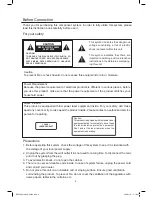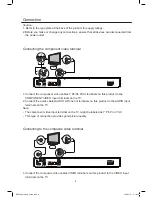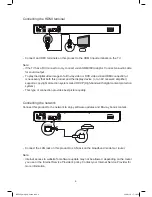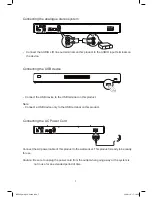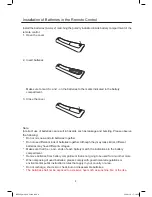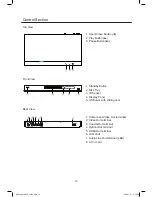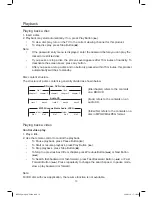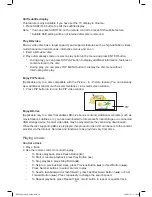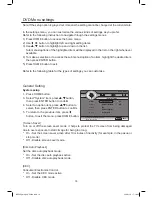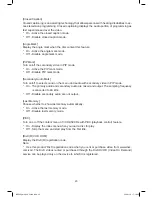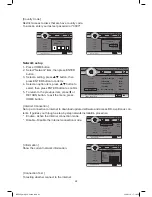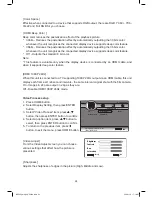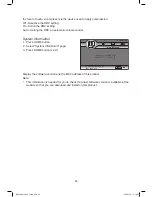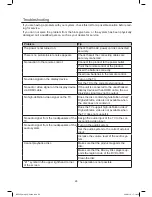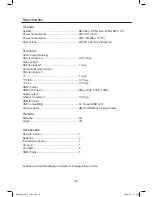14
Change video play
1. Play a title.
2. Use the remote control to control the playback.
-
Press AUDIO button, select an audio language or channel on a disc.
-
Press SUBTITLE button, select the subtitle language on a disc.
Note: Repeat options may vary from the disc type. For VCDs, repeat playback is only possible
when the PBC mode is turned off.
-
Press DISPLAY button, display the current status or disc information.
-
Press PIP button, turn on or off the secondary video in a small screen window during
play (applicable only to BD-video that supports the Picture - In - Picture feature.)
Display Menu
BD-video disc
-
TOP MENU shows the disc menu. This feature is disc-dependent.
DVD-video disc
-
TOP MENU display the root menu of a disc.
-
DISC menu display disc information and guide you through the available functions in
the disc.
VCD disc
-
DISC menu display the content of the disc.
Select title/chapter
1. During play, press SETUP button. The play setup menu is displayed.
2. Select Title, Chapter, Time ect. in the menu, then press ENTER button. If the cursor is
highlight, you can press
or
button the select, press again to exit.
Zoom in/out
1. Press ZOOM button, then press Navigation buttons (
,
,
,
) to pan through the zoomed
picture. To cancel zoom mode, press RETURN button to exit.
Repeat play for a specific section
1. Press REPEAT A-B button to set the starting point, forward the video play, the press ENTER
button to set the ending point. To cancel repeat play mode, press this button again.
2. Or press REPEAT 1/ALL button to starting specific one title or all titles, then press ENTER
button to start playing. To cancel repeat play mode, press this button again.
View video play from different camera angles
1. Press ANGLE button, select an angle option, play changes to the selected angle.
Note: Applicable only to discs that contain multi-angle scenes.
BDP600_draft_30 Oct 09.indd 14
2009-11-2 17:19:04