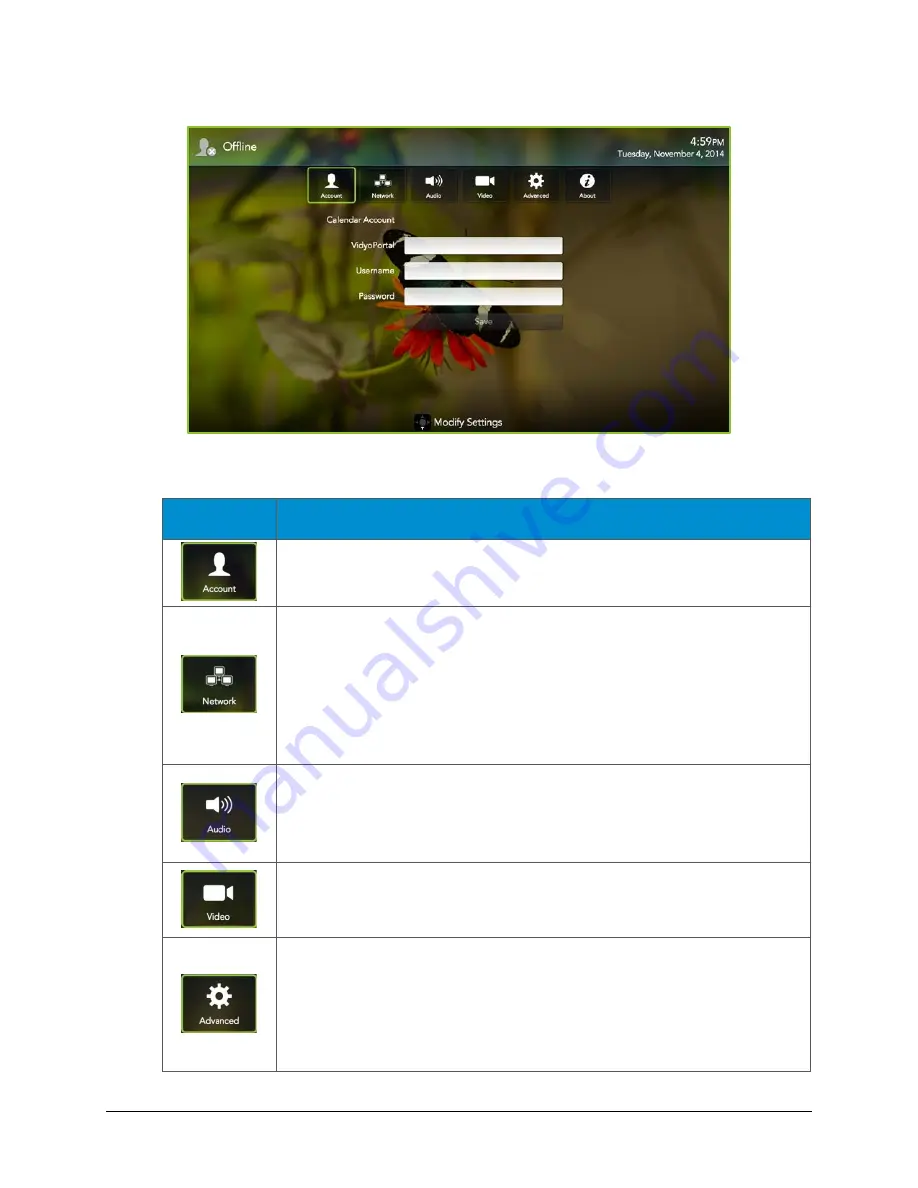
VidyoRoom™ and VidyoPanorama™ 600 Quick User Guide
20
The Settings menu appears.
2.
Select any of the following icons on the Settings menu to access the settings for that
screen:
Icon
Description
Enables you to enter values for the VidyoPortal, username, and password.
Enables you to turn your proxy ON or OFF and specify UDP Range values
as desired.
Your VidyoRoom or VidyoPanorama 600 is set to Use DHCP by default.
This enables it to automatically obtain its IP address.
If you want to change the disabled network settings, turn DHCP OFF.
Then, provide values for IP Address, Subnet, Gateway, and DNS.
Enables you to select a microphone, adjust the microphone level, select
from available speakers, adjust the speaker volume, turn join and exit
sounds or navigation sounds ON or OFF, and turn echo cancellation ON
or OFF.
Enables you to select a camera source, select the video quality, select a
shared content source, turn the backlight ON or OFF, and reset the
camera position.
Enables you to select whether to automatically answer incoming calls,
automatically share connected devices, allow remote users to control your
camera, and turn the Lucky Clover keypad ON or OFF.
Note: If your VidyoRoom does not detect an IR remote, it automatically
turns OFF the Lucky Clover keypad.


































