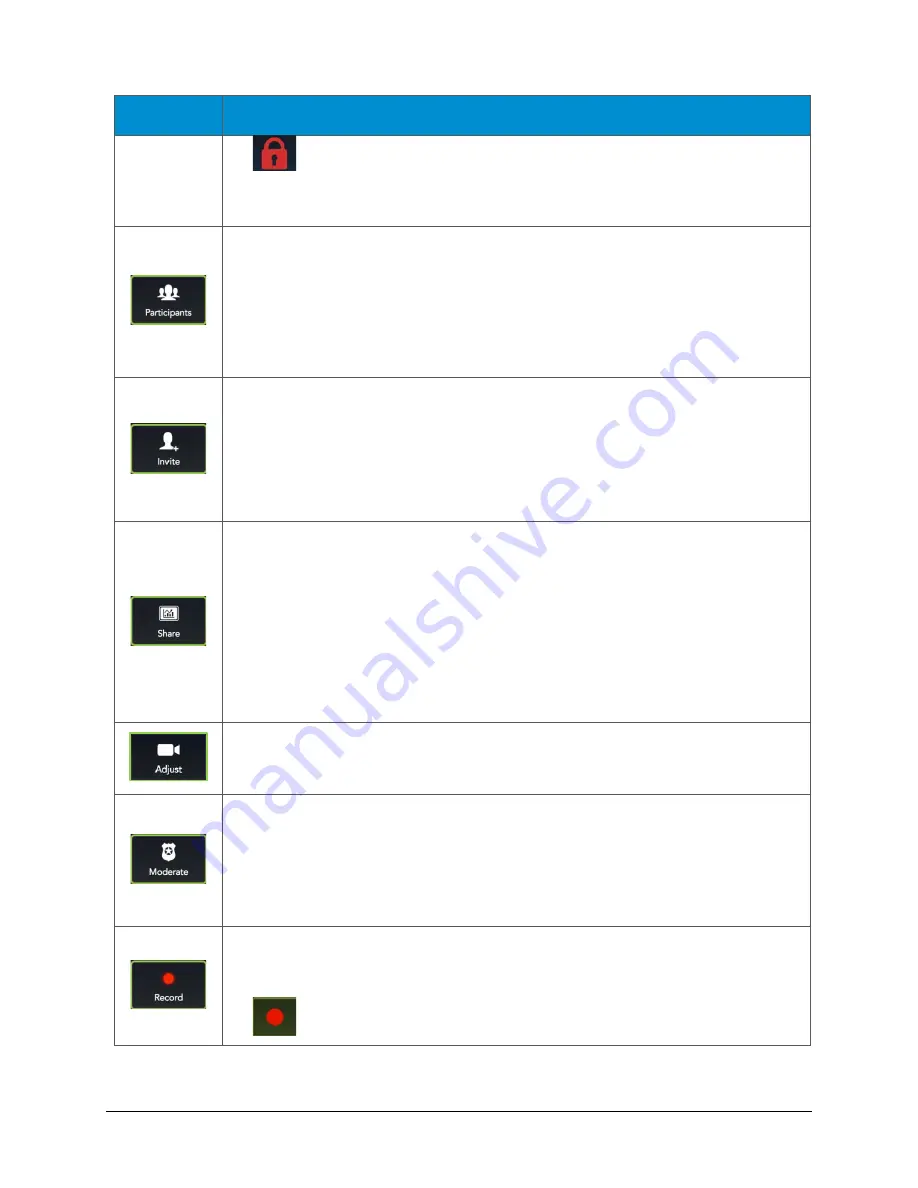
VidyoRoom™ and VidyoPanorama™ 600 Quick User Guide
14
Icon
Description
•
Lock and unlock your meeting room.
Note: This function only appears when you’re the moderator of the room. For
more information, see “Becoming the Moderator” on page
You can view conference participants, add them to your My Contacts list, pin
them to specific system screens, view a participant’s Share, and pan, tilt, and
zoom their cameras.
Moderators can also Mute, Unmute, Hide Video, Show Video, and Remove a
selected participant or all participants from the conference. For more information,
see “Becoming the Moderator” on page
Enter a name in this text box to search for a contact.
As soon as you begin typing, search results appear.
Use the arrow keys on your remote control to move down from the search box
and highlight a desired contact from the search results.
Note: This option only appears when you’re the moderator of the room.
Use the arrow keys on your remote control to move down and highlight a desired
Share available for viewing in the conference.
Note: The Start Sharing My Content button only appears when using compatible
content-sharing devices with your VidyoRoom system.
The shared content source should be selected automatically, but you can
manually select it from the “Configuring System Settings” menu as described on
page
. For information about sharing, see “Sharing Content to a Conference”
Use the arrow keys on your remote control to move down and highlight a desired
Camera on the lower-left of the screen, and then select Pan, Tilt, and Zoom
preferences.
Use the arrow keys on your remote control to move down and enter the
Moderator PIN and become an additional Moderator of the conference.
Becoming a Moderator allows you to use call control functions including
recording capabilities. For more information, see “Becoming the Moderator” on
page
Select your desired Recording Profile for recording VidyoRoom or
VidyoPanorama 600 conferences. If no Recording Profiles are configured, contact
your system administrator.
•
The Vidyo conference is being recorded.





















