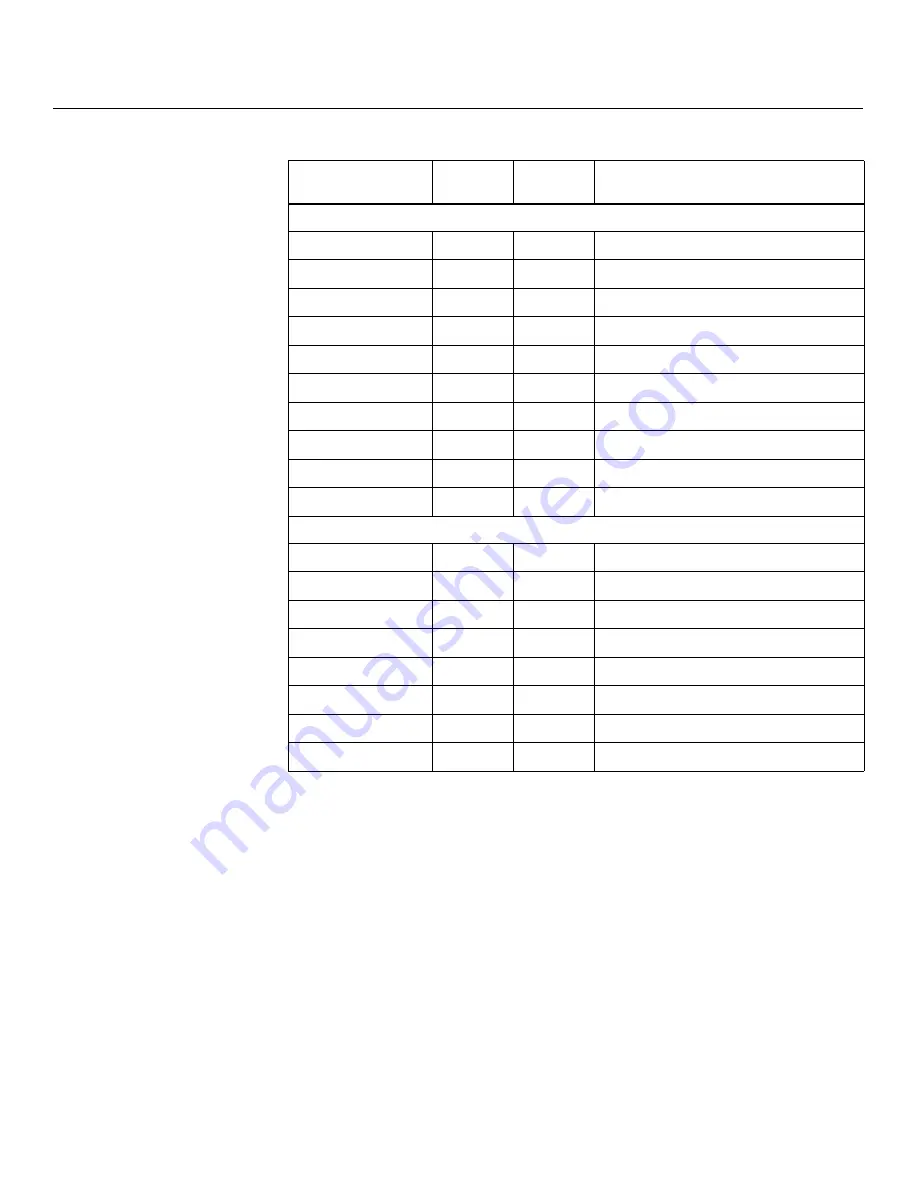
Serial Communications
94
Vision Model 140/150 Installation/Operation Manual
PRE
L
IMINAR
Y
Input Position Commands
IHEIGHT
-100/100
YES
Sets the value for input height
IHEIGHT?
NA
NA
Returns input height value
IHPOS
-100/100
YES
Sets a value for horizontal input position
IHPOS?
NA
NA
Returns input horizontal position value
IVPOS
-100/100
YES
Sets a value for vertical input position
IVPOS?
NA
NA
Returns input vertical position value
IWIDTH
-100/100
YES
Sets the value for input width
IWIDTH?
NA
NA
Returns input horizontal width value
OVERSCAN
0/10
YES
Sets the overscan percentage
OVERSCAN?
NA
NA
Returns overscan percentage
Output Shift Commands
OHEIGHT
-100/100
YES
Sets the value for output height
OHEIGHT?
NA
NA
Returns output height value
OHPOS
-100/100
YES
Sets the value for output horizontal position
OHPOS?
NA
NA
Returns output horizontal position value
OVPOS
-100/100
YES
Sets the value for output vertical position
OVPOS?
NA
NA
Returns output vertical position value
OWIDTH
-100/100
YES
Sets the value for output width
OWIDTH?
NA
NA
Returns output horizontal width value
Table 6-1. Serial Commands (continued)
Command
Parameter
(min/max)
Value
Stored?
Description
Содержание Vision 140
Страница 2: ......
Страница 12: ...Table of Contents xii Vision Model 140 150 Installation Operation Manual P R E L I M I N A R Y Notes...
Страница 30: ...Controls and Functions 16 Vision Model 140 150 Installation Operation Manual P R E L I M I N A R Y Notes...
Страница 76: ...Installation 62 Vision Model 140 150 Installation Operation Manual P R E L I M I N A R Y Notes...
Страница 94: ...Operation 80 Vision Model 140 150 Installation Operation Manual P R E L I M I N A R Y Notes...
Страница 110: ...Serial Communications 96 Vision Model 140 150 Installation Operation Manual P R E L I M I N A R Y Notes...
Страница 115: ......
Страница 116: ...1 888 4 VIDIKRON Fax 503 748 8161 www vidikron com SERIAL NUMBER 020 0833 01 Rev A March 2008...









































