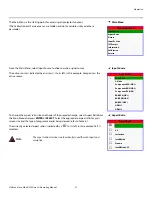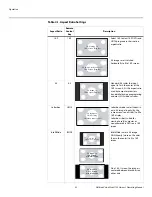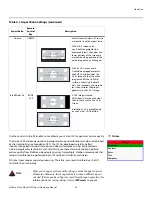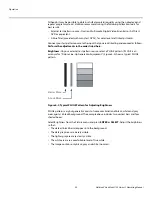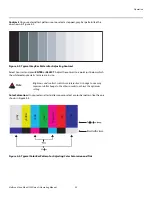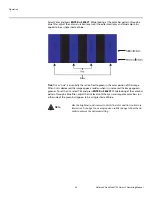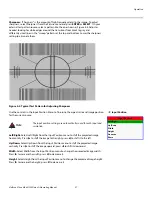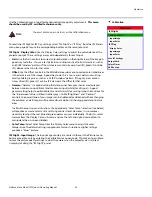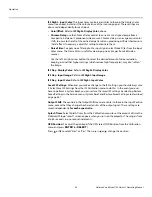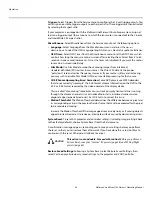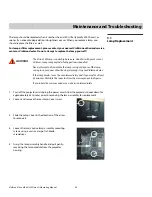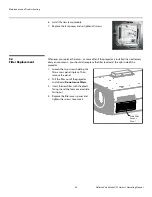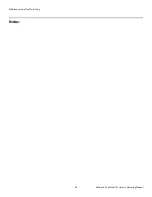Operation
60
Vidikron Vision Model 120 Owner’s Operating Manual
PRE
L
IMINAR
Y
ISF Night - Input Color:
The Input Color controls are similar to those in the Display Color
menu (see above), but adjust the color balance of the incoming signal. These settings are
also saved independently for each input.
• Gain/Offset:
Refer to
ISF Night - Display Color
, above.
• Chroma Delay:
use the Chroma Delay control to correct a mis-aligned image from a
Composite, S-Video or Component video source. Chroma delay in an image causes color
shifts to occur to the left of the vertical edge transitions, producing artificial shadows or a
“halo” effect. If necessary, adjust this setting to eliminate them.
• Noise Filter:
To apply noise filtering to the input signal, select Noise Filter from the Input
Color menu. The Noise Filter is useful for clearing up noisy images from 4
8
0i video
sources.
Use the left- or right-arrow buttons to select the desired amount of noise reduction,
keeping in mind that higher settings (which reduce high frequencies) may also “soften”
the image.
ISF Day - Display Color:
Refer to
ISF Night - Display Color
.
ISF Day - Input Image:
Refer to
ISF Night - Input Image
.
ISF Day - Input Color:
Refer to
ISF Night - Input Color
.
Save ISF Settings:
Whenever you make a change to the ISF settings, you should always save
it. Select Save ISF Settings from the ISF Calibration menu to do this. In the event you ever
have to perform a System Reset, you can restore the saved ISF settings by selecting Restore
Saved Settings in the Service menu. (System Reset and Restore Saved Settings are described
on page 62.)
Output Shift:
The controls in the Output Shift menu are similar to those in the Input Position
menu, except that they change the characteristics of the output signal. These settings are
saved independently
for each aspect ratio
.
Splash Timer:
Select Splash Timer from the Calibration menu to set the amount of time the
Vidikron/ISF logo “splash” screen appears when you turn on the projector. The range is from
5 to 60 seconds, in one-second increments.
OSD Position:
To adjust the position of the OSD, select OSD Position from the Calibration
menu and press
ENTER
(or
S
ELECT
).
Press
or
to select “Hor.” or “Ver.” Then, press
or
change the position.
Содержание Vision 120
Страница 2: ......
Страница 10: ...Table of Contents x Vidikron Vision Model 120 Owner s Operating Manual P R E L I M I N A R Y Notes ...
Страница 12: ...List of Figures xii Vidikron Vision Model 120 Owner s Operating Manual P R E L I M I N A R Y Notes ...
Страница 60: ...Installation 48 Vidikron Vision Model 120 Owner s Operating Manual P R E L I M I N A R Y Notes ...
Страница 82: ...Serial Communications 70 Vidikron Vision Model 120 Owner s Operating Manual P R E L I M I N A R Y Notes ...
Страница 87: ......