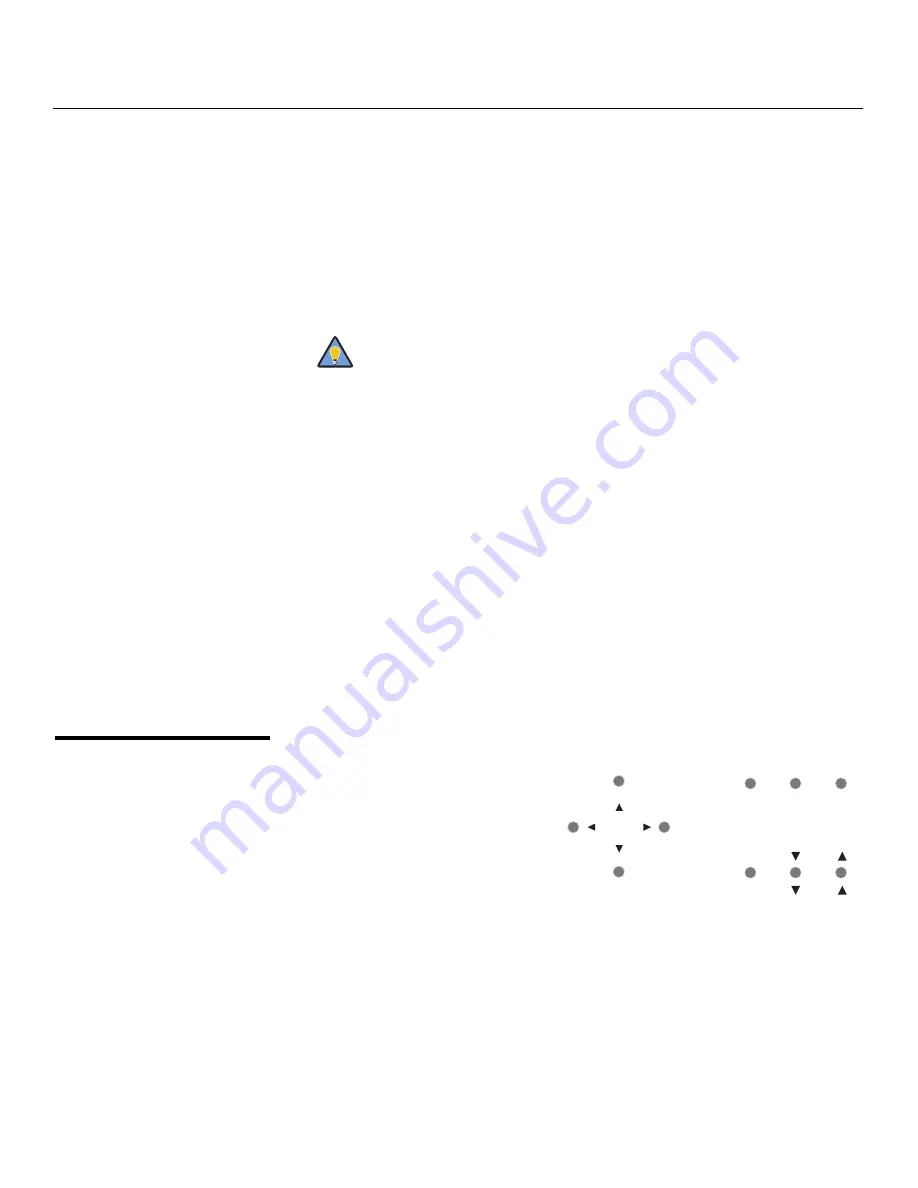
Controls and Functions
8
Vidikron Vision 70 Series Owner’s Operating Manual
PRE
L
IMINAR
Y
1.
HDMI (Digital)
HDCP-compliant digital video input for connecting a DVD player or HD tuner with a DVI
or HDMI output.
2.
(For future use)
DO NOT USE THIS CONNECTOR. Although it looks like a DVI input, it does not function
like one and cannot be used as an additional video input.
3.
COMP 1 (RCA connectors)
Standard Definition (4
8
0i/576i) Component (YPrPb) input. This is the input for
component video from sources such as DVD players.
4.
COMPOSITE VIDEO INPUT
Standard composite video input for connecting a VCR, laser disc player or other
composite video source.
5.
S-VIDEO
A standard S-Video input for connecting a DVD player, satellite receiver or Super VHS
(S-VHS) VCR.
6.
RS-232 CONTROL PORT
A female, RJ-11 connector for interfacing with a PC or home theater automation/control
system.
7.
12-VOLT (250 mA) TRIGGER OUTPUT (3.5-mm, mini phono jack)
Connection for a 12-volt trigger-controlled device. This can be a retractable screen,
screen mask or the Vidikron CineWide with AutoScope system.
8
.
COMP 2 / RGB
Five BNCs for connecting either RGB or component (YPbPr) high-definition television
signals. (The Vision 70 automatically detects the signal format.)
2.3
Built-In Keypad
To control the projector when signals
from a remote control cannot reach it,
use the built-in keypad next to the
connector panel.
Because the built-in keypad has fewer
keys than the remote keypad, certain
projector functions are accessible only
through the menu system rather than via
a direct key.
For best results, do not run your DVD player in progressive mode.
Tip
ZOOM+
ZOOM+
ZOOM-
ZOOM-
POWER
POWER
MEMORY
MEMORY
LENS
SHIFT
LENS
SHIFT
SOURCE
/ENTER
SOURCE
/ENTER
MENU
/EXIT
MENU
/EXIT
Содержание SERIES 1080p
Страница 2: ......
Страница 10: ...Table of Contents x Vidikron Vision 70 Series Owner s Operating Manual P R E L I M I N A R Y Notes...
Страница 12: ...List of Figures xii Vidikron Vision 70 Series Owner s Operating Manual P R E L I M I N A R Y Notes...
Страница 72: ...Operation 60 Vidikron Vision 70 Series Owner s Operating Manual P R E L I M I N A R Y Notes...
Страница 87: ......
















































