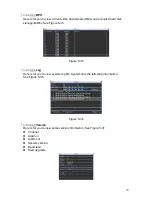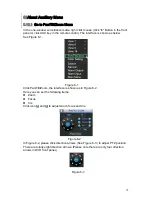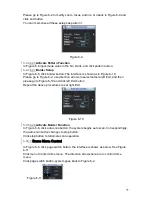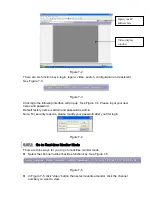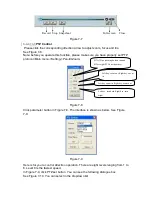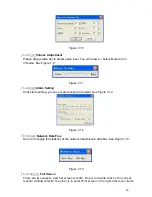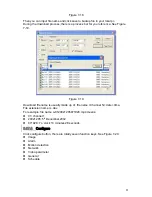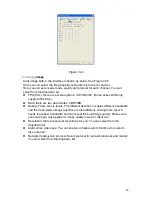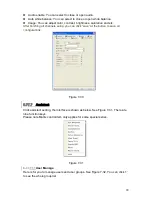78
z
In the main window, right click mouse, select the channel you want to view from
real-time monitor.
6.47.4
Video (Right Mouse Menu Operation)
After login, click video button or right click mouse, the interface is shown as below.
See
520H
Figure 7-6.
z
Real-time monitor: choose the channel you want to view.
z
Start dialogue: click here to begin audio talk.
z
Multi-camera preview: System supports various video preview modes.
z
Decode quality: there are totally four levels: general, good, better and best.
z
Playback control bar: here is for you to control playback.
z
PTZ control: Here is for you to control PTZ movement. Before operate, please
make sure you have selected right pan-title protocol for DVR
z
Volume adjustment: here is for you to adjust PC audio volume.
z
Alarm setting: here is for you to set alarm input and alarm output.
z
Network data flux: here is for you to view current data flux
z
Full screen: enter into full screen display mode.
z
Video zoom: there are four options:20%,40%,60%,80%,100%
z
Video windows: Support 1/2/4 window display mode.
Figure 7-6
6.4.17.4.1
Real time Monitor
Here is for you to select the channel you wan to implement real-time monitor.
6.4.27.4.2
Multi-camera Preview
Here is for you to select view modes: 1/2/3/4/9/16.
6.4.37.4.3
Start Dialog
Click this button to enable audio talk function.
6.4.47.4.4
Decode Quality
Here is for you to select decode quality. There are totally four levels: general, good,
better and best.
6.4.57.4.5
Playback Control Bar
Here is the playback bar when you are viewing video file. See
521H
Figure 7-7.