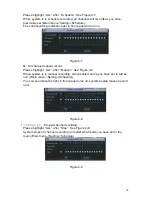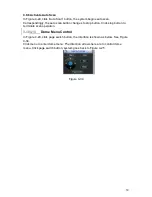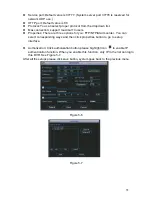45
Click backup button, system begins burning. At the same time, the backup button
becomes stop button. You can view the remaining time and process bar at the left
bottom. See
408H
Figure 4-22.
Figure 4-22
Tips:
During backup process, you can click ESC to exit current interface; but the
system will not terminate backup process.
Note:
When you click stop button during the burning process, there are two conditions
for different devices:
z
For CD/DVD burner device, the stop function becomes activated immediately and
there is no data in the burner.
z
For USB device, system can backup the data before you click stop button. For
example, if there is a file of 10 minutes, when you click stop after five minutes
backup, system only save the previous 5-minute data in the device.
The file name format usually is: SN_CH+channel time Y+M+D+H+M+S.
In the file name, the YDM format is the same as you set in general interface.
(Main Menu ->Setting ->General).You can visit our website to view listed CD-
ROM type.
3.84.8
PTZ Control and Color Setup
Note:
All the operation here is based on DH-SD protocol. For PELCO protocols,
there might be a little difference.
4.8.
1 Cable Connection
Please follow the procedures below to go on cable connection
z
Connect the dome RS485 port to DVR 485 port..
z
Connect dome video output cable to DVR video input port.
z
Connect power adapter to the dome.
4.8.
2 PTZ Setup
Note:
The camera video should be in the current screen. Before setup, please
check the following connections are right:
z
PTZ and decoder connection is right. Decoder address setup is right.
z
Decoder A (B) line connects with DVR A (B) line.