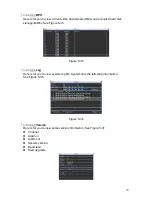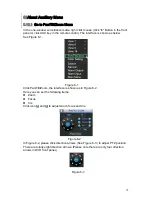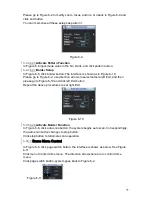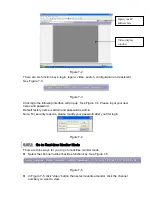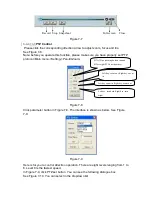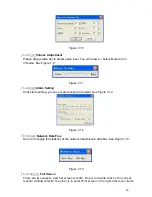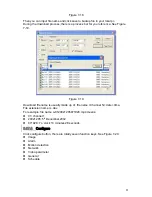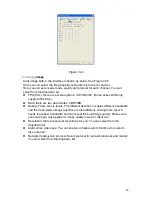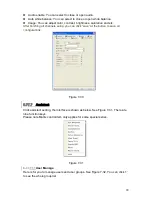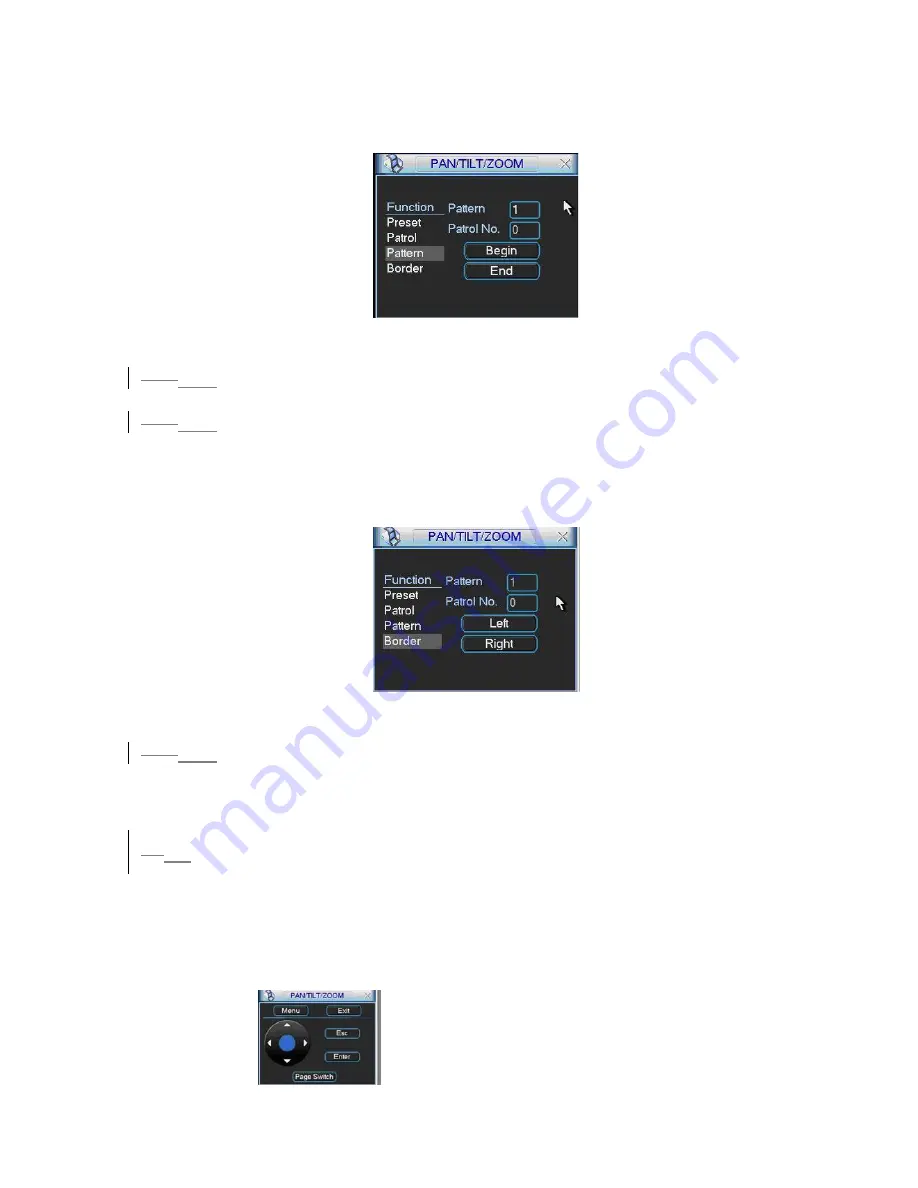
75
Please go to
503H
Figure 6-2 to modify zoom, focus, and iris. Go back to
504H
Figure 6-9 and
click end button.
You can memorize all these setups as pattern 1.
Figure 6-9
5.2.66.2.6
Activate Pattern Function
In
505H
Figure 6-6 input mode value in the No. blank, and click pattern button.
5.2.76.2.7
Border Setup
In
506H
Figure 6-5, click border button. The interface is shown as in
507H
Figure 6-10.
Please go to
508H
Figure 6-2, use direction arrows to select camera left limit, and then
please go to
509H
Figure 6-10 and click left limit button
Repeat the above procedures to set right limit.
Figure 6-10
5.2.86.2.8
Activate Border Function
In
510H
Figure 6-6, click auto scan button, the system begins auto scan. Correspondingly,
the auto scan button changes to stop button.
Click stop button to terminate scan operation.
5.36.3
Dome Menu Control
In
511H
Figure 6-6, click page switch button, the interface is shows as below. See
512H
Figure
6-11
Click menu to enter dome menu. The direction arrows here are to control dome
menu.
Click page switch button, system goes back to
513H
Figure 6-2.
Figure 6-11