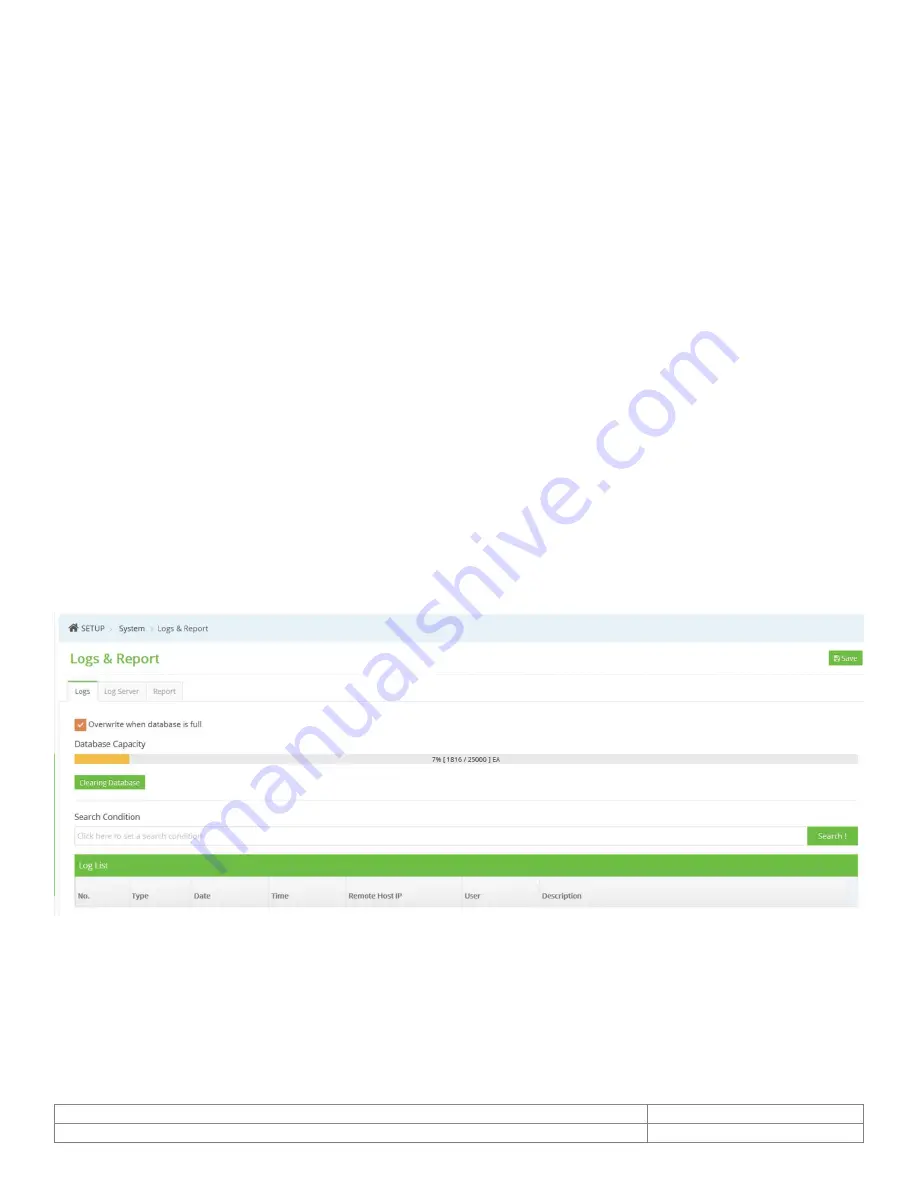
Doc # APN-24M8.29IP
Issue Date: 03/23/2020
Revision: C
Page 67 of 71
Default: The Default button should be used with caution. Pressing this returns the camera’s settings to
the factory default values including the IP address.
Upgrade: Provide the latest firmware into this camera. When you upgrade the firmware with a file, your
camera receives the latest available functionality and unparalleled reliability. Upgrades the new firmware
as following steps;
1.
Click Browse button.
2.
Browse to the desired firmware file on your computer.
3.
Click Upgrade button.
NOTE
Do not disconnect power to the camera during the upgrade. Camera restarts automatically after the
upgrade has completed. (2~3 minutes)
Setup Export: Save all parameters and user-defined scripts to a backup file. Click the Backup button to
take a backup of all the parameters, and any user-defined script.
Setup Import: Use a saved backup file to return the unit to a previous configuration. Click the Browse
button to locate the saved backup file and then click the Restore button.
NOTE
Setup Export and Import function can only be used on the same unit with running the same firmware. This
feature is not intended for the configuration of multiple units or for firmware upgrades.
26.1.
Logs & Report
Logs
The log files record events in the unit since the last system restart and can be a useful diagnostic tool
when troubleshooting. The Report contains important information about the system.
Database Capacity: Indicate the log file capacity.
Clearing Database: Delete a log files in the database.
Search Condition: Enter a log parameter for searching log item.
Log List: Provide log information.
CONFIDENTIAL



















