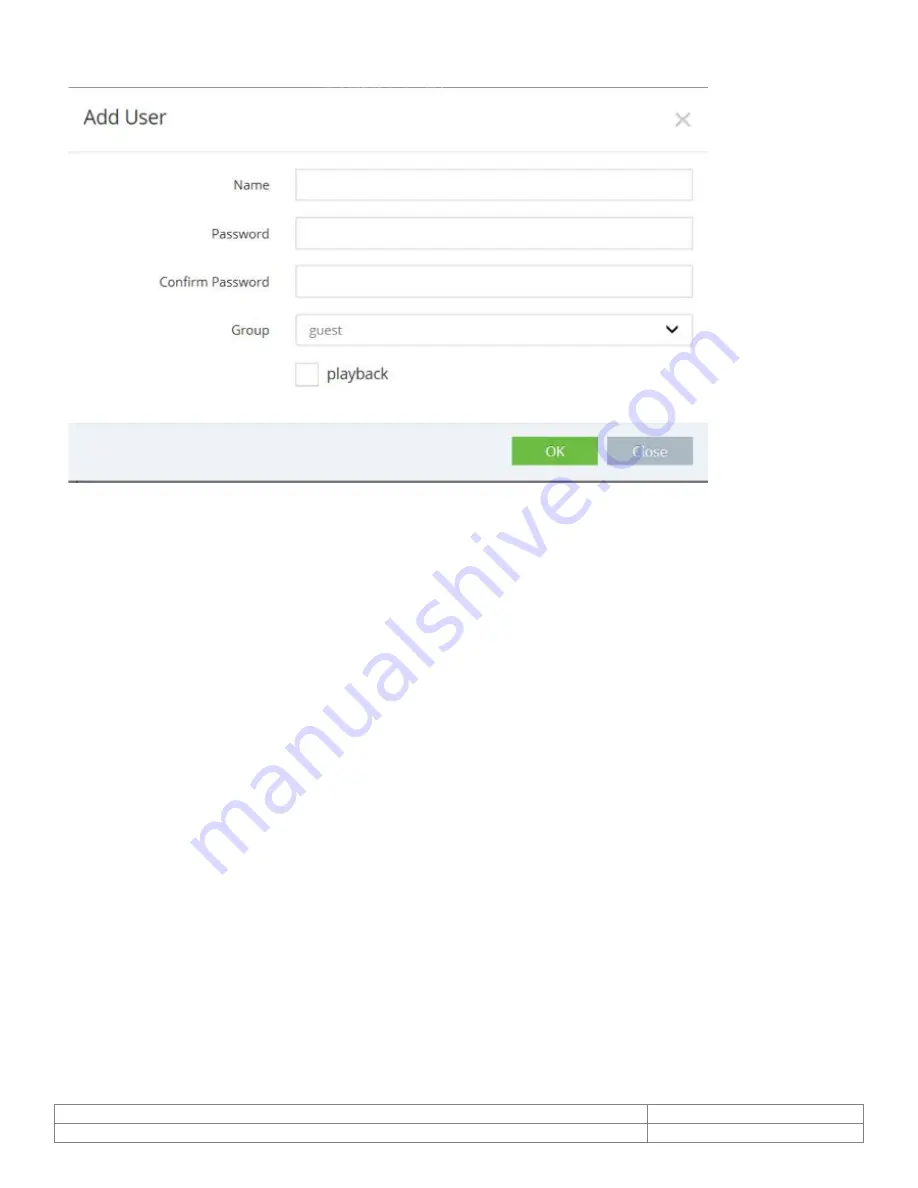
Doc # APN-24M8.29IP
Issue Date: 03/23/2020
Revision: C
Page 53 of 71
24.1.1.
Users-Add
1.
Click the Add tab, and then a new pop-up window appears.
2.
Click in the Name box and type a new username (1 to 14 alphanumeric characters).
Usernames are not case sensitive
3.
Click in the Password box and type a password (1 to 8 alphanumeric characters).
Passwords are case sensitive.
4.
Click in the Confirm password box and retype the password.
5.
Click in the Group box and select one of the groups you wish to assign to the user.
6.
Click the OK button to save the settings and add a new user.
24.1.2.
Edit User
1.
Select one of the Username in the User List you want to modify.
2.
Click the Edit tab, and then a new pop-up window appears.
3.
Click in the Password box and type a password (1 to 8 alphanumeric characters).
Passwords are case sensitive.
4.
Click in the Confirm password box and retype the password.
5.
Click in the User Group box and select one of the groups you wish to assign to the user.
6.
Click the OK button to save the settings and modify a user.
CONFIDENTIAL






























