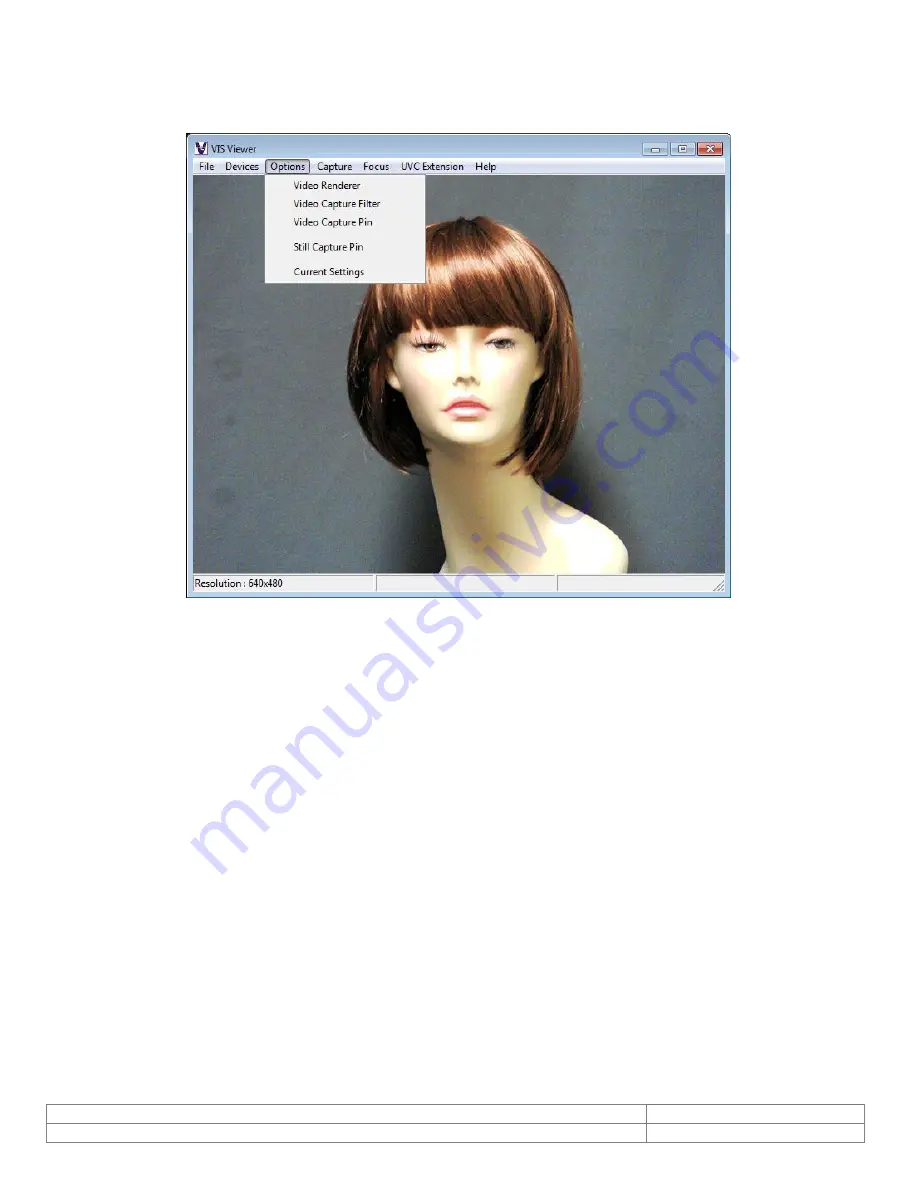
Doc # INS-SFT-15003
Issue Date: 08/12/2016
Revision: B
Page 12 of 30
5.2.
Options
When user selects options menu, the below menu appears.
5.2.1.
Video Renderer
The video renderer properties that are displayed after being selected are shown in figure 5. The renderer
properties include Frames played, average frame rate achieved, etc. All the values displayed are for the
currently selected camera.













































