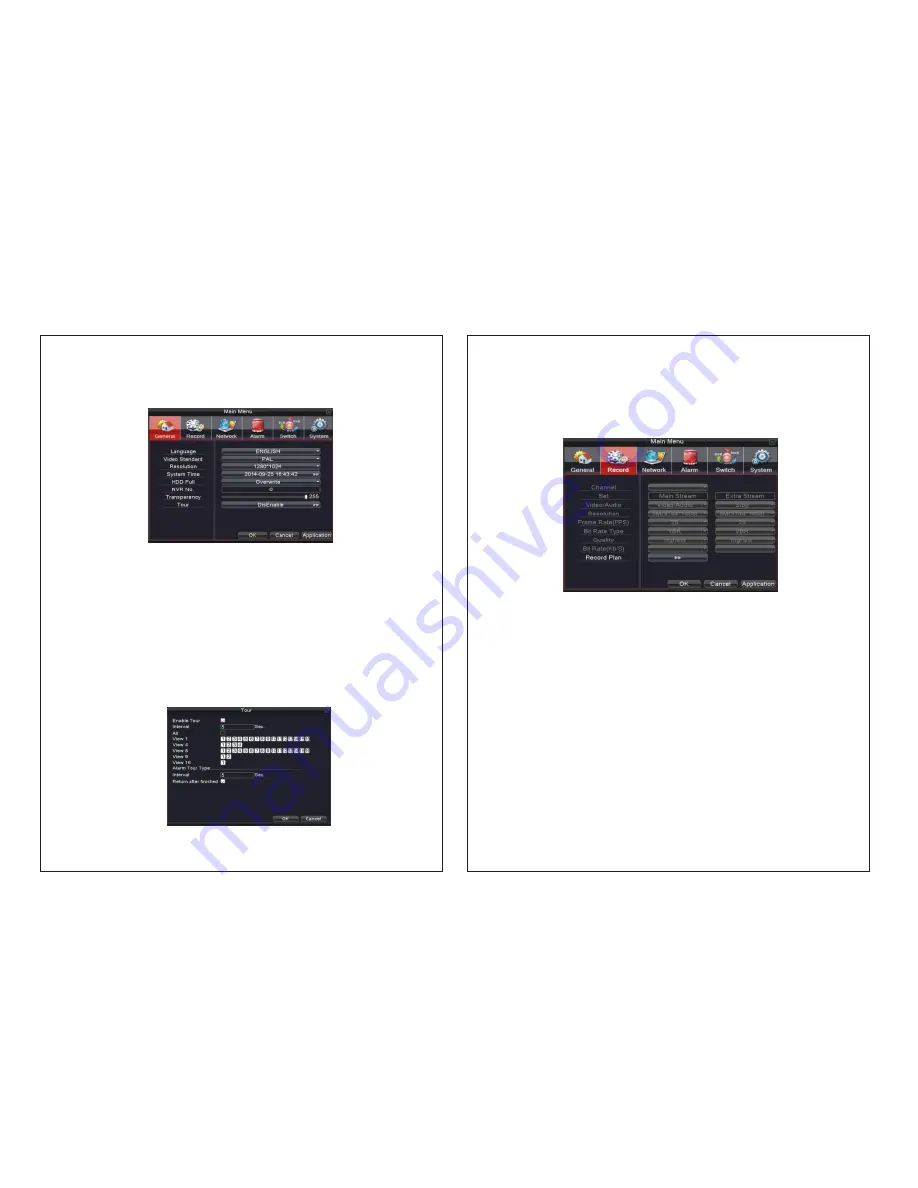
15
4. Main menu
Picture 4.1 Main menu
After login in, on the right click of mouse, the shortcut menu will appear at the bottom of
the screen. To enter the main menu interface, left click the mouse.
General information configuration.( as shown in Picture 4.1 Main menu)
Language:
choose related operating language
Video standard:
Set Device’s video system (PAL or NTSC are optional)
Resolution:
Set output resolution
System time:
Set Device’s current date &time and date & time format
HDD full: Stop:
the hard drive is full, stop recording.
Select overwrite: when the hard drive is full, overwrite the earliest recorded files.
NVR No:
using under the situation one remote controller controls many NVRs. Only
click “ADD” on remote control and enter local number, the related NVR can respond.
Re: when “Local No “is “0”
Transparency:
Adjust the transparency or operating menu
Tour:
set screen tour display shows tour was opened. Single screen, four screens, eight
screens, nine screens, sixteen screens etc. separate mode and mixed mode tour are
optional.
(As16CHforexampleasbelow)
4.1 General
Picture 4.2Tour setting
16
4.2 Record
Set recording parameter (main stream) and network parameter (extra stream) of video and
audio signal.
Set the Device’s recording plan.
Note: There is at least one read-write hard disk.
Picture 4.3 Record config
Channel:
Choose the corresponding channel number to set the channel. Select all the
options to set all the channels
Set:
Recording parameter (main stream) and network parameters (extra stream) illustrate
Video/Audio:
Set whether to record video and audio simultaneously.
Resolution:
Set recording resolution. The Higher resolution, the better recording quality
and occupies more HDD capacity. Conversely, the lower resolution, the worse recording
quality
occupies less HDD capacity.
Frame Rate (FPS):
set recording FPS; if the FPS is higher then it will provide better
recording quality and occupy more HDD space. If the FPS is low then it will occupy less
HDD space hence, low video quality.
Bit Rate Type:
Set whether recording stream changes automatically according to image
changes. There are six grades to choose from as per your requirements
Quality:
Adjust the video quality.
Bit Rate (Kb/S):
set recording stream statics under fixed stream state; if the Higher Stream
statics is selected then recording quality will be better and occupies more HDD capacity.
Conversely, the lower Stream statics will result in the low recording stream statics quality
and occupies less HDD capacity.
,
Note: when NVR cannot identify the IP camera, the above recording parameter can
be set manually. The device will record according to selected setting.





































