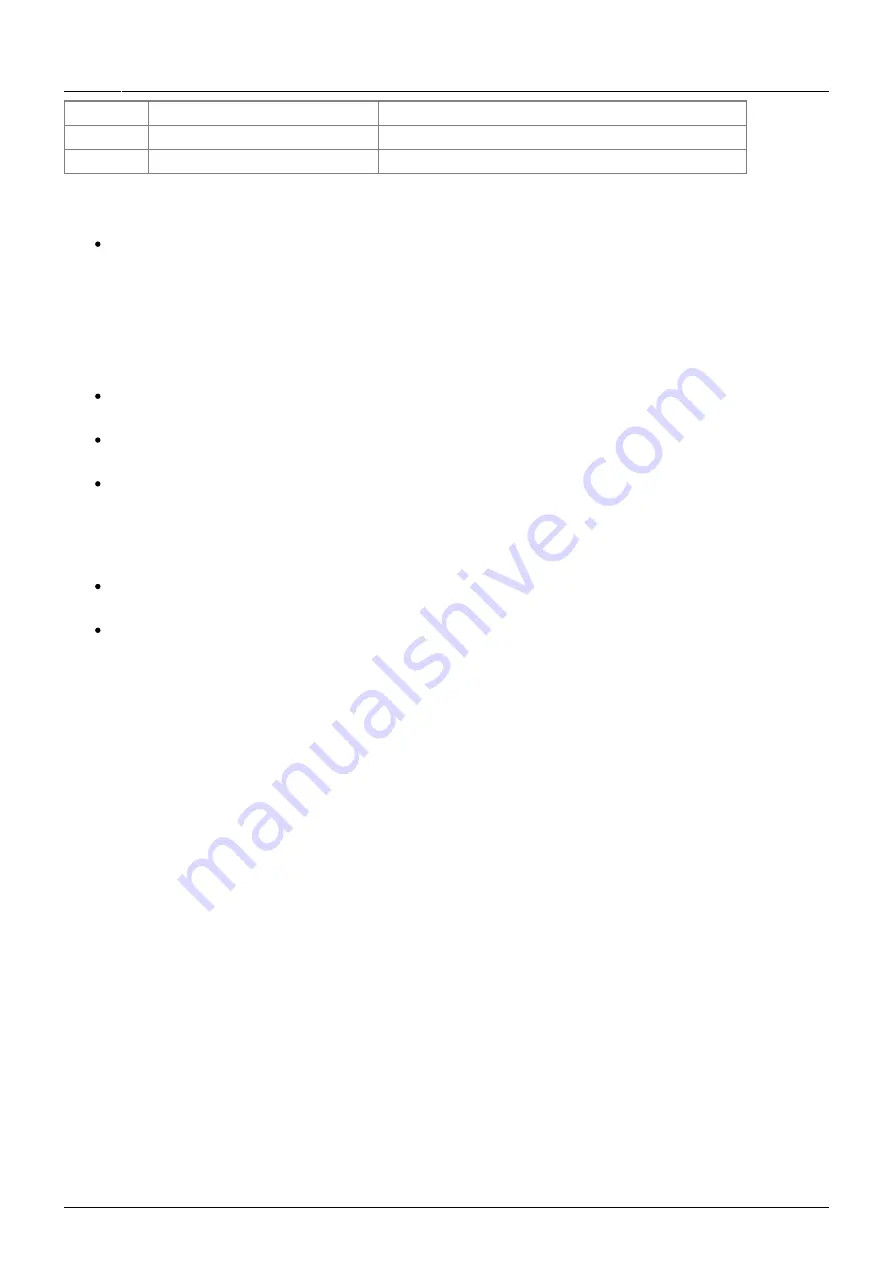
Last
update:
2016-01-28
01:29
ve.direct:ve.direct_to_bluetooth_smart_dongle https://www.victronenergy.com/live/ve.direct:ve.direct_to_bluetooth_smart_dongle?rev=1453940976
https://www.victronenergy.com/live/
Printed on 2020-12-11 00:22
Error LED Status
Remark
Blinking
Receiving frames on VE.Direct This should only blink once or twice on power-up
On
Error
An error can occur when:
non-volatile memory errors are detected
Troubleshooting
I don't see my product in the discovery screen
Only one phone or tablet can be connected to a dongle at the same time. Make sure no other
devices are connected to the dongle, and try again.
The dongle does not support all Victron products. Check if your Victron product is listed in the
section above.
The dongle is powered via the VE.Direct cable connection. Make sure the dongle is connected to
a supported device and the LEDs blink when connecting the cable or power is turned on.
I cannot connect to the dongle
Make sure you are close enough to the dongle. In open space, a distance of up to approximately
20 meters should work.
Connection issues might be caused by an incorrect Bluetooth pairing. Try re-pairing by first
removing the pairing from the phone: go to your phone's Settings, then click Bluetooth. Click
the (i)-icon next to any “VE.Direct LE” device and click “Forget This Device”. Then, open the
VictronConnect app again and pull down the Discovery screen to rediscover products. Set the
dongle in pairing mode by clicking the button on the dongle, then click the Victron product in
the app's Discovery screen. Confirm the pairing and you should now be connected to the
dongle.
Update dongle firmware
After connecting with a new VictronConnect version for the first time, it might be that the firmware of
the dongle needs to be updated. Be warned that this dongle firmware update can be a bit of a hassle:
all steps need to be patiently and accurately followed.
Connect your dongle to any Victron product VE.Direct port, open the VictronConnect app and click on
the listed dongle and follow the steps shown on the screen.
The update might need multiple steps: repeat the process untill the dongle entry disappears from the
list and the product connected to the dongle is listed instead.
There are small differences between the Android and iOS update process.
If you get stuck in any point of the update process just close and open the app again. That
should reset the update process to the last completed step.




























