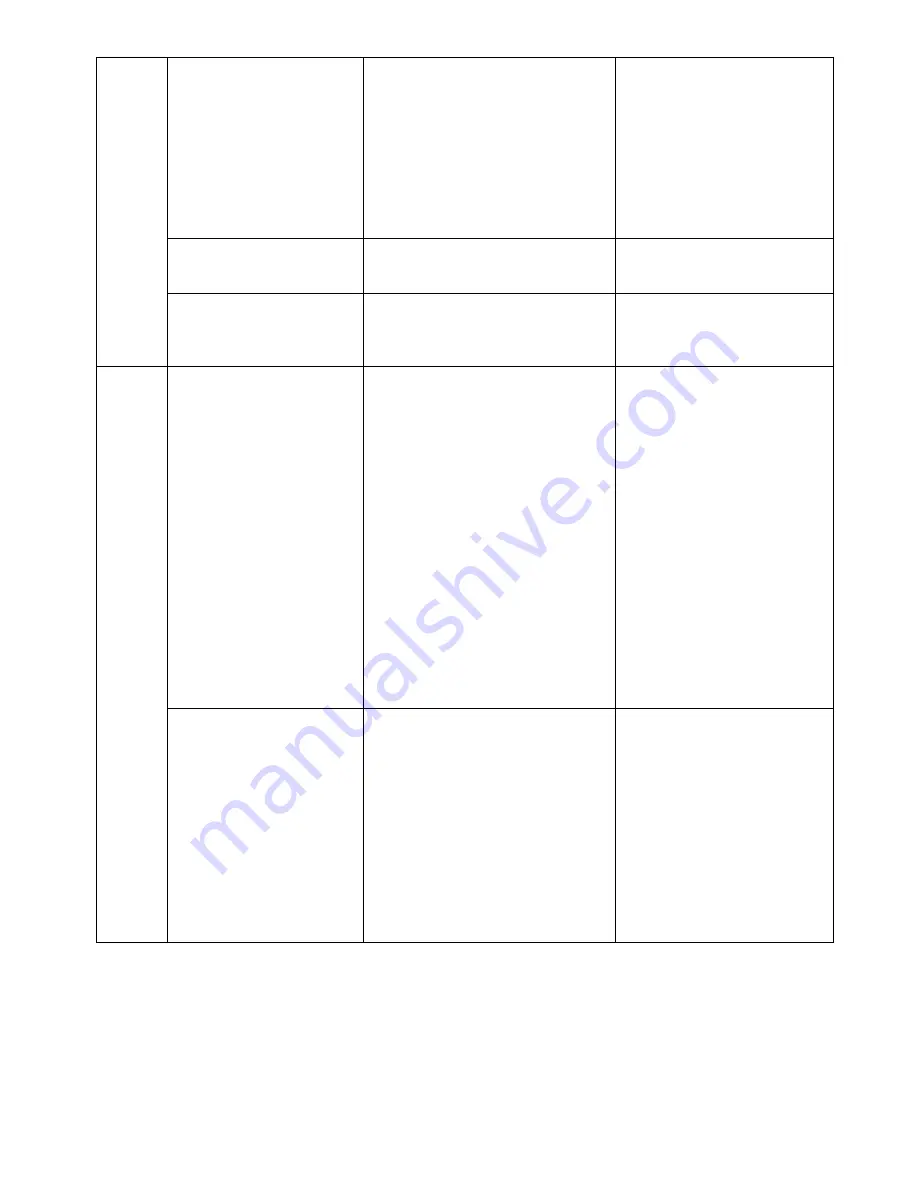
55
B
lu
e
to
o
th
•
No sound.
•
The unit is not switch to
Bluetooth mode.
•
Your device’s and/or the unit’s
volume is not turned up.
•
Your device is too far from the
unit or there is some obstacle
between your device and the
unit.
•
Ensure the unit is switched
to AUX / BT mode.
•
Move your Bluetooth
device closer to unit.
•
Turn up the volume on
your portable device
and/or the unit.
•
Turn off your Bluetooth
device and unit, then
power them both back on.
•
Sound is garbled.
•
Your device’s and/or the unit’s
volume is not adjusted properly.
•
Turn down the volume on
your device/phone and the
unit.
•
Unable to pair with a
Bluetooth device.
•
Your device doesn’t have
Bluetooth connectivity.
•
The Bluetooth pairing is not
successful.
•
Confirm that your device is
Bluetooth compatible.
•
Repair the unit and device
again.
U
S
B
-P
C
•
No sound.
•
Have not selected the USB
PnP Audio Device for the
recording device in the devices.
•
Microphone slider it is not at full
volume
•
Go back to the
preferences as shown
above and make sure that
you have selected the
USB PnP Audio Device for
the recording device in the
devices.
•
Close Audacity, turn off the
turntable, unplug the USB
Cable. Then plug in the
USB Cable, turn on the
turntable and reopen
Audacity.
•
Please click on the
microphone drop-down
arrow and select Start
Monitoring.
•
Adjust the microphone
slider.
•
Poor sound quality
•
The stylus no connected to the
tone arm
•
Unplug RCA plugs and USB
cable near any other cable
•
Check your stylus to make
sure it is secured to the
tone arm.
•
Make sure that your RCA
plugs are plugged into a
source or not touching
bare metal. If you are
experiencing noise
through the USB, you may
have interference from the
RCA plugs. Ensure the
USB cable is not touching
or near any other cables.
















