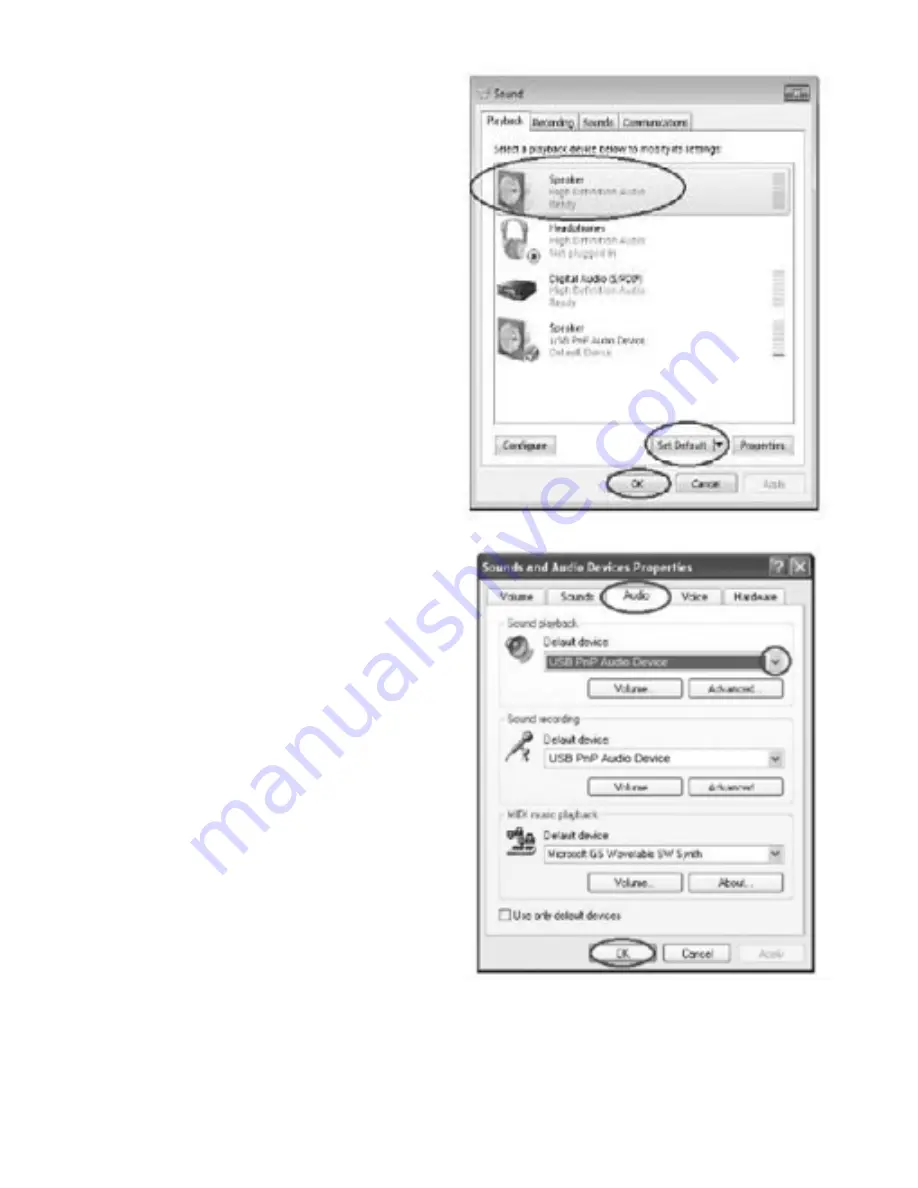
29
•
For Vista and
Windows 7 users:
Click “Start” and go to the Control Panel. Find and
click “Sound” icon. Sound window will be opened
and the “Playback” window will be seen. You will
see that the Speaker USB PnP Audio Device is set
as default. To ensure the sound, click a playback
device (e.g., Speaker High Definition Audio), then
click “Set Default” and click OK. The sound should
now work.
•
For Other Windows
versions users
(e.g.: Windows XP):
Click “Start” and find “Settings”, “Control Panel”. In
the Control Panel window, find and double click
into “Sounds and Audio Devices”. In the Sounds
and Audio Devices Properties window, Volume
window will be seen. Click the “Audio” tab to reveal
the settings. In the Sound playback section, you
will see that the
USB PnP Audio Device is
selected.
To enable the sound, click the pull-down arrow and
select your inbuilt sound device or sound card by
name as the playback device (e.g., Realtek) and
click OK and the sound should be enabled
.






























