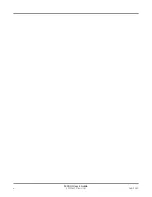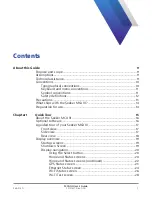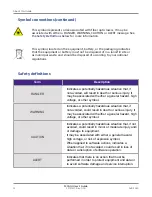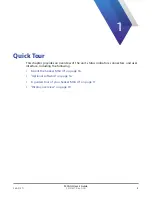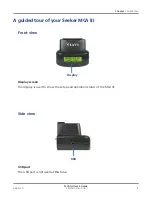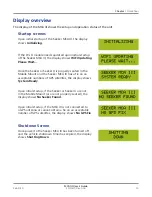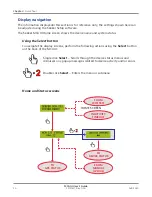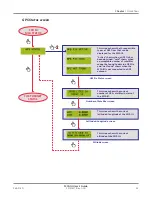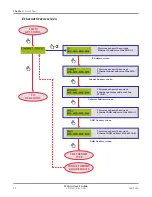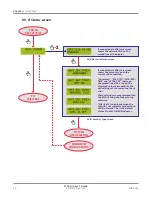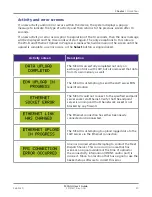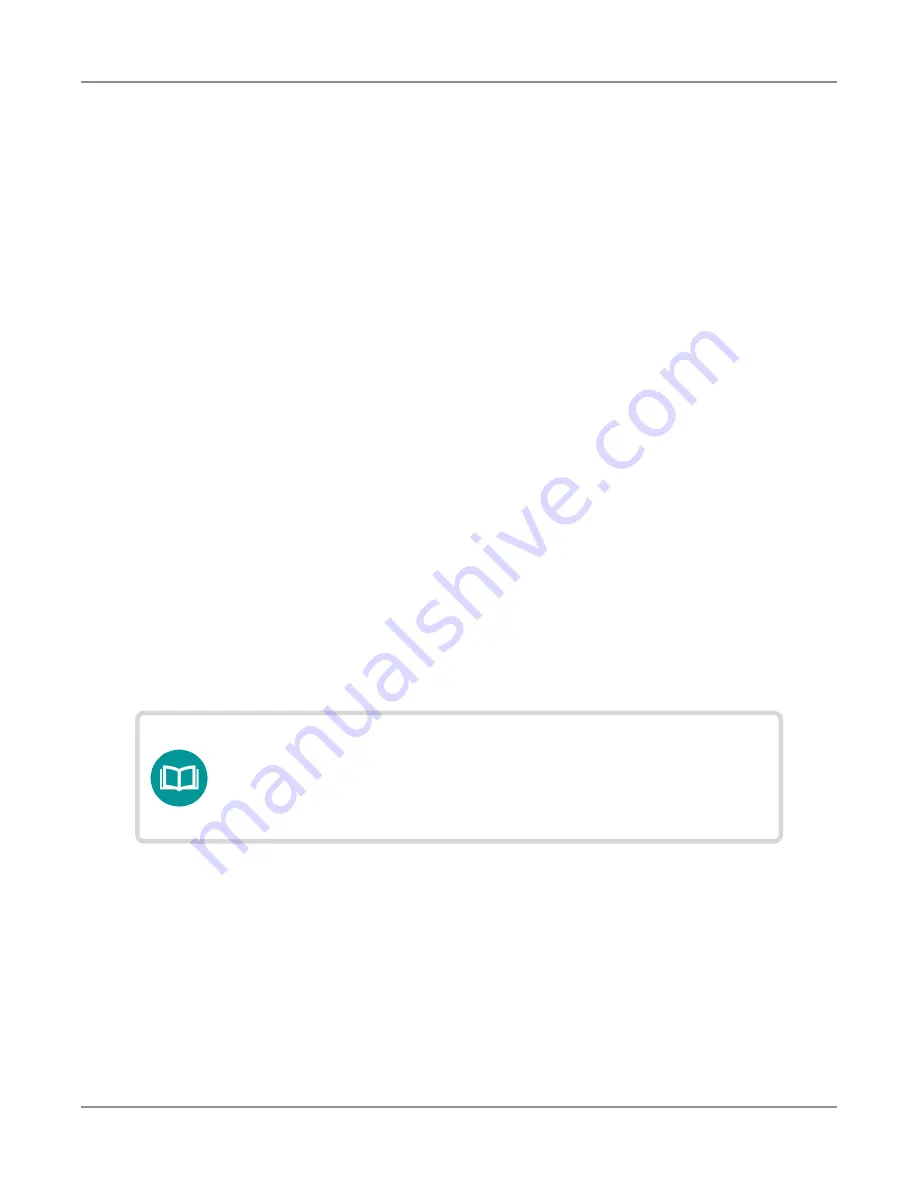
MCA III User’s Guide
22137817, Rev. 000
Feb 2020
14
What ships with the Seeker MCA III?
When you unpack the MCA III, the following items are included as standard.
y
Seeker MCA III with WiFi
y
Seeker MCA III to Mobile Mount Power and Data Cable
y
Remote WiFi Antenna
y
CAT5e Ethernet Patch Cable – 10 ft (quad shielded)
y
Mounting Screws (x2)
Preparation for use
This section explains how to start using the MCA III. When you unpack your instrument, do the
following:
y
Inspect the unit for damage. If the instrument is damaged, put it back in the box and
contact VIAVI customer service (see
"Technical assistance" on page 9
y
If undamaged, save the box and packing materials in case you need to ship the
instrument in the future.
y
Remove the protective film from the LCD. This film is in place to protect the LCD during
shipment. Use the tab in the lower right corner to easily remove the film.
Before using the MCA III for the first time, do the following:
y
Turn the unit on and verify it is operating properly.
NOTE:
For additonal information about Seeker MCA III options
and services, contact your local VIAVI representative or
visit
www.viavisolutions.com.
About this Guide