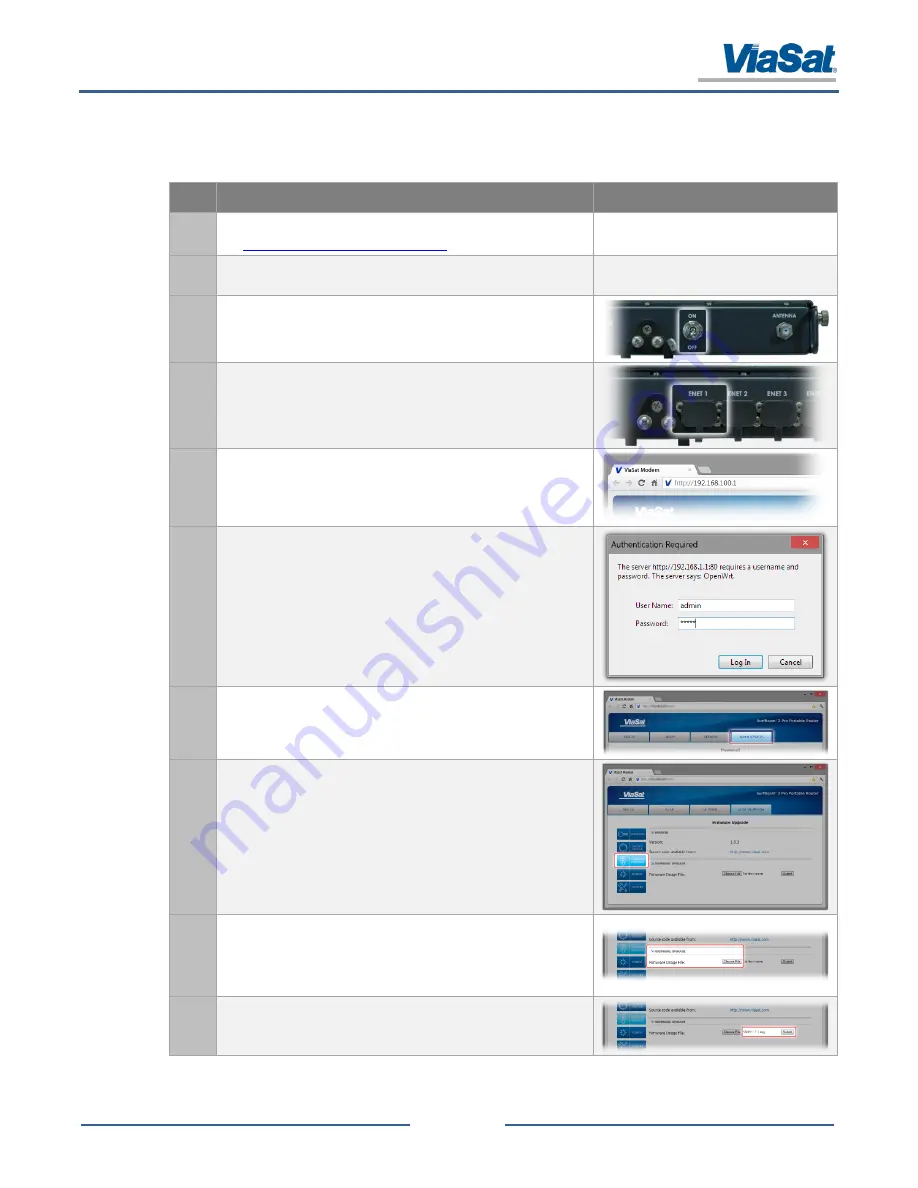
SurfBeam® 2 Pro Portable Terminal Operations Guide
© 2014 ViaSat, Inc.
Page 4-17
All Rights Reserved
ViaSat Proprietary Information
4.4
Firmware Update
Table 4-3 provides the instructions on updating the router’s firmware.
Table 4-3: Router Firmware Update Process
Step
Action
Image
1.
Contact ViaSat for the latest firmware images and source code at:
-
2.
After receiving the firmware release, save it to an easily
accessible location on a user provide computer.
-
3.
Power
ON
the modem assembly.
4.
On the front of the modem assembly, connect the CAT5 cable to
the
ENT1
port and the other end to the computer.
5.
Open a web browser window, type
192.168.100.1
into the
address bar, and press
Enter
.
6.
The web browser will request a user authentication and
password (User Name:
admin
, Password:
admin
).
NOTE
: User Name and Password may have been changed from
the above configuration per customer/service provider defined
requirements (refer to section 7 for additional assistance).
7.
Click on
Administration
tab at the top of the page.
8.
Click on
Firmware Upgrade
on the side menu bar.
9.
Click on
Choose File
,
navigate to the location where the image
file is located, and click
Open
.
NOTE
: The image file name should be SB2PP_X.X.X.img, where
X.X.X represents the firmware version number.
10.
Click
Submit
when you see the image file name appear to the left
of the button.






























