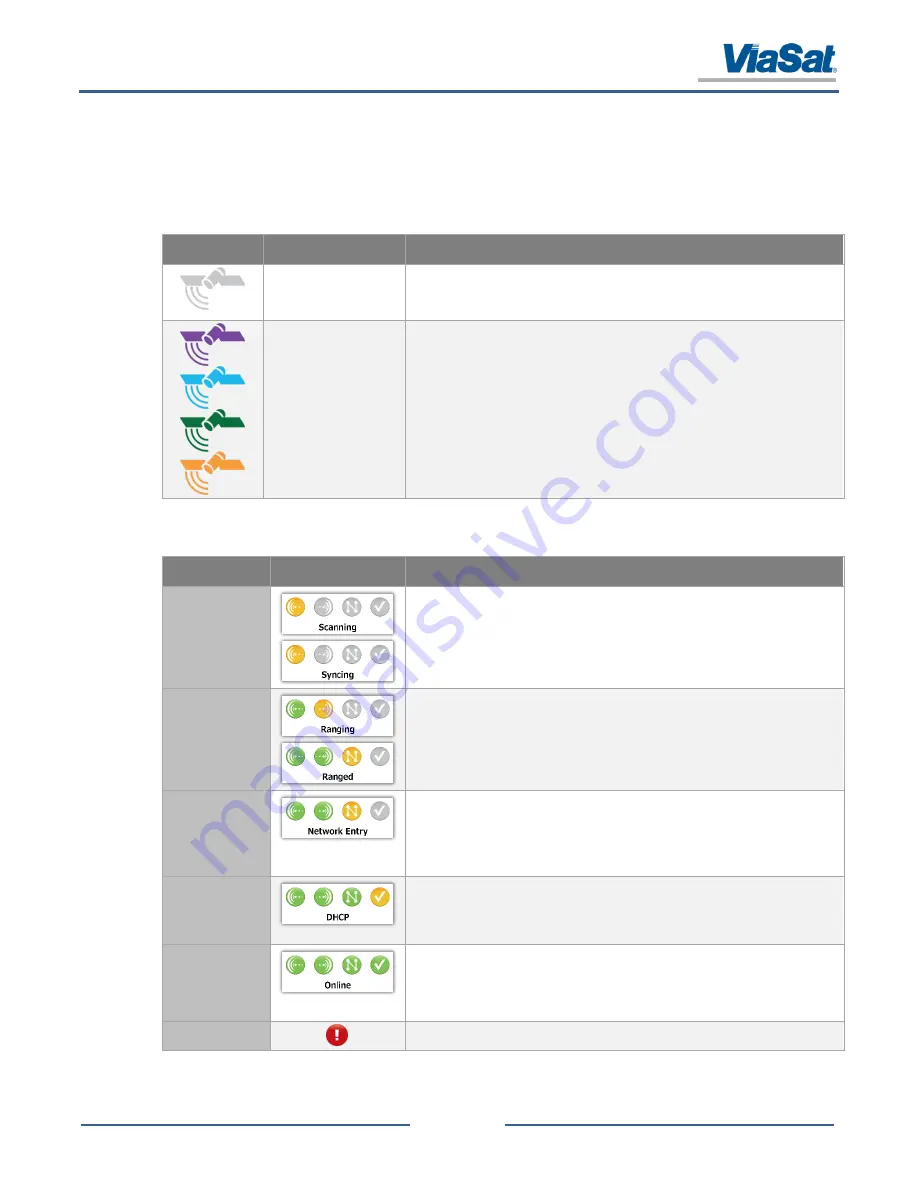
SurfBeam® 2 Pro Portable Terminal Operations Guide
© 2014 ViaSat, Inc.
Page 4-3
All Rights Reserved
ViaSat Proprietary Information
4.2.2.1
Web Page Common Features
There are common icons used throughout the web interface. These items help users quickly identify the current
modem, antenna, satellite, and communication statuses. Table 4-1 shows the color-coordinated operational beam
being used by the modem (displayed in the upper-right corner of all pages); while Table 4-2 lists the icons used to
show the system’s operating state (used on the Home, Modem, and Antenna pages).
Table 4-1: Operational Beam
Icon
Name
Description
Not Active
(gray)
Beam is currently not being used. If all of the icons in the upper right corner
of the web page are gray, then the system has not locked onto a satellite
and the user must revisit section 3 to repoint and peak the system.
Active
(purple, blue,
green,
orange)
Beam is currently being accessed. The color is used to identify which beam
is being accessed.
Table 4-2: System Operating State
Function
Icon Set
Description
Forward Link
(First Icon)
Yellow
= Indicates the modem is initiating a Forward Link connection.
“Scanning” means that the process has just initiated
“Syncing” means that the process is nearing completion
Green
= Indicates the modem has established a Forward Link connection.
Return Link
(Second Icon)
Gray
= Indicates that there is no Forward Link or that the Return Link is disabled
(several minute may pass before the icon changes color).
Yellow
= Indicates the modem is initiating a Return Link connection (several minute
may pass before the icon changes color).
Green
= Indicates the modem has established a Return Link connection.
Network Entry
(Third Icon)
Gray
= Indicates that there is no Link connection or the Network Entry is disabled
(several minute may pass before the icon changes color).
Yellow
= Indicates the modem is initiating a network connection (several minute may
pass before the icon changes color).
Green
= Indicates the modem has established a network connection.
DHCP
(Fourth Icon)
Gray
= Indicates that there is no Link connection or the DHCP acquisition is disabled
(several minute may pass before the icon changes color).
Yellow
= Indicates the modem is requesting an IP address from a Gateway DHCP
(several minute may pass before the icon changes color).
Online
(All Icons)
Green
= Indicates the modem is online and should connect to the internet; however, if
the system cannot connect to the internet:
Reboot the modem (may take multiple attempts)
Contact the NOC if the first several attempts did not correct the issue
Fault
Red
=
Indicates a fault has been detected or there is no communication’s link.
















































