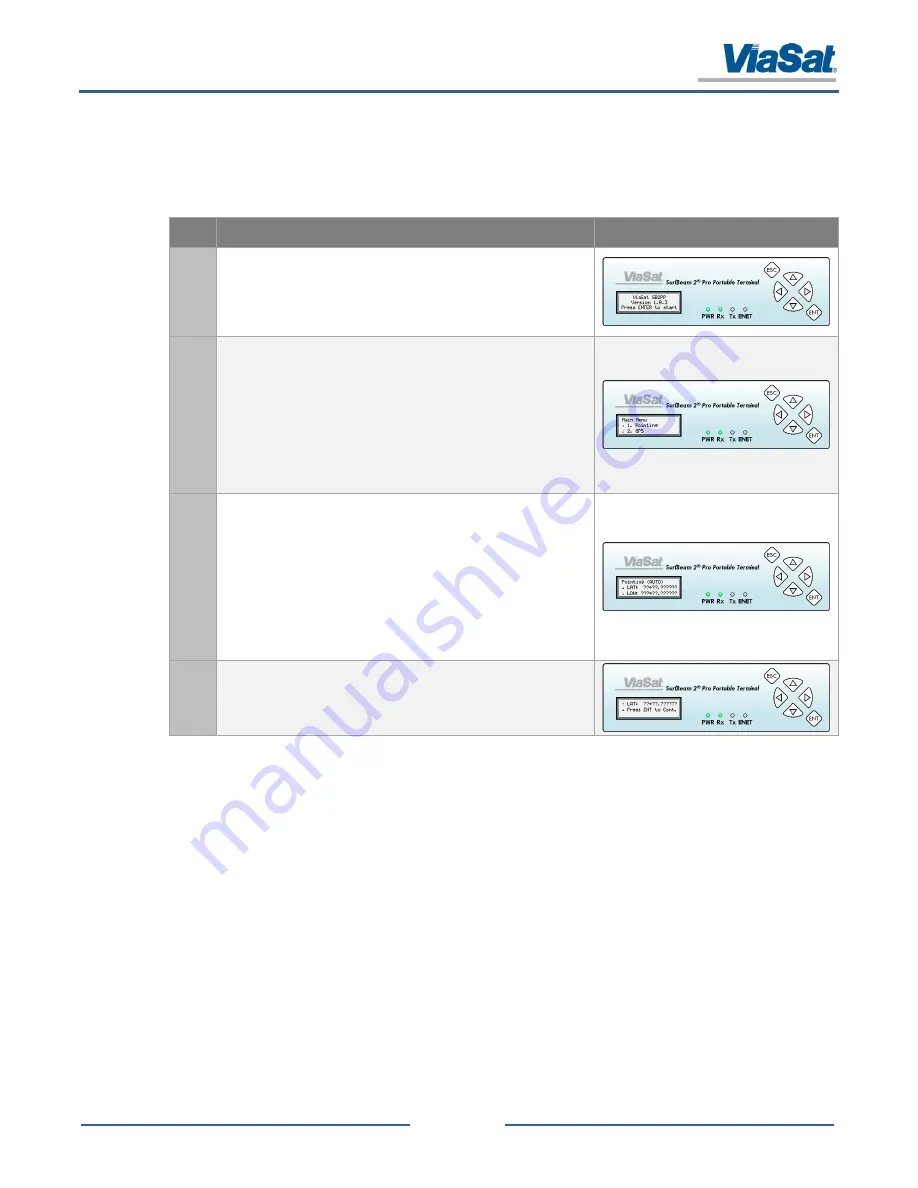
SurfBeam® 2 Pro Portable Terminal Operations Guide
© 2014 ViaSat, Inc.
Page 3-2
All Rights Reserved
ViaSat Proprietary Information
3.2
Modem Setup
After performing the assembly of the Pro Portable Terminal (complete section 2.2 before starting the process below),
the user can now setup the modem. Table 3-2 provides the instructions on this process, while section 4.1 provides
additional details regarding the modem’s LCD screen, LEDs, and buttons.
Table 3-2: Modem Setup Process
Step
Action
Image
1.
After turning on the modem, the LED display shows the
Start
screen. The LED display is controlled by the
Up
/
Down
,
Right
/
Left
,
ESC
, and
ENT
buttons located to the right of the LED
display. While the
Start
screen is displayed, press the
ENT
button
to access the
Main Menu
screen.
2.
On the
Main Menu
screen, use arrow keys to scroll to “→ 1.
Pointing” menu item and press
ENT
button to access the Location
screen.
NOTE
: Pressing the
ENT
button will select whatever option that’s
displayed on the middle line and identified by “→”.
NOTE
: If the display starts showing a checkerboard pattern, just
press any of the four Arrow Keys to continue. The
checkerboard is a screen saver.
3.
When the
Location
screen opens, wait for values to display in the
LAT
and
LON
fields (the display will show a series of question
marks “?” while waiting to get a GPS fix).
This process may take several minutes to complete; however, if
more than 5 minutes have elapsed without values appearing, try
moving the GPS puck to another location.
NOTE
: If you are going to relocate the modem after Pointing,
write down the GPS’s latitude and longitude location so you
can manually input it later.
4.
Use arrow keys to scroll to “→ Press ENT to Cont.” menu item
and press
ENT
button and continue with section 3.3, Baseline






























