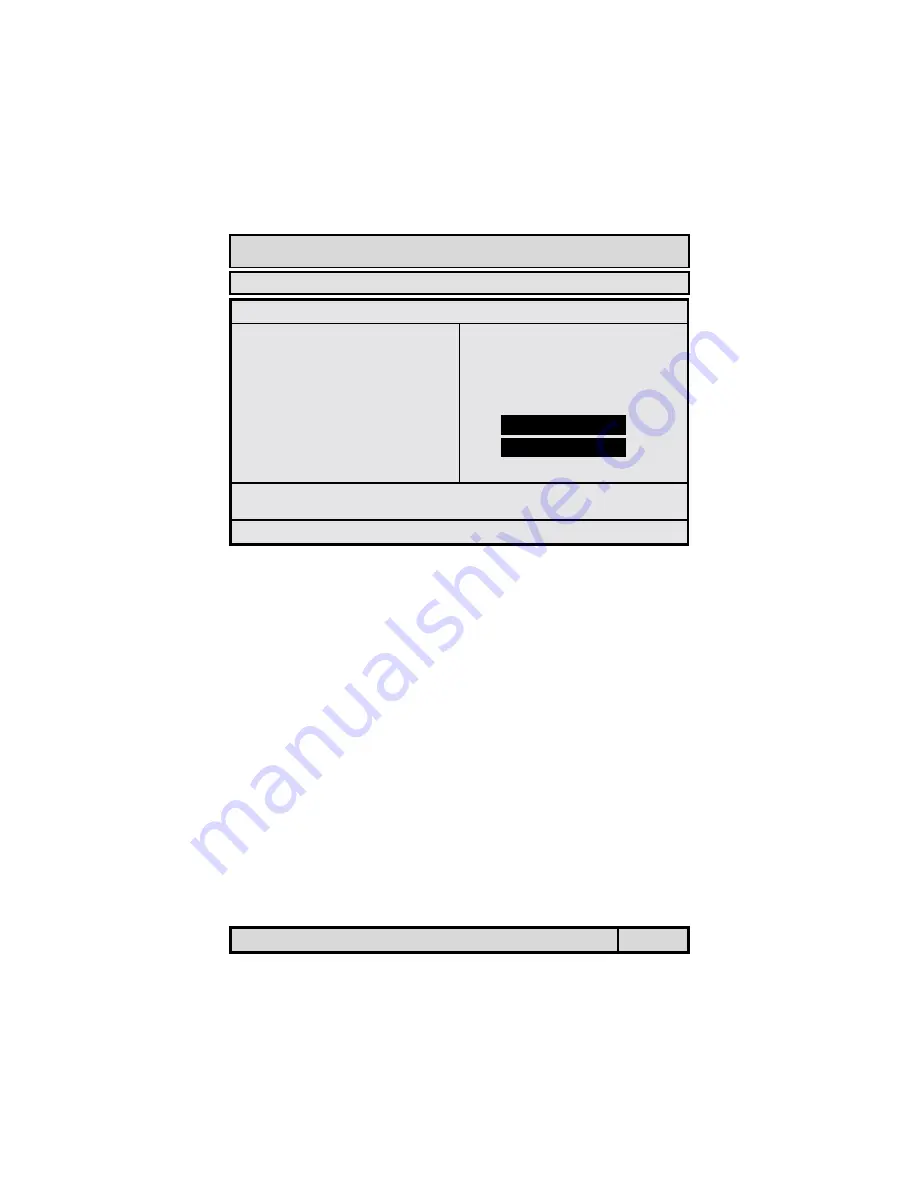
The 845D-MVT MAINBOARD
Page 41
Managing The PC BIOS
Save & Exit Setup
This option will save all the setup values to CMOS RAM and exit the SETUP
utility. Move the selection bar to “SAVE & EXIT SETUP” and press the “Enter”
key, then type “Y” and press the “Enter” key again. The values you have en-
tered will be saved and all the information stored in the CMOS memory.
Exit Without Saving
This option will exits the setup utility without saving any of the values you
changed in the CMOS RAM. If you do not want to save any of the changes, or
settings you selected in the BIOS SETUP utility, move the selection bar to the
“EXIT WITHOUT SAVING” option. Press the “Enter” key. Then press “Y”
!
&2 + (
!
+ B( .!7A &
!
). :#2 + (
2,C %(
!
). &, + (
(, '
!
# ' ,
" '
!
' (,
!
'5'7'&#&%(
!
'& (
&;D(
"
#
$
%
; .#
+$; ?< (,
&2 ?< "'7)?< "'
- #0.((()2
?< (,
<1(
%";"#6<( "+















