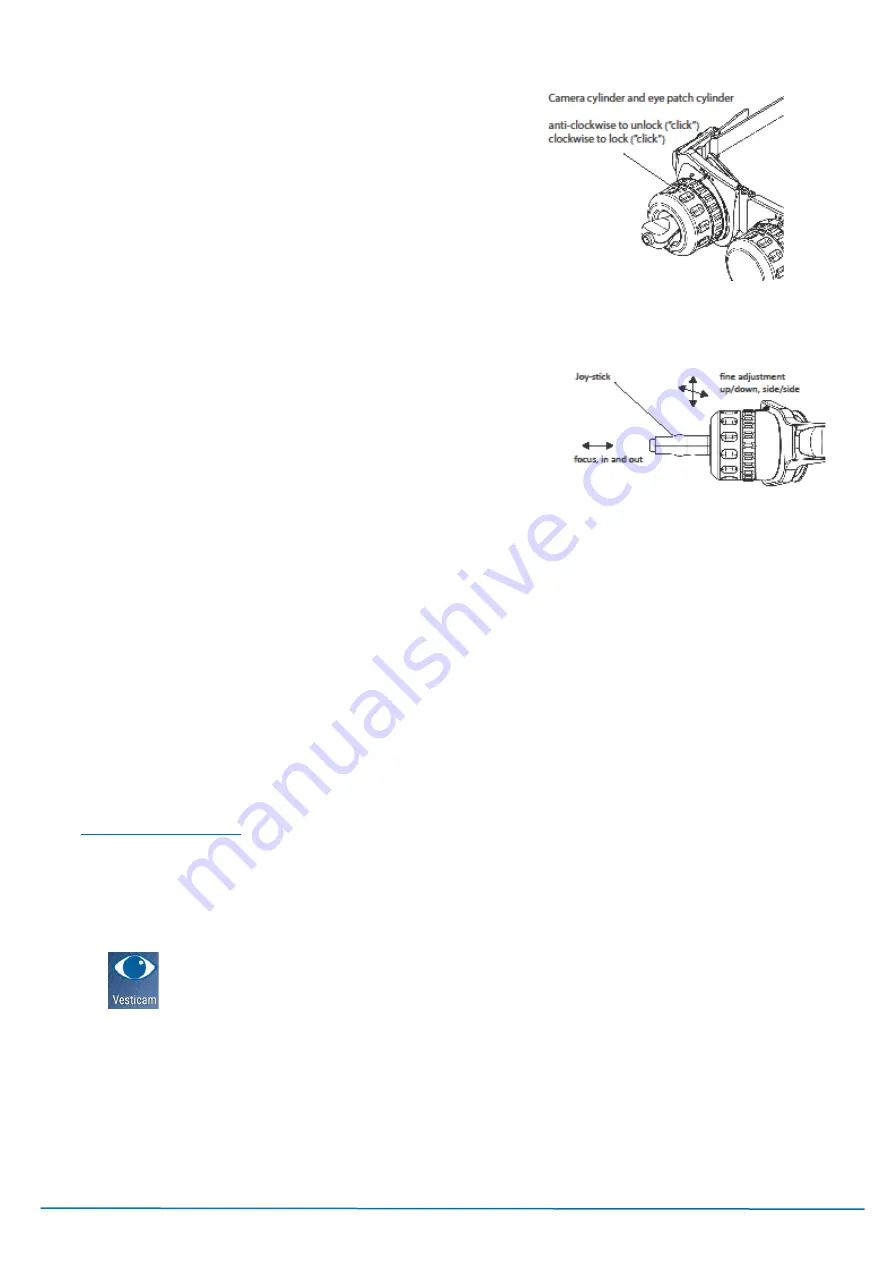
Version V2C22021
Vesticam
™
User Manual
Page | 8
8.
If you cannot see your patient’s eye completely on the
viewing screen, simply loosen the locking ring, realign the
camera, and retighten the locking ring.
9.
TO FOCUS and fine tune eye position
use one hand to
stabilize the camera cylinder and the other hand to move
the camera joystick up / down and side / side until the eye
image is central on screen. Firmly pull camera joystick in /
out to focus the image of the iris and edge of the pupil. The
camera cannot be pushed into the eye as there is an end
stop. It is important to focus the eye to ensure that possible
torsion is visible
10.
To deny vision, slip the eye patch cylinder (e) into the remaining mounting plate. Twist the cylinder clockwise
and “click” to lock into place.
TO ALLOW FIXATION:
11.
Press the small button (10) at the end of the joystick to activate the fixation light. When the button is IN, the
fixation light is ON. When the button is OUT, the fixation light is OFF.
NOTE: the fixation light will only work when the camera is plugged in to the external recording device (phone,
tablet or computer).
Vesticam2 goggles are designed to be light tight. Adjust the goggles with your patient so they are comfortable,
secure, light tight, and firm.
If you have further questions or concerns please check www.vesticam.com/support or email
TO CONNECT TO THE RECORDING DEVICE:
1.
Switch recorder ON (press and hold on/off button at right side of recorder/phone), swipe up to go to home
screen.
2.
Open Vesticam App (touch screen)
3.
Open “view
from
camera”
4.
If you want extra cable length, connect the camera cable to the extension lead now.
5.
Connect the lead with camera attached to the phone via the USB socket.
6.
“Allow the app Vesticam to access the USB device”….. Press “OK” Your screen should now show the
Vesticam camera image.
NOTE: To increase battery life, we recommend that you DISCONNECT YOUR CAMERA BETWEEN PATIENTS.
You will also need to disconnect your camera when you recharge your android recorder.
Содержание V2C22021
Страница 18: ...Version V2C22021 Vesticam User Manual Page 18...























