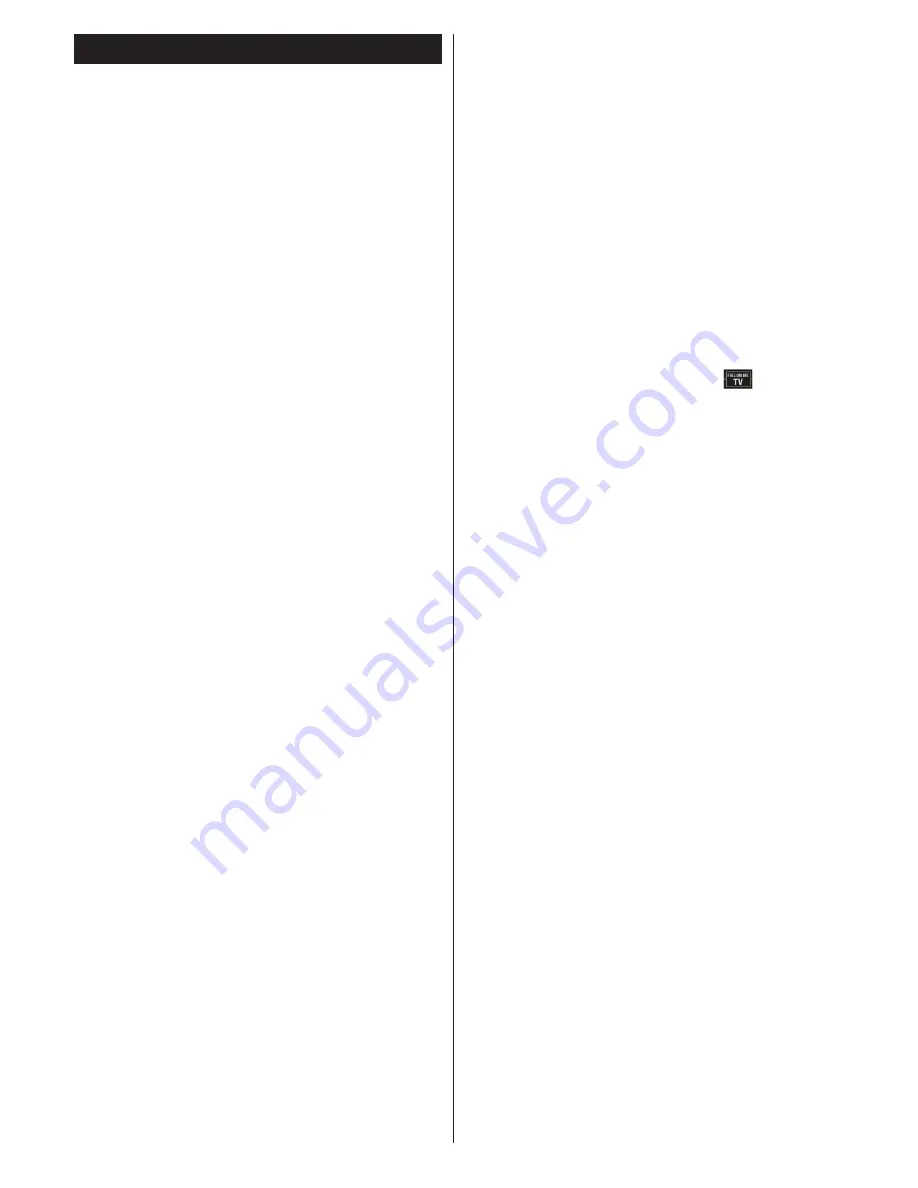
English
- 62 -
Vestel Smart Center
With your smart tablet, you can easily stream your
favorite live shows and programs from your smart TV.
Also; you can launch your portal applications, use your
tablet as a remote control for your TV and view photos.
Getting Started
To use Vestel Smart Center features connections have
to be done properly. To get connected with your tablet
PC, plug in the Wi-Fi dongle to one of the USB ports.
And connect your network cable properly to the LAN
input of your TV for internet connection.
IMPORTANT:
To use smart TV functions via your
tablet PC a wireless connection is needed. Make
sure the TV and tablet PC are connected to the same
network.
Press the
Menu
button on the remote, highlight
Settings
and press
OK
. Highlight
Other
Settings
and Press
OK
. Highlight
DLNA
Renderer
and change
as
Enabled
.
Press the
Q-Menu
button to display the
Quick
menu
on screen. Select
FollowMe TV
option and press
OK
to activate. If there is no device connected to your TV
then a warning message will be displayed.
Your TV is ready to connect to your tablet PC now.
Install the
Vestel Smart Center
application to your
tablet PC.
Start the smart center application. If all connections
are configured properly you will see your TV’s name
on your tablet PC. If your TV’s name doesn’t appear
on the list, wait a while and tap on the
Refresh
widget.
Select your TV from the list.
Tablet PC
scre
en
On the main screen you can find tabs to access
various features such as EPG, Portal and Settings.
TV:
You can watch content through the TV tab. In
this mode you can navigate through the channel list
retrieved from your TV and click on thumbnails to view
the detail pages.
TIMERS:
You can view your active recordings and
reminders through this tab. To delete any item, simply
press on the delete icon found on each row.
EPG:
You can view the broadcast schedules of
selected channel lists through this tab. You can also
navigate through channels by pressing on the selected
channel on the EPG grid. Please note that updating
/ refreshing the EPG information may take a while
depending on your network and web service quality.
PORTAL:
This tab displays the Portal applications
in scrollable view. Unless FollowMeTV is active, the
selected application will be displayed on your TV
screen.
SETTINGS:
Configure the application to your liking.
You can change;
Auto-lock:
The screen of the device automatically
turns off after a certain amount of time. Default is
off, which means the screen will always stay on.
Auto-enable FollowMeTV:
FollowMeTV function
will start automatically when this setting is enabled.
Default is disabled.
Auto-connection to TV:
When enabled, your
tablet will automatically connect to any available
and previously connected TVs and skips the TV
search screen.
Change TV (Only in IOS):
You can press on this
setting to go to the “TV search” screen and change
to a different TV.
Version No:
Displays the current version of the
application.
FollowMe TV Feature
Tap on the
FOLLOW ME TV
widget(
) located at
the bottom left of the screen to change the layout for
FollowMe feature.
Tap the play icon to connect the tablet to your TV and
watch content on your TV screen, as long as your
tablet is in your routers operation range.
If you want to pause a live broadcast, press the
Pause
button. Timeshift recording will start in a few seconds.
If you want to watch this video on your tablet PC press
the
Red
button.
To disable this feature, press the
Q-Menu
button on
the remote and disable FollowMe TV feature.
Note:
For streaming content from your TV a suitable USB
disk has to be connected to your TV. If your USB disk
doesn’t meet the speed requirements, you will not
be able to use this feature. Try connecting another
USB disk.
Note that only digital(DVB-T/C/S) and SD channels
are supported.
Multilanguage audio support and subtitle on/off
features are not functional.
The streaming performance may change depending
on the quality of your connection.
Smart Remote Feature
You can use your tablet as a remote control for your
TV once it has connected to the TV. To use smart
remote’s full features tap on the
Up-arrow
on the
bottom left side of the screen.
Portal Launcher
To access the
Portal Launcher
widget tap on the
Up-
arrow
on the bottom left side of the screen.
You can access the portal page by tapping on the
Portal Launcher
widget (Internet connection is
required).
Содержание 42PF8575
Страница 1: ...TELEViZYON KULLANIM KILAVUZU 3D SMART 42PF857542 LED OPERATING INSTRUCTIONS...
Страница 72: ......
Страница 73: ......
Страница 74: ...C M Y CM MY CY CMY K Vestel_musteri_hiz_sayfasi_BASKI pdf 1 9 11 14 2 16 PM...



























