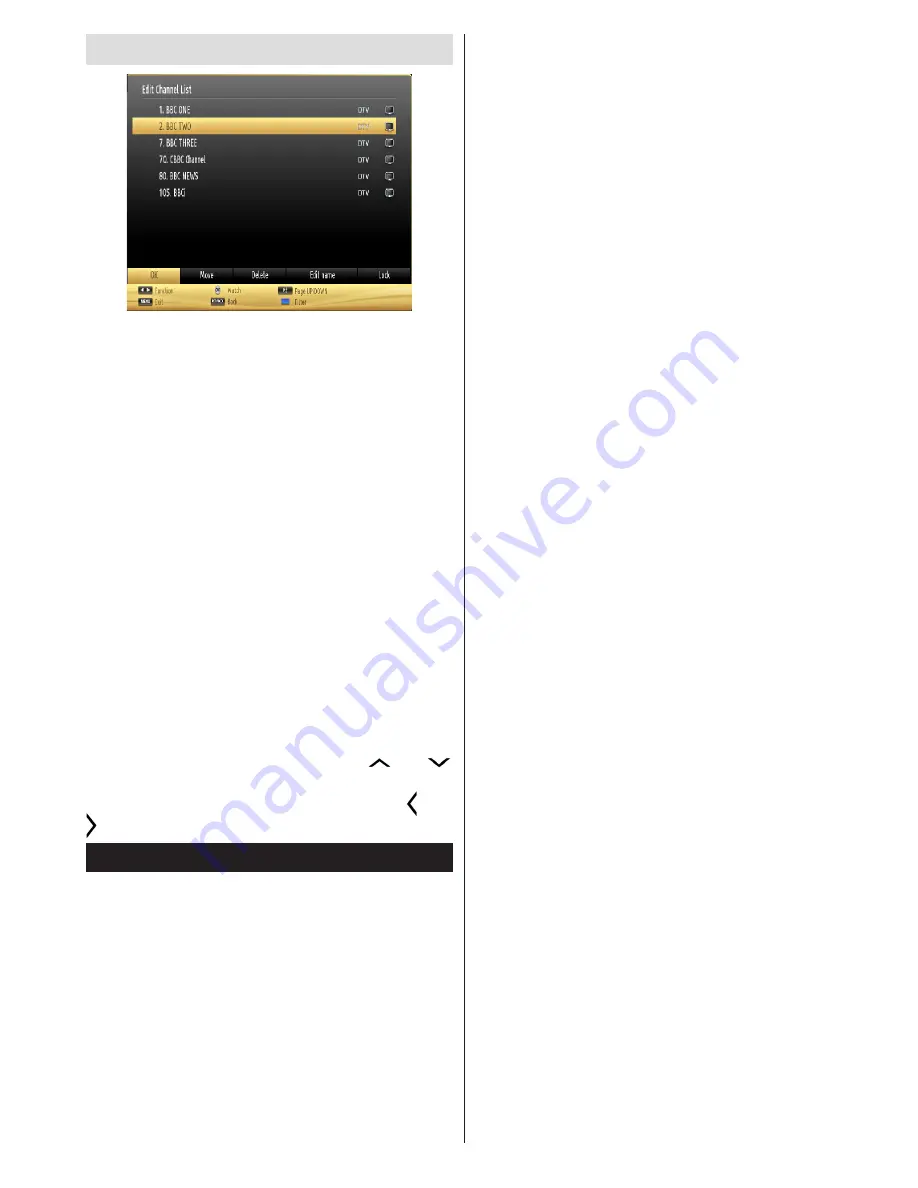
English
- 45 -
Using the Channel List
The TV sorts all stored stations in the Channel List.
You can edit this channel list, set favourites or set
active stations to be listed by using the Channel List
options. Press
MENU
button to view main menu.
Select Channel List item by using
Left
or
Right
button.
Press
OK
to view menu contents. Select
Edit Channel
List
to manage all stored channels. Use
Up
or
Down
and
OK
buttons to select
Edit Channel List
. Press
Up
or
Down
button to select the channel that will be
processed. Press
Left
or
Right
button to select a
function on Channel List menu. Use
P+/P-
buttons to
move page up or down. Press
MENU
button to exit.
Note: The commands Move, Delete and Edit name in the
Edit Channel List menu may not be available according
to Opreting Mode setting in the TKGS Installation menu.
To get rid of all restrictions on configuring the channel list
set this option to TKGS Off. Move command will be still
available if this option is set to Customizable.
Sorting Channel List
You can select broadcasts to be listed in the channel
list. To display specific types of broadcast, you should
use Active channel list setting. Select Active channel
list from the Channel list menu by using “
” or “
” button. Press OK button to continue. You can select
a network type option from the list by using “ ” or “
” ,OK buttons.
Quick Menu
The Quick Settings menu allows you to access some
options quickly. This menu includes
Power Save
Mode, 3D Mode, Virtual 3D, Picture Mode, Equalizer
Settings, Favourites,
Sleep Timer, FollowMe TV
(optional), Information booklet and Dualview
options.
Press
Q.MENU
button on the remote control to view the
quick menu. See the following chapters for details of the
listed features.
FollowMe TV (optional)
With your tablet you can stream the current broadcast
from your smart TV using the
FollowMe TV
feature.
Install the appropriate application to your tablet PC.
Start the application.
For further information on using this feature refer to
the instructions of the application you use.
E-Manual
You can find instructions for your TV’s features in
the E-Manual.
To use E-Manual, press to the
Info button
while main
menu is displayed on the screen.
By using the navigation buttons select a desired
category. Every category includes a different topics.
Select a topic and press
OK
to read instructions.
To close the E-Manual screen press the
Exit
button.
Note:
The contents of the E-Manual may vary
according to model.
Dualview
Dualview Display is a 3D based technology where
two video sources are displayed on one screen at
the same time. The sound coming from one of the
currently being watched sources will be provided via
the speakers of the TV. The audio of the other source
will be provided via headphone output. Wireless
headphone equipment can be purchased seperately
from VESTEL retailers which is specially designed for
VESTEL TV sets for comfortable use.
To benefit this feature, special 3D glasses are needed,
which will be sold separately in VESTEL retailers.
Each glass is set to view only one source. Both images
are displayed in fullscreen mode and numerous users
can watch the same source at the same time using the
proper glasses. It’s up to the amount of the glasses.
Only contents from an HDMI source via HDMI
input and analogue or digital broadcast source via
antenna input are supported by the Dualview Display
technology. This feature is available if an HDMI device
is connected and any analogue or digital channels are
stored in the TV.
Dualview mode can be enabled from the Quick Menu.
Press the Q.Menu button on the remote, highlight
Dualview option and press Left or Right button
to enable this feature. If the feature is enabled a
message will be displayed indicating that the proper
glasses should be worn.
Press the EXIT button to quit Dualview mode or
disable this feature from the Quick Menu.
Note: OSD Menus are only visible on main source.
In order to make the best use of Dual View, it is
recommended that after you wore the glasses, the
TV should be directly in front of you while watching it.
Содержание 42PF8575
Страница 1: ...TELEViZYON KULLANIM KILAVUZU 3D SMART 42PF857542 LED OPERATING INSTRUCTIONS...
Страница 72: ......
Страница 73: ......
Страница 74: ...C M Y CM MY CY CMY K Vestel_musteri_hiz_sayfasi_BASKI pdf 1 9 11 14 2 16 PM...






























