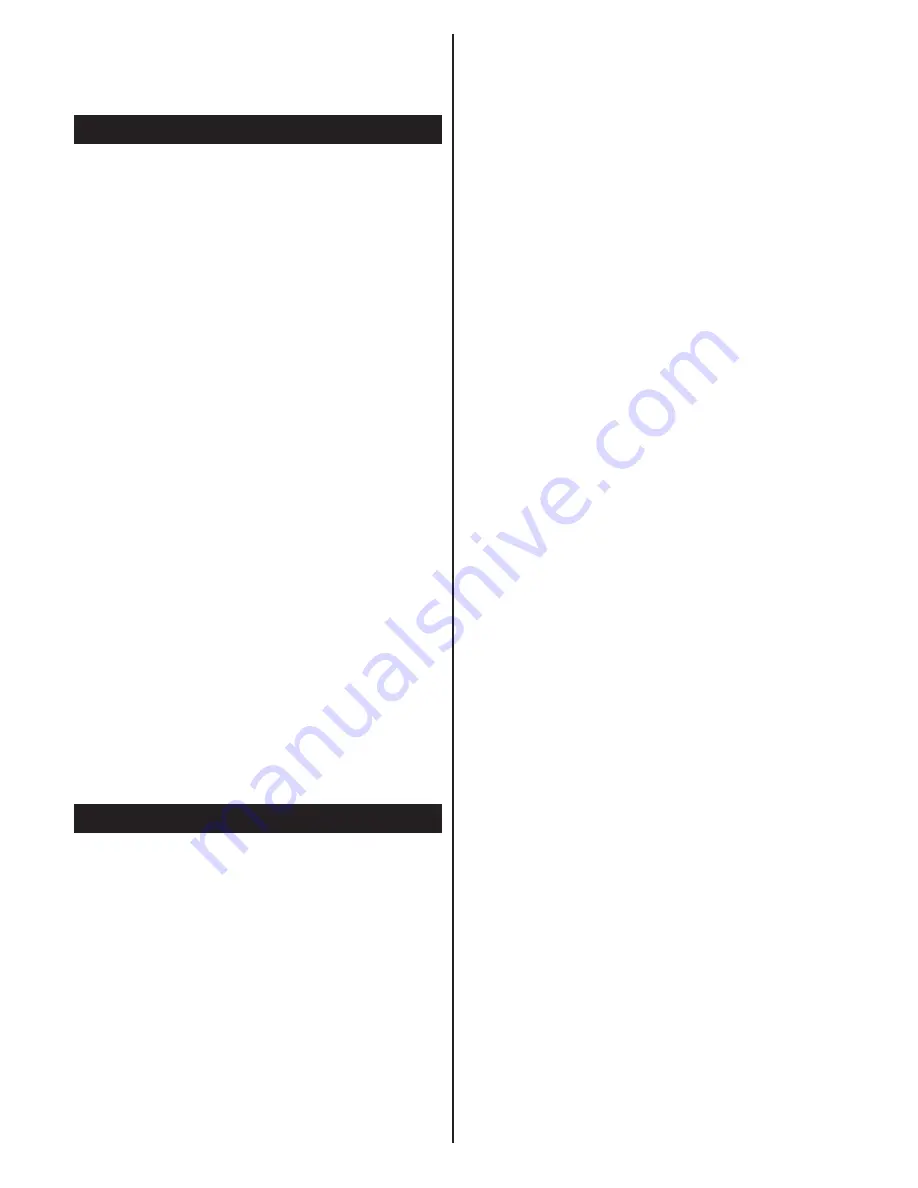
English
- 42 -
Note:
If you perform an FTI (first time installation) the TV
will return to using the default logo.
*Images must have an aspect ratio between 4:3 to 16:9
and they must be in .jpeg, .jpg or .jpe file formats.
Quick Menu
The Quick Settings menu allows you to access some
options quickly. This menu includes
Power Save Mode,
Picture Mode, Equalizer Settings, Favourites,
Sleep
Timer, FollowMe TV, FollowMe TV to DMR , CEC RC
Passthrough, Information booklet
and
Dual View
options. Press
Quick Menu
button on the remote control
to view the quick menu. See the following chapters for
details of the listed features.
FollowMe TV (optional)
With your mobile device you can stream the current
broadcast from your smart TV using the
FollowMe
TV
feature. Install the appropriate
Smart Center
application to your mobile device. Start the application.
For further information on using this feature refer to
the instructions of the application you use.
Note:
This application is not compatible with all mobile
device.
FollowMe TV to DMR (optional)
This feature allows video streaming from your TV
to another TV or mobile devices, using proper
applications (e.g. UPnP - Universal Plug and Play -
applications like BubbleUPnP).
E-Manual
You can find instructions for your TV’s features in
the E-Manual.
To use E-Manual, press to the
Info
button while main
menu is displayed on the screen.
By using the navigation buttons select a desired
category. Every category includes a different topics.
Select a topic and press
OK
to read instructions.
To close the E-Manual screen press the
Exit
button.
Note:
The contents of the E-Manual may vary according
to the model.
DUAL VIEW
Dual View
Display is a 3D based technology where
two video sources are displayed on one screen at
the same time. The sound coming from one of the
currently being watched sources will be provided via
the speakers of the TV. The audio of the other source
will be provided via headphone output. Wireless
headphone equipment can be purchased seperately
from VESTEL retailers which is specially designed for
VESTEL TV sets for comfortable use.
To benefit this feature, special 3D glasses are needed,
which will be sold separately in VESTEL retailers.
Each glass is set to view only one source. Both images
are displayed in fullscreen mode and numerous users
can watch the same source at the same time using the
proper glasses. It’s up to the amount of the glasses.
Only contents from an HDMI source via HDMI input and
analogue or digital broadcast source via antenna input
are supported by the
Dual View
Display technology. This
feature is available if an HDMI device is connected and
any analogue or digital channels are stored in the TV.
Dual View
mode can be enabled from the
Quick
Menu
or
Other Settings
menu. Press the
Q.Menu
button on the remote or
MENU
button and select
Settings/Other Settings
. Highlight
Dual View
option
and press
Left
or
Right
button to enable this feature.
If the feature is enabled a message will be displayed
indicating that the proper glasses should be worn.
Press the
EXIT
button to quit
Dual View
mode or
disable this feature from the menu.
Note:
OSD Menus are only visible on main source.
Whilst
Dual View
is active, the current channel can’t
be changed. To change the channel
Dual View
should
be closed first.
In order to make the best use of
Dual view
, it is
recommended that after you wore the glasses, the
TV should be directly in front of you while watching it.
CEC and CEC RC Passthrough
This function allows to control the CEC-enabled
devices, that are connected through HDMI ports by
using the remote control of the TV.
The CEC option in the Other Settings menu under
Settings menu should be set as Enabled at first. Press the
Source button and select the HDMI input of the connected
CEC device from the Source List menu. When new CEC
source device is connected, it will be listed in source menu
with its own name instead of the connected HDMI ports
name(DVD Player, Recorder 1 etc.).
The TV remote is automatically able to perform the
main functions after the connected HDMI source has
been selected.
To terminate this operation and control the TV
via the remote again, press and hold the “0-Zero”
button on the remote control for 3 seconds. Or press
Q.Menu button on the remote, highlight the CEC RC
Passthrough and set as Off by pressing Left or Right
button. This feature can also be enabled or disabled
under the Settings/Other Settings menu.
The TV supports also ARC(Audio Return Channel)
feature. This feature is an audio link meant to replace
other cables between the TV and the audio system
(A/V receiver or speaker system).
When ARC is active, TV does not mute its other audio
outputs automatically. So you need to decrease TV
volume to zero manually, if you want to hear audio
from connected audio device only (same as other
optical or co-axial digital audio outputs). If you want
to change connected device’s volume level, you
should select that device from the source list. In that
case volume control keys are directed to connected
audio device.
Содержание 42PF8175
Страница 1: ...TELEViZYON KULLANIM KILAVUZU 3D SMART 42PF8175 42 LED TV OPERATING INSTRUCTIONS...
Страница 64: ......
Страница 65: ......
Страница 66: ...C M Y CM MY CY CMY K Vestel_musteri_hiz_sayfasi_BASKI pdf 1 9 11 14 2 16 PM...






























