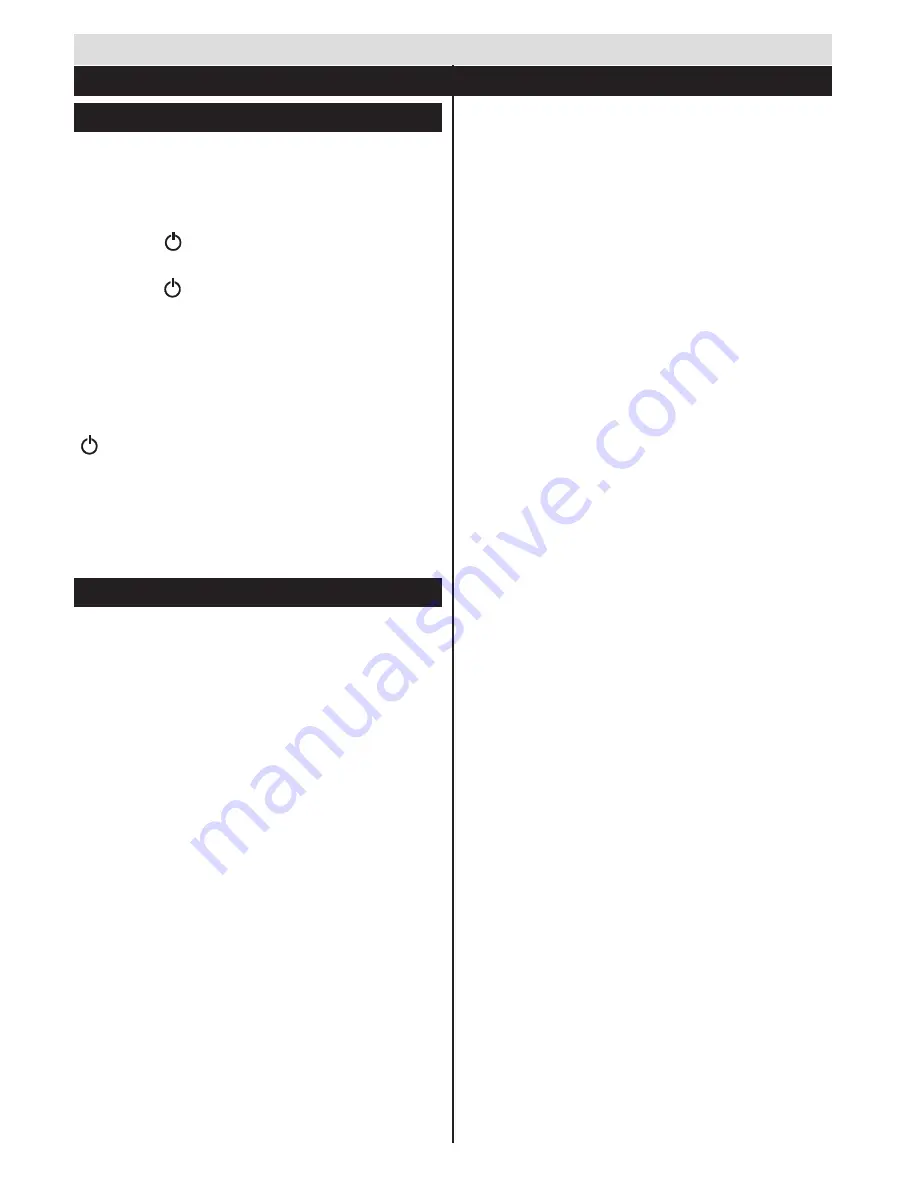
English
- 40 -
Switching On/Off
To Switch the TV On
Connect the power cord to the 220-240V AC 50 Hz.
Then the standby LED lights up.
To switch on the TV from standby mode either:
• Press the “ ” button,
P+/-
or a numeric button on
the remote control.
• Press the “
” or
P/CH+/-
button on the TV.
The TV will then switch on.
Note
: If you switch on your TV via
P+/-
buttons on the remote
control or
P/CH+/-
on the TV set, the programme that you
were watching last will be reselected.
To Switch the TV to Standby
To switch the TV to low power stand by press the
“ ” button on the remote control or on the TV.
To power down the TV completely, unplug the power
cord from the mains socket.
Note
: When the TV is switched to standby mode, standby LED
can blink to indicate that features such as Standby Search,
Over Air Download or Timer is active. The LED can also blink
when you switch on the TV from standby mode.
First Time Installation
When turned on for the first time, the language selection
screen is displayed. Select the desired language and
press OK.
On the next screen, set your preferences using the
navigation buttons and when finished, press
OK
to
continue.
Note:
Depending on the Country selection you may be
asked to set and confirm a PIN at this point. The selected
PIN cannot be 0000. You have to enter it if you are asked
to enter a PIN for any menu operation later.
•
The
Country
option should be selected as
Turkey
to make
TKGS(*) Installation
available.
(*)
TKGS(Türksat Kanal Güncelleme Sistemi) provides
options to install the satellite channel lists and keep them
up-to-date.
You can activate
Store Mode
option at this point. This
option is intended only for store use. It is recommended
to select
Home Mode
for home use. If
Store Mode
is
selected, a confirmation screen will be displayed. Select
YES
to proceed. This option will be available in
Other
Settings
menu and can be turned off/on later.
If
Home Mode
is selected,
Store Mode
will not be
available after the
First Time Installation
. Press
OK
button to continue.
Aerial Installation
If you select
Aerial
option from the search type selection
screen, the television will search for digital terrestrial TV
broadcasts. After all the available stations are stored, the
Channel List
will be displayed on the screen.
While the search continues a message will appear, asking
whether you want to sort channels according to the
LCN(*). Select
Yes
and press
OK
to confirm
.
(*) LCN is the Logical Channel Number system that
organizes available broadcasts in accordance with a
recognizable channel sequence (if available).
Press
Menu
button to quit channel list and watch TV.
Cable Installation
If you select
Cable
option and press
OK
button on the
remote control, a confirmation screen will be displayed.
Select
YES
and press
OK
to proceed. To cancel operation,
select
NO
and press
OK
. You can select frequency ranges
from next screen. Enter the frequency range manually
by using the numeric buttons. When finished, press
OK
button to start automatic search.
Note:
Searching duration will change depending on the
selected search step.
Satellite Installation
If you select
Satellite
option from the search type
selection screen, you can set a satellite and watch satellite
channels. When you select Satellite installation,
Antenna
Type
menu will be displayed. You can select
Antenna
type
as
Direct
,
Unicable
or
DiSEqC
switch
.
Direct:
If you have a single receiver and a direct satellite
dish, select this antenna type. After selecting
Direct
, another
menu screen will be displayed. Select an available satellite
and press
OK
to scan for services.
Unicable:
If you have multiple receivers and a unicable
system, select this antenna type. Press
OK
to continue.
Configure settings by following instructions on the screen.
Press
OK
to scan for services.
DiSEqC switch:
If you have multiple satellite dishes and
a
DiSEqC switch
, select this antenna type. After selecting
DiSEqC switch
, another menu screen will be displayed.
You can set four
DiSEqC
options (if available). Press
GREEN
button to scan all satellites or press
YELLOW
button to scan only the highlighted satellite. To save and
exit press
OK
button.
TKGS installation
After the antenna type is selected and other satellite
settings are made, press the
Red
button to start
TKGS Installation
. You can select to install
HD
or
SD
channels during the installation. This selection
can be done later too using the
Preferred
List
option
under the
TKGS Installation
menu. The selection will
be activated, after switching the TV off and back on
again or after a manual update as described below.
If wanted
TKGS Installation
can be applied manually
after the
First Time Installation
. Press the
Menu
button. Highlight
Settings
and press
OK
. In the sub
menu highlight
Satellite
Settings
and press
OK
.
Getting Started
First Time Installation - USB Connections
Содержание 42PF8175
Страница 1: ...TELEViZYON KULLANIM KILAVUZU 3D SMART 42PF8175 42 LED TV OPERATING INSTRUCTIONS...
Страница 64: ......
Страница 65: ......
Страница 66: ...C M Y CM MY CY CMY K Vestel_musteri_hiz_sayfasi_BASKI pdf 1 9 11 14 2 16 PM...






























