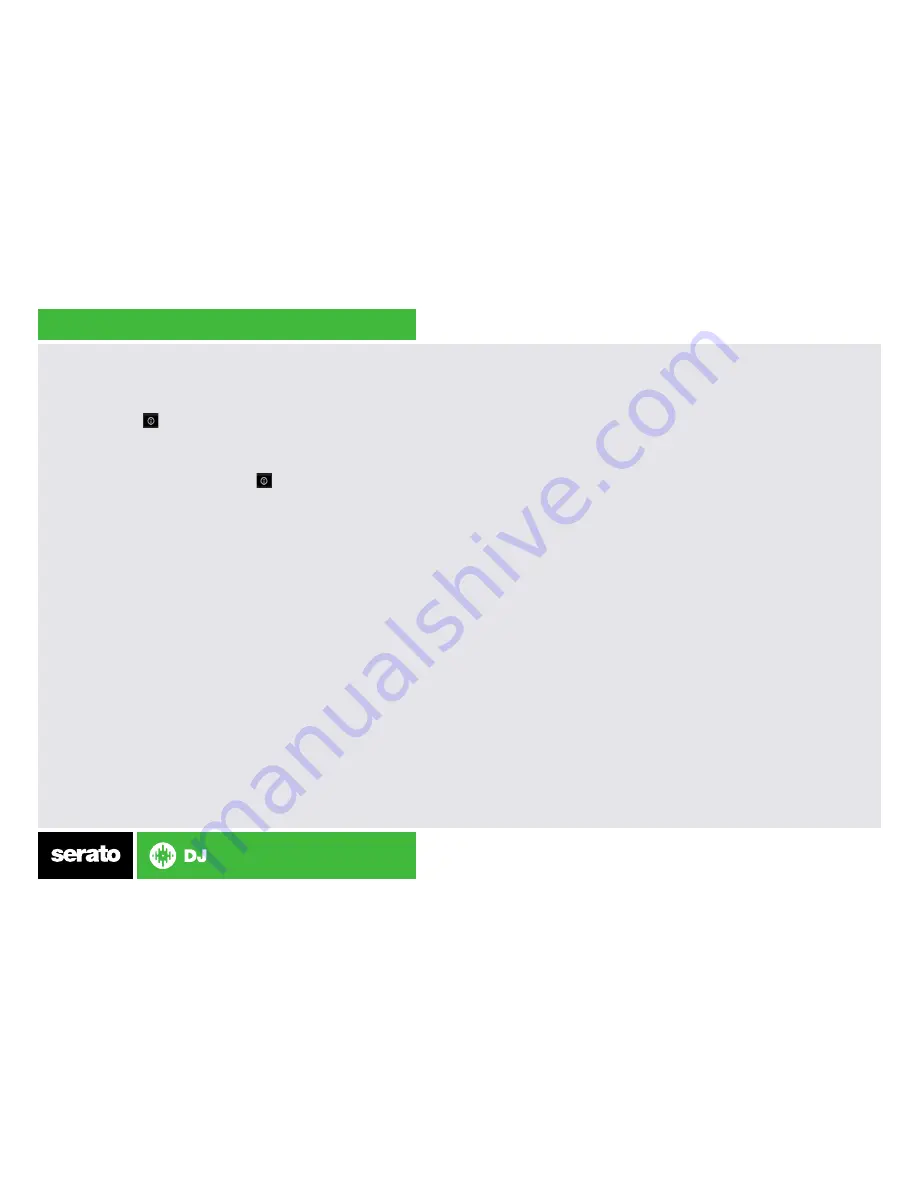
Using the Tool Tips
Click on the icon to enable Tool Tips. This is located in between the MIDI
and setup button in the top right hand corner of the screen. Tool Tips provide
a handy way to learn the various features of Serato DJ.
Move the mouse over a section of the screen to bring up a context sensitive
tool tip. Holding the mouse over the button with Tool Tips turned on will
show you a list of all keyboard shortcuts.
For more information about how to use Serato DJ, please go to our website
www.serato.com or refer to the Serato DJ Software Manual.
For more information on your controller, please refer to the hardware manual.
For further help, please contact [email protected] or go to www.serato.com/
dj/support



























