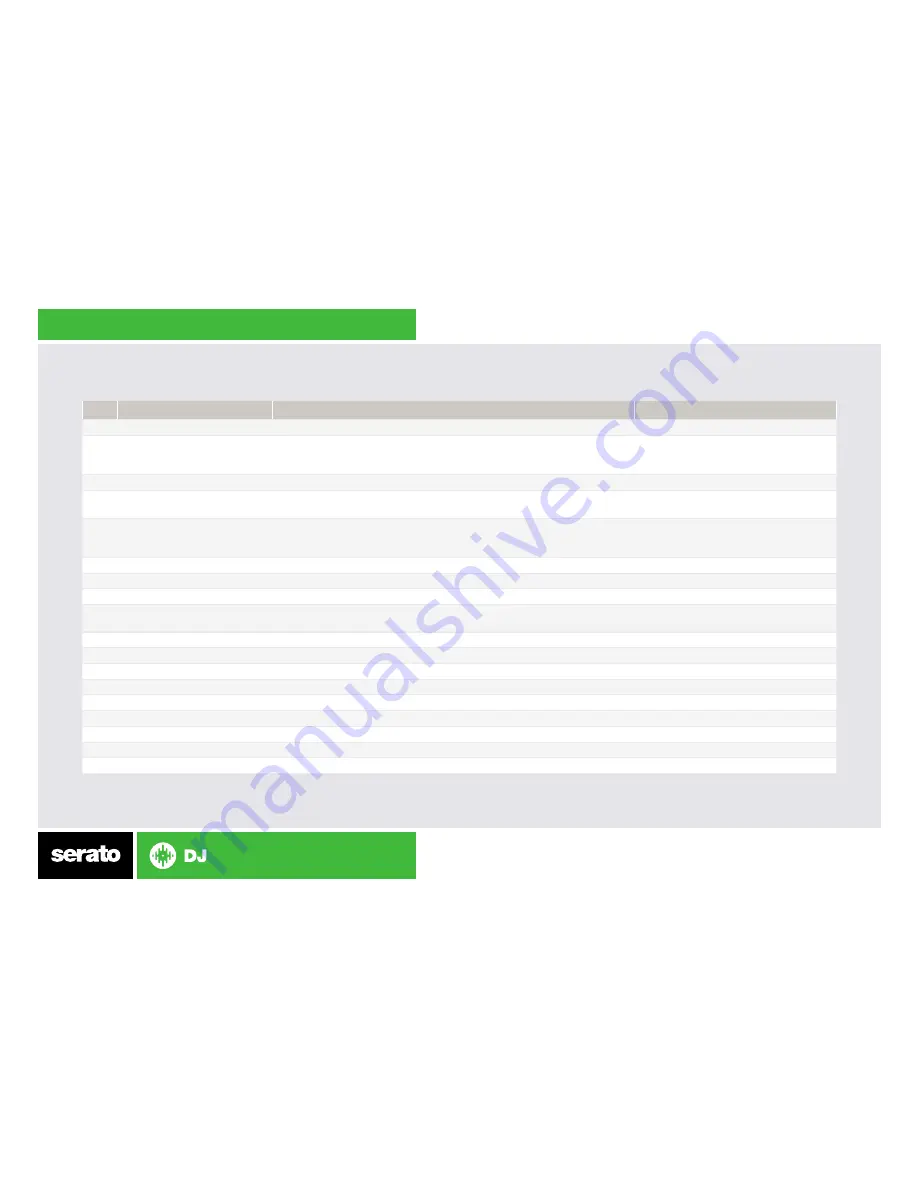
NOTE: SHIFT button is used with other buttons that have shift modifier functions
#
VCI-300 Control
Function
Shift Function
1
PLAY/PAUSE
Play/Pause track
Stutter Play
2
CUE
Add/Trigger Temporary Cue
Jump to start of track (more than 2
Sec elapsed) Previous track (less than 2
sec elapsed)
3
PLATTER
Touch the top to scratch or jog. Moving the outside of the wheel will jog. Beat skip (With Beatgrids enabled)
4
AUTO TEMPO
Sync On
Sync Off (Press twice to return to
Absolute Pitch when in Relative Mode)
5
TEMPO FADER
Adjust Tempo
When in Sync mode, used to disable
the Tempo Fader temporarily and
change the zero position
6
TEMPO FADER LED
Light on when Pitch Fader is at zero
7
KEYLOCK
Keylock On/Off
8
CUE 1-3
Add/Trigger Cuepoints 1-3
Delete Cuepoints 1-3
9
OUT 1-3
See Looping Section for more information
See Looping Section for more
information
10
AUTO LOOP
Auto Loop On/Off
Loop Roll On
11
CENSOR
Censor
Reverse
12
HALF/DOUBLE
Halve/Double Loop Length
Loop Shift Left/Right
13
CRATES
Toggle between Crates/Library
Sort Library by song
14
MASTER LEVEL
Adjust Master Output
15
FILES
Open/Close Files Panel
Sort Library by BPM
16
MONITOR SELECT
Adjust headphone output between cue and master
17
BROWSE
Open/Close Browse Panel
Sort Library by Artist
18
MONITOR LEVEL
Adjust headphone output



























