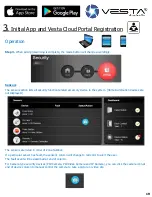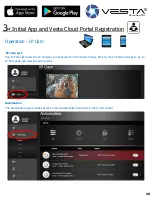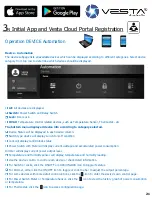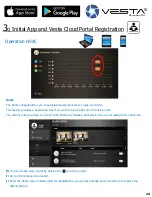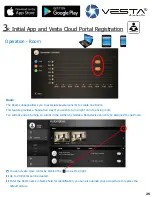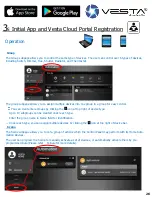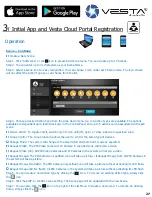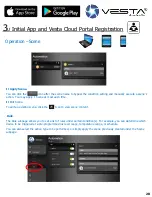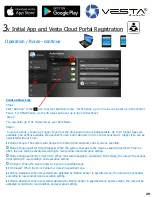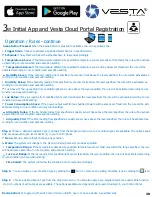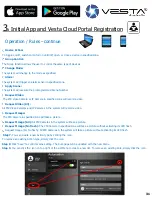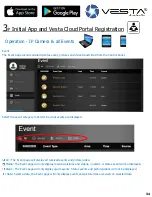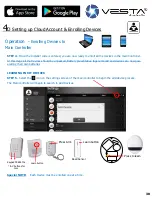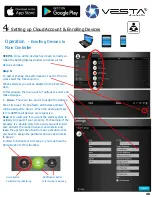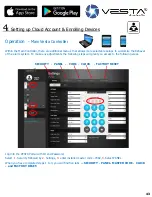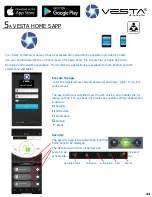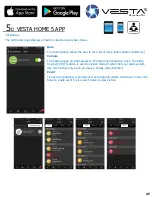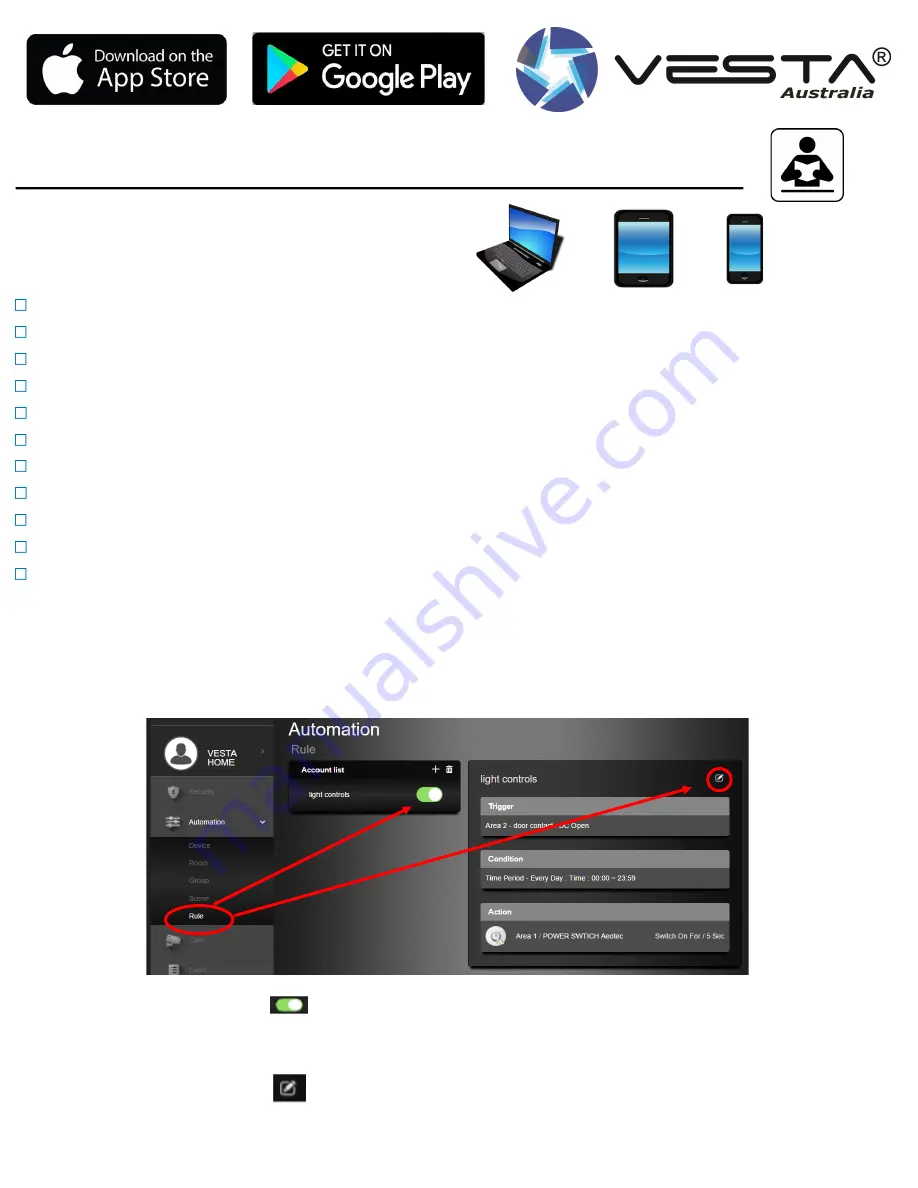
34
34
3
Y
Initial App and Vesta Cloud Portal Registration
Operation / Rules –continue
Device Action:
To toggle on/off, switch on/on for/on until/off, open, or close a device in specified zone.
Group Control:
The Group function allows the user to control the same type of devices.
Change Mode:
The system will change to the mode as specified.
Alarm:
The system will trigger an alarm sensor in specified zone.
Apply Scene:
The system will execute the preprogrammed Scene Number.
Request Video
: The PIR Video Camera or IP Camera in specified zone will record a video.
Request Video (All):
All PIR Video Cameras and IP Cameras in the system will record a video.
Request Image:
The PIR Camera in specified zone will take a picture.
Request Image (All):
All PIR Cameras in the system will take a picture.
Request Image (No flash):
The PIR Camera in specified zone will take a picture without activating its LED flash.
Request Image (All, No flash): All PIR Cameras in the system will take a picture without activating its LED flash.
Step 7.
You can create a new Action type by clicking the icon.
To remove an existing Action type, simply click the icon.
Step 8
. Click
“
Save
”
to confirm scene setting. The Rule page will be updated with the new Scene.
Step 9.
You can click the icon on top right of the List Menu to create a new list. To remove an existing Rule, simply click the icon.
Rule Scene.
You can double click the icon after the list name to bypass the condition setting and manually toggle off the rule.
Edit Scene.
To edit an existing scene, click the icon to view rule content
32