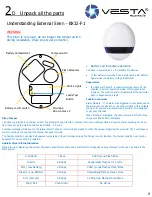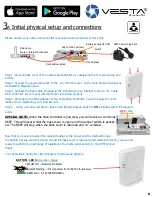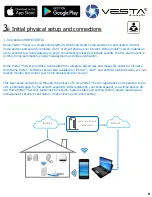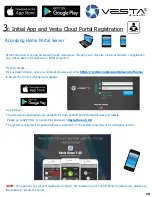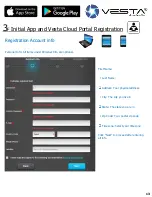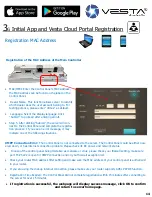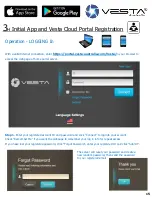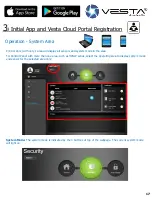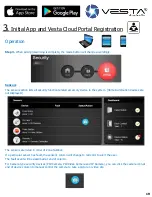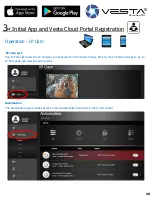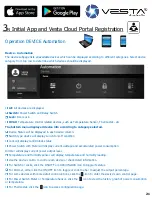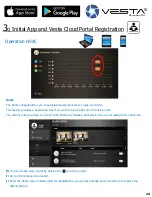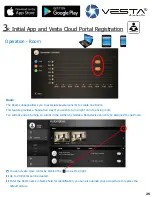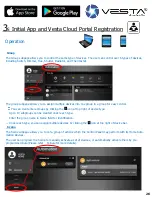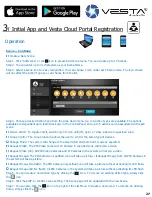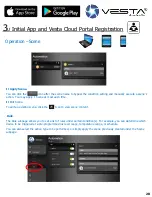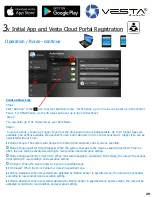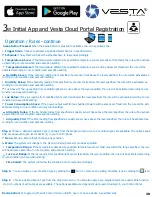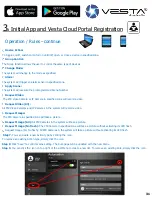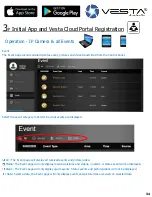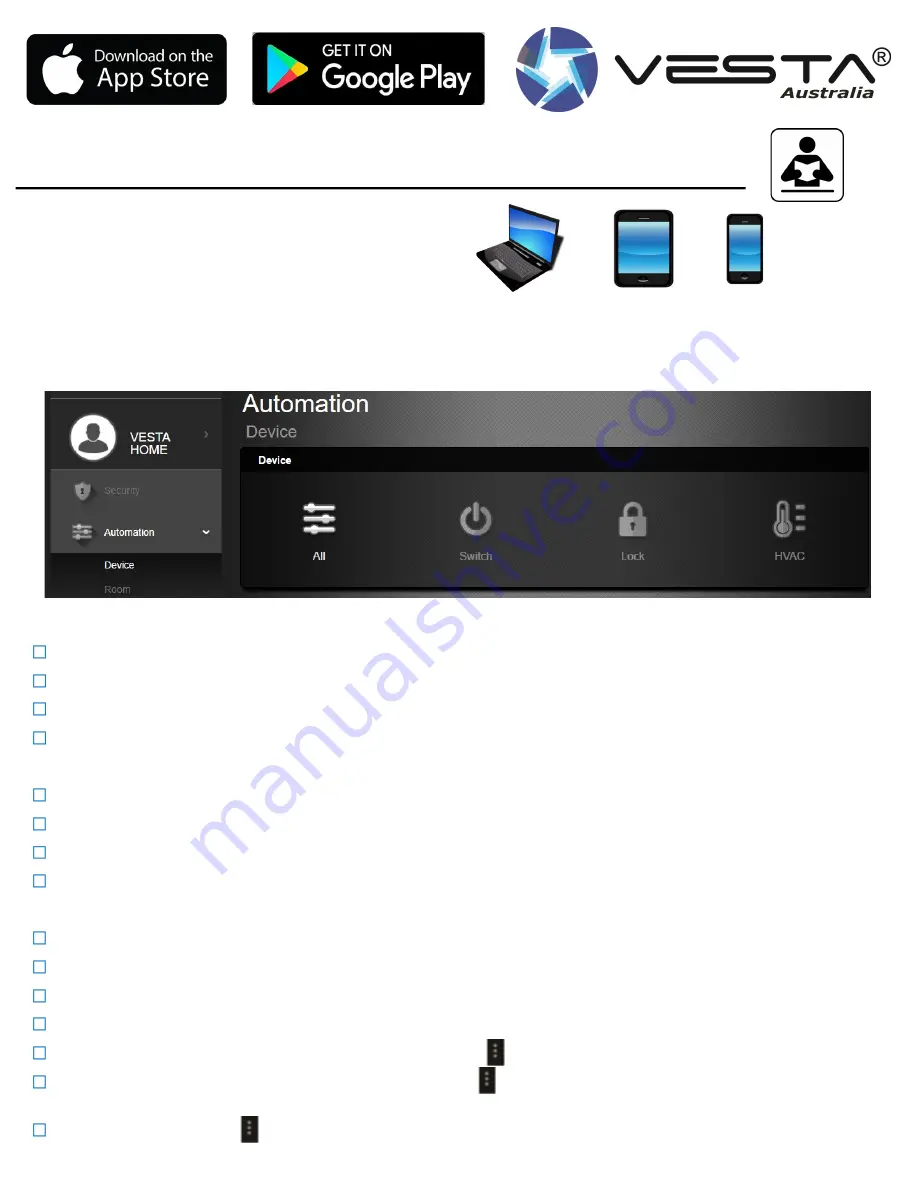
23
23
3
N
Initial App and Vesta Cloud Portal Registration
Operation DEVICE Automation
Device
-
Automation
The device subpage lists all available devices which can be displayed according to different categories. Select device
category from top row to determine which devices should be displayed.
All:
All devices are displayed.
Switch:
Power Switch and Relay Switch.
Lock:
Door Lock.
HVAC:
Temperature control related devices, such as Temperature Sensor, Thermostat
…
etc
The bottom menu displayed device info according to category selected.
Device Status will be displayed in each device column.
Switch type device will display current on/off condition
Lock will display Lock/Unlock status
Power Switch with Meter will display current wattage and accumulated power consumption
Dimmer will display current power output level.
Temperature and Humidity sensor will display temperature and humidity reading.
Use the device column to control each device or check detail information.
For Switch or Locks, click the ON/OFF or LOCK/UNLOCK icon to toggle its status.
For Dimmer, either click the ON/OFF icon to toggle or click the bar to adjust the output percentage.
For some devices with more detail control options, click the icon to enter the device
’
s own control page.
For Power Switch Meter or Temperature Sensor, click the icon to view the history graph of power consumption
or temperature.
For Thermostat, click the icon to access configuration page.
21