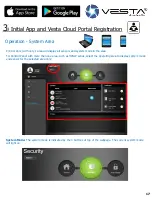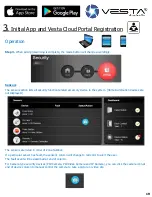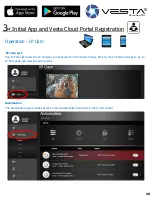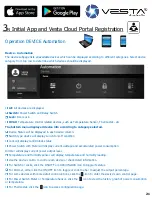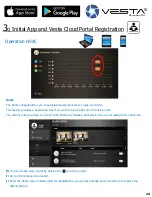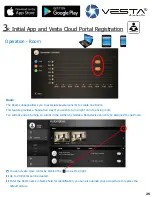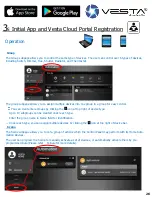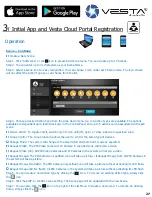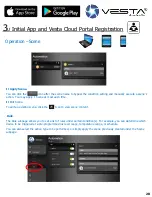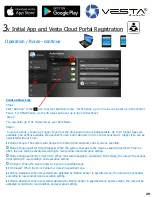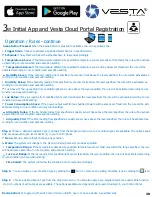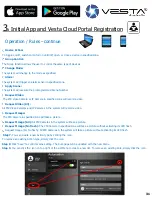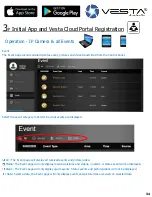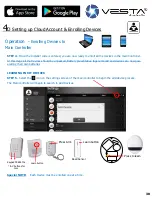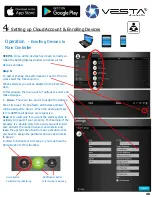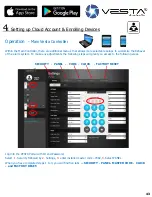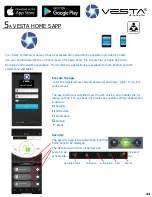32
32
3
W
Initial App and Vesta Cloud Portal Registration
Operation / Rules –continue
Scene Button Pressed:
When the Scene Button is pressed to activate sensors in specified zone.
Trigger Alarm
: Choose to activate a specified Alarm Sensor in specified zone.
Schedule:
The system will follow the schedule time to respond accordingly.
Temperature Above:
If the temperature detected by specified temperature sensor exceeds set threshold, the rule will be activat-
ed according to rule condition and execution setting.
Temperature Below:
If the temperature detected by specified temperature sensor drops below set threshold, the rule will be
activated according to rule condition and execution setting.
Humidity Above
: If the humidity reading from specified room sensor rises above the level specified, the rule will be activated ac-
cording to rule condition and execution setting.
Humidity Below:
If the humidity reading from specified room sensor falls below the level specified, the rule will be activated ac-
cording to rule condition and execution setting.
Lux Above: If the lux reading from specified light sensor rises above the level specified, the rule will be activated according to rule
condition and execution setting.
Lux Below:
If the lux reading from specified light sensor falls below the level specified, the rule will be activated according to rule
condition and execution setting.
Power Consumption Above
: If the power output watt from a specified Power Switch exceeds set threshold, the rule will be acti-
vated according to rule condition and execution setting.
Air Quality Index:
If the Air Quality Index from specified air quality sensor rises above the level specified, the rule will be activat-
ed according to rule condition and execution setting.
Air Quality CO2:
If the CO2 reading from specified air quality sensor rises above the level specified, the rule will be activated ac-
cording to rule condition and execution setting.
Step 4.
Choose a desired Condition Type (optional) from the dropdown menu. Up to 4 condition types are available. The options avail-
able are dependent upon learnt device (s) in your Control Panel.
None:
Set up a Rule without choosing any condition.
Mode:
The system will change to the disarm/full arm/home arm mode as specified.
Temperature Range:
If the temperature detected by specified temperature sensor falls/rises within the range specified, the rule
will be activated according to rule condition and execution setting.
Lux Level Range:
If the lux reading from specified light sensor falls below the level specified, the rule will be activated according
to rule condition and execution setting.
Time Period:
The system will follow the schedule time to respond accordingly.
Step 5.
You can create a new Condition type by clicking the Icon. To remove an existing Condition type by clicking the Icon.
Step 6.
Choose a desired Action Type from the drop down menu. You can also apply a pre
-
programmed Scene under Rule function.
Up to 11 options of action types are available. The options available are dependent upon learnt device(s) in your Control Panel.
Device Action:
To toggle on/off, switch on/on for/on until/off, open, or close a device in specified zone
30