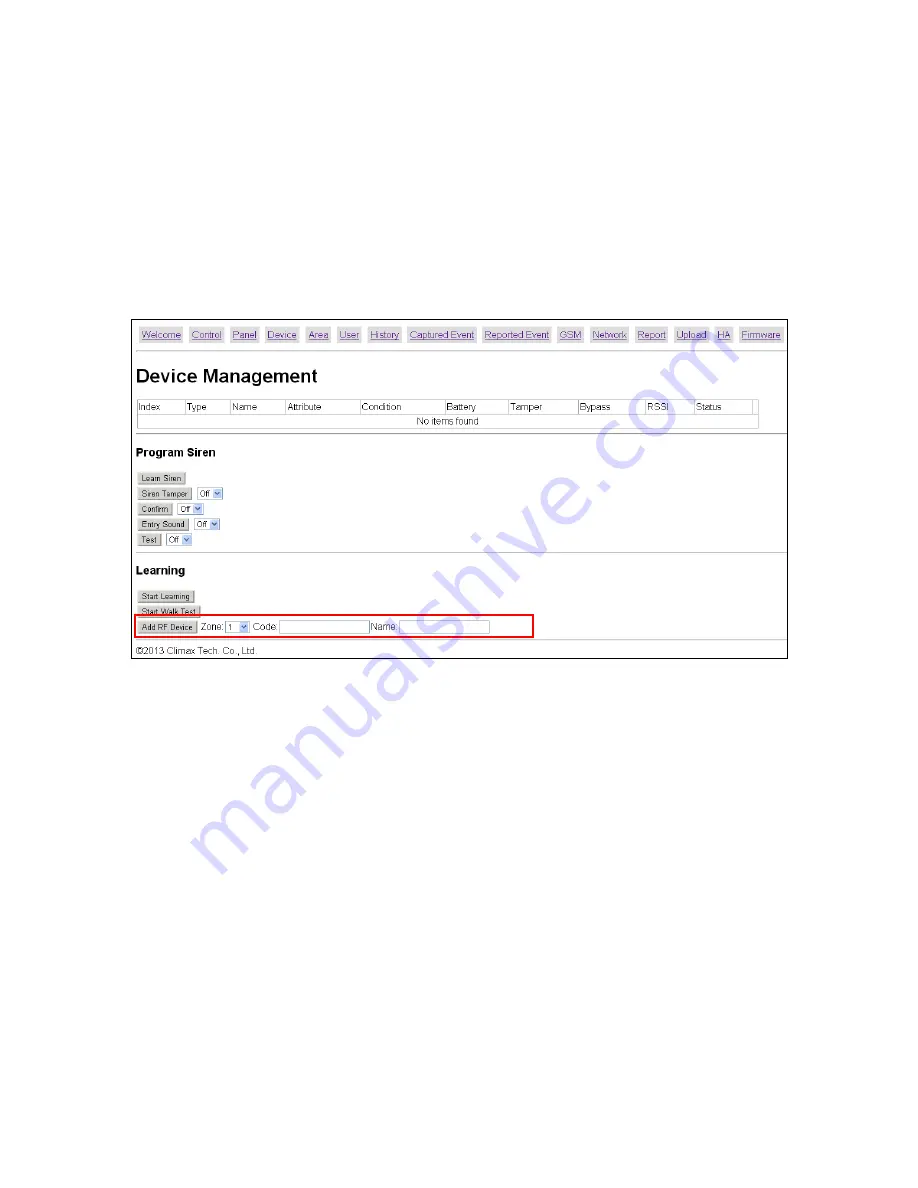
34
6.2. Add Device
If device RF code is provided by manufacturer up request, you can also add RF device into the
Control Panel by entering the device’s RF code. (This function cannot be used with ZigBee
devices or IP Camera)
Step1.
Select the zone number you want to assign the new device to
Step2.
Enter the device’s RF code
Step3.
Enter device name.
Step4.
Click “Add RF Device ” to include the device in the system.






























