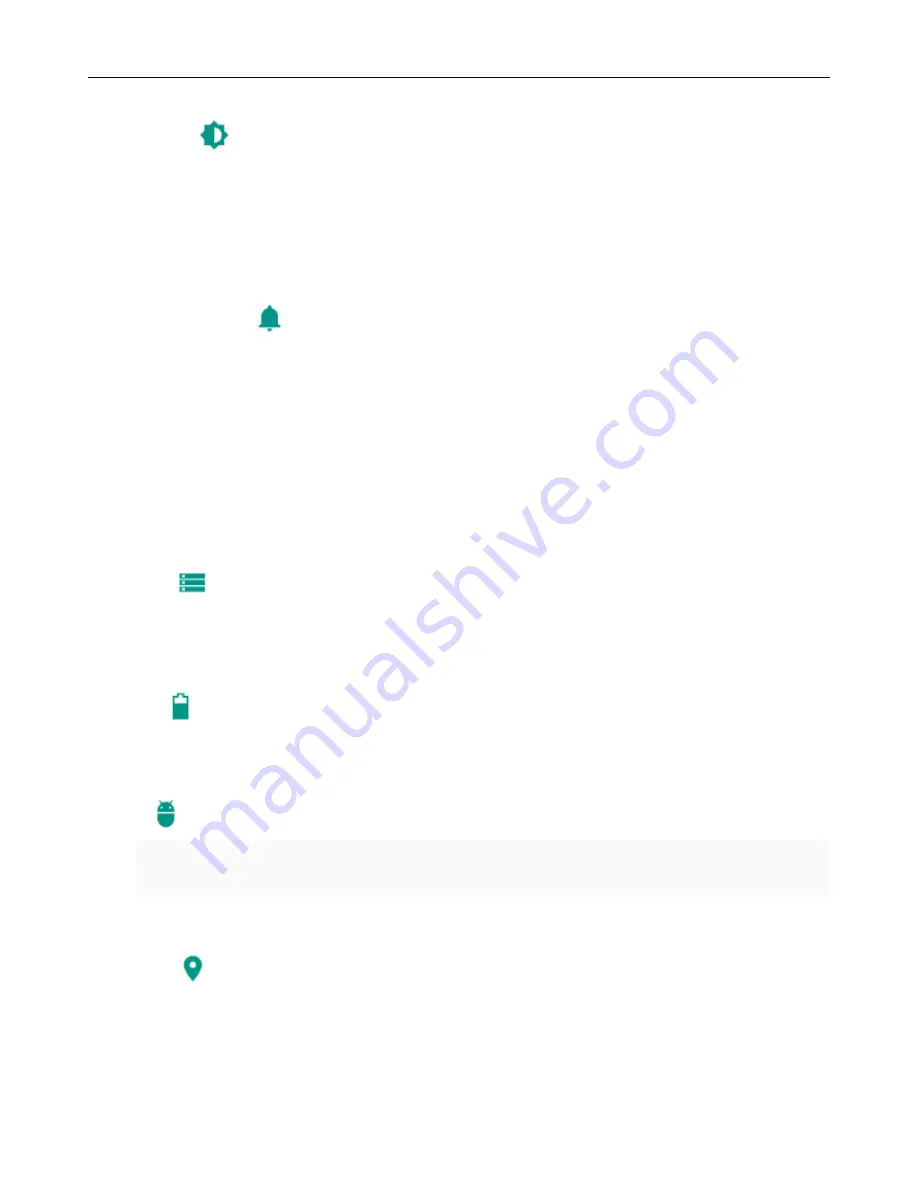
User Manual for SL4502
41
e.
Celluar networks
Device
•
Display
a. Brightness level Adjust the screen brightness
b. Adjustive brightness Brightness will adjust according to the light source
c. wallpaper In the wallpaper gallery you can set the mobile phone wallpaper
d.Sleep Adjust the delay before the screen automatically locks.
e.Font size Set the font size of the system
f.When device is rotated Rotate the content inside
Sound & notification
This option lets you set the phone’s tone when receiving calls or notification. Including
:
Vibration, volume, ring tones, ring
tones notification and feedback
(
Button operation tone, select Sound, screen lock tone, touch
)
to adapt every
environment.
1)
Select “Standard / Mute / Conference / Outdoor”
,
Touch the spot on the right. When is turns green, the mode
will be selected.
2)
Volume
:
Manually slide the volume for the ringtone and alarm clock settings.
3)
call: voice phone ring, video phone ring
4)
notice: default notification sound
5)
sound improvement: View the headphones sound or boost the speaker volume
6)
Notification and interference
Storage
a.
Can view the SD card and cell phone memory usage.
b.
Can Unmount SD card or Erase SD card.
c.
Can choose the default memory.
Battery
View the current battery level and see the power used by each application.
Apps
a. Manage applications and delete installed applications.
b. In the running services, click on the 'stop' running services to remove a service from the list.
Personal
•Location
1)
Use wireless to find locations in the application Google Maps.
Touch it to open or close
2)
When using the GPS satellite positioning, set accuracy to street level(cancel it to save battery).
Touch it to open or close
3) GPS EPO assistance. Use GPS assistance data(EPO)to speed up GPS positioning
4) A-GPS. Use auxiliary data to accelerate the process of GPS positioning.
Содержание SL4502
Страница 1: ...Verykool SL4502 1 User Manual Verykool SL4502...
Страница 15: ...User Manual for SL4502 15...
Страница 30: ...User Manual for SL4502 30 Each Camera Function Each function...






































