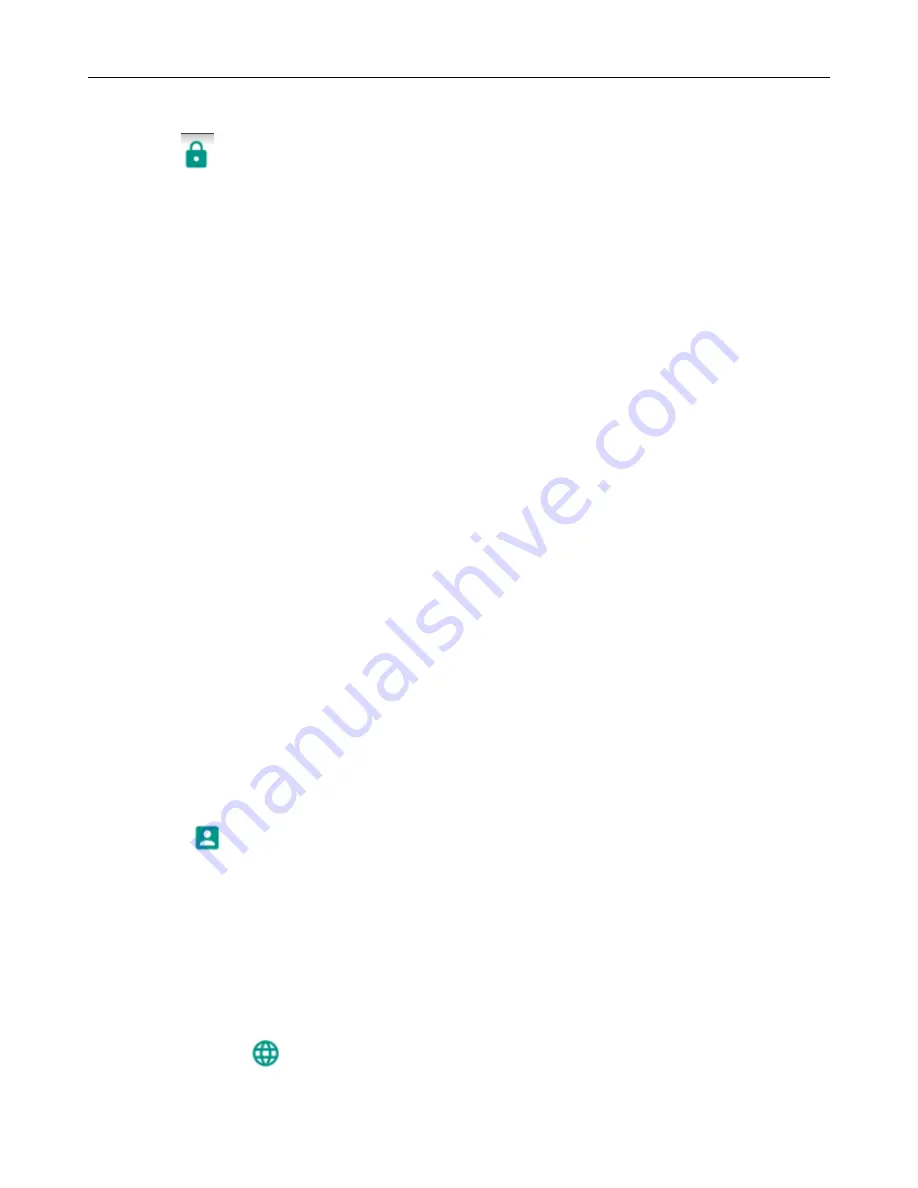
User Manual for SL4502
42
When you open it, it will remind you
“
it produce GPRS flows when using A
—
GPS
”
.
•
Security
1)
Set up screen locks by using images, PIN, or password to lock the screen.
a. Touch
“
images.
”
The first time you do this there will be a simple unlock instructions: Click
“
next step
”
to
continue the step then
“
make the unlocking image
”。
b. Touch PIN. Enter PIN numbers to unlock the screen.
c. Touch password. Set password to unlock the screen.
d. Touch “no”. Stop this application.
2) Set up SIM card lock. Enter 4-8 PIN numbers to set the lock of SIM.
SIM card PIN (Personal Identification Number) is to prevent unauthorized use of SIM cards. The PIN code is provided
with SIM. The service provider gives the initial value.
To change a blocked PIN code, you need to open the "SIM Lock ", then go to Change Password screen. The phone will
automatically prompt you to enter the old PIN code and ask to enter a new PIN code twice. Lastly the phone will prompt
that code was changed successfully. If you enter the wrong PIN three times, the SIM card PIN codes will be automatically
locked. PUK codes are usually supplied with SIM card. If not, you should go to the service provider for the codes.
If you enter the PUK code 10 incorrectly, the SIM card will be permanently locked.
3) Password visible Password visible when enter it
4) Select device administration Add or delete device manager.
5) Use security credentials Allow application to access security credentials or other credentials.
6) Install from SD card Install the encrypted certificate from SD card.
7) Set password Set or change Certificate store password
8) Clear storage Clear all the contents of the certificate store and reset their passwords.
a.Unknown sources Allow to install non-electronic market applications
b. Manage applications Manage and delete the installed applications.
c.Running services Touch any of the services listed, a message will pop up asking if you want 'to stop the service?’
Touch the 'Stop' button. The service is stopped and will disappear from the "running services" list.
d.Storage use You can view the programs downloaded, all, on sd card, or running and how much memory
space they occupy.
e.Battery use You can see the power used when the phone is in Stand by, Phone idle, Display and Browser.
f.Development a. USB debug
:
USB debug only applies in the develop process. This function allows you to copy
data in computer and mobile devices.
•
Accounts
Add account
a
.
Corporate
b
.
IMAP
c
.
d
.
Personal(IMAP)
e
.
Personal(PoP3)
f
.
POP3
Languages and input
1) Selecting Language District Includes all the languages available on the phone. You can add a total of 12
Содержание SL4502
Страница 1: ...Verykool SL4502 1 User Manual Verykool SL4502...
Страница 15: ...User Manual for SL4502 15...
Страница 30: ...User Manual for SL4502 30 Each Camera Function Each function...



















