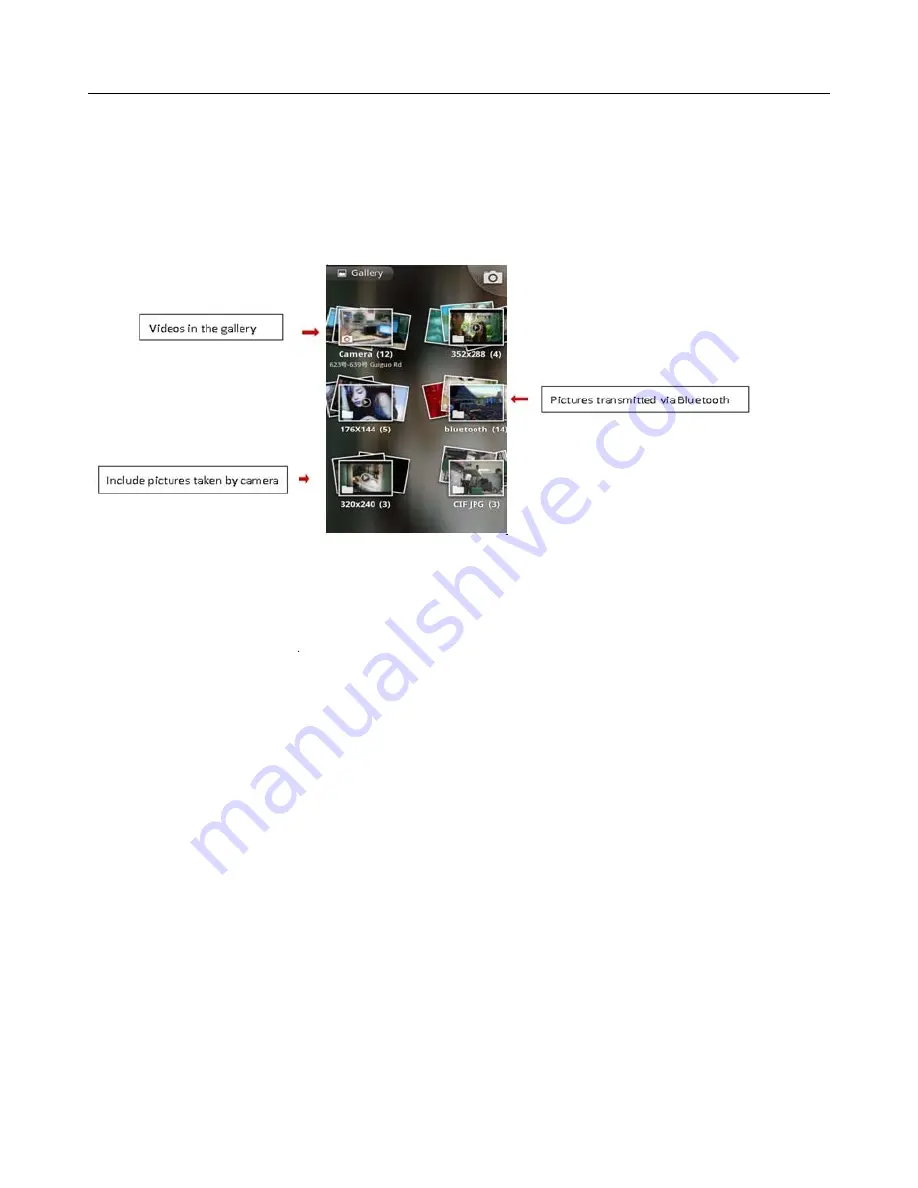
User
Manual
22
14. Images
•
Open
images
Press
home
,
touch
label
of
applications
,
then
touch
photos’
galley.
In
the
interface
of
camera
,
Press
menu
to
open
it
,
then
touch
to
operate.
•
Use
images
After
taking
pictures,
you
can
view
them
and
share
them
with
your
friends.
•
View
images
1)
In
the
picture
interface,
touch
photo
album
to
view
images.
2)
Touch
the
thumbnail
to
view
pictures
on
full
screen.
You
can
choose
to
display
small
or
large
thumbnails.
Hold
down
the
screen
towards
the
left
side
to
view
the
next
photo
or
towards
right
to
view
the
previous
one.
In
the
photo
album
or
list,
press
and
hold
down
the
picture
towards
left
to
view
the
next
picture,
or
towards
right
to
view
the
previous
one.
•
Crop
images
In
the
photos’
gallery,
press
the
photo
you
want
to
crop,
choose
menu
,
‘
more
’
and
‘
crop
’,
then
the
instruments
of
cropping
will
appear.
a.
To
adjust
the
trimmer
size,
press
and
hold
the
edge
of
cutting
tool.
After
the
trimmer
arrow
appears,
drag
your
finger
from
the
center
inward
or
outward,
then
you
can
adjust
the
size.
b.
To
keep
the
ratio
of
the
trimmer
,
please
press
any
one
of
the
four
corners.
。
c.
To
move
the
trimmer
to
other
areas
of
the
picture,
hold
down
the
center
of
cutting
device,
then
drag
your
finger
to
certain
position.
Содержание s757
Страница 1: ...User Manual 1 User Manual...













































