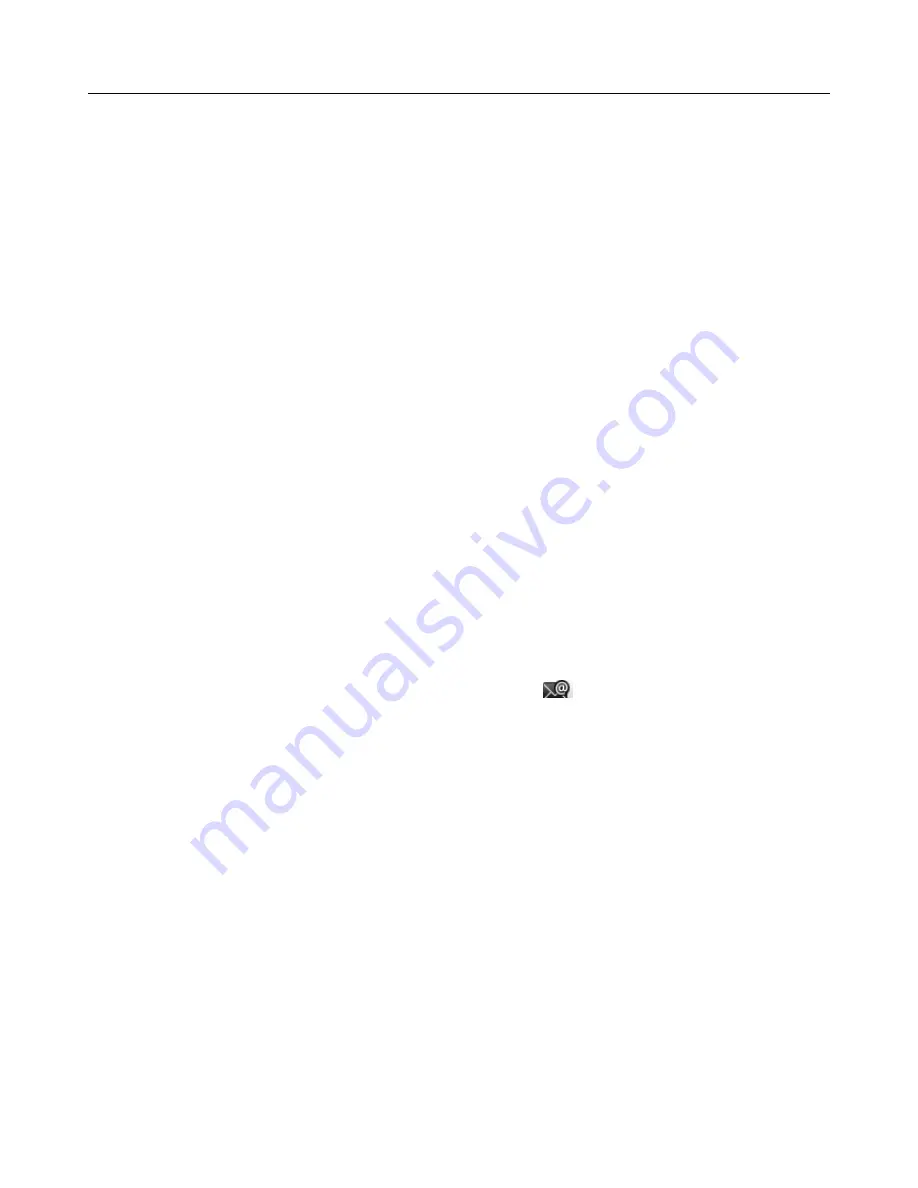
User
Manual
8
After
pairing
the
two
device,you
can
test
out
the
signal
is
strong
or
weak
by
the
Bluetooth
proximity
sensor
device
5.
5.1
Gmail
•
Create
an
electronic
account
Select
mail>
settings.
You
can
activate
or
edit
existing
e
‐
accounts
as
well
as
create
a
new
e
‐
account.
a.
Select
mail,
account
setting
interface
appears.
Then
touch
‘
next
step
’
>
create
account>enter
name
,
last
name
and
e
‐
account.
b.
servers
determine
whether
the
name
can
be
used,
if
so,
new
interface
appears
prompting
enter
password,
then
judge
the
password’
security,
users
who
doesn’t
meet
the
requirements
need
to
re
‐
enter
the
password.
c.
Successfully
register
a
new
Gmail
account,
a
messenger
created
automatically
for
testing.
•
Loading
account
a.
Open
Gmail
skip
introduction
screen>loading
interface
appears
>select
load
b.
Enter
name,
password
then
load
E
‐
account
initialization
,prompting
“login
successful”
All
accounts
will
be
synchronized.
•
Creating
and
sending
,mails
When
creating
mails,
select
>
creating
mails.
Enter
the
address(recipient)
、
theme
and
contents.
Press
MENU
you
could
‘
append
’、‘
Add
Cc/Bcc
’
,
select
send
or
discarded.
•
Receive
mails
There
is
tone
for
new
mails,
in
the
status
box
will
show
this
button
,
Press
Menu
>
‘
refresh
’,
refresh
and
update
the
number
of
the
unread
mails
in
a
proper
way.
•
Delete
mails
When
loading
a
account
,
if
you
want
to
delete
it
,
you
need
to
restore
factory
settings
.
When
loading
a
second
one
,
you
could
press
the
menu
button
to
delete
it.
Notices
:
many
functions
depend
on
Gmail
Account
,
for
example
:
Electronic
Market
、
Talk
、
Sync
Contact
and
Calendar.
5.2
•
Load
Enter
the
correct
address
and
password
>settings
correct
port
and
POP
server,
check
the
server
settings
automatically.
Set
the
correct
SMTP
server,
check
the
mails
server’s
sending
and
receiving
settings,
then
enter
the
specified
account
name
and
displayed
name
on
the
outing
e
‐
mail.>
Finish.
•
Create
and
send
mails
When
creating
mails,
select
mails
>
create
mails.
Enter
the
address(recipient)
、
theme
and
contents.
Press
MENU
you
could
‘
append
’、‘
Add
Cc/Bcc
’
,
select
send
or
discarded
or
save
as
draft.
Содержание s757
Страница 1: ...User Manual 1 User Manual...























